Here is a quick introduction to DKIM and Return-Path Records to DigitalOcean. Our DigitalOcean Support team is here to lend a hand with your queries and issues.
All About DKIM and Return-Path Records to DigitalOcean
DKIM can be described as a protocol that is responsible for allowing organizations to sign transmission messages in a way that makes it easier for verification by mailbox providers.
In order to use DKIM records, first, we have to generate them from our email provider. After that, we have to add it to our DNS. If you are having trouble with this, contact our support team for further help. Our experts would like to point out that we have if we are using multiple mail providers, we need separate DKIM records and then add them to the DNS in order to pass the pass DMARC DKIM alignment.
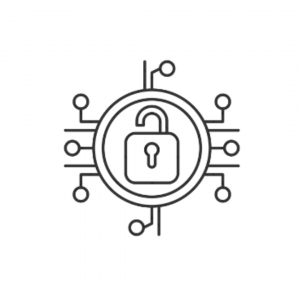
Additionally, if the sending source supports a custom return-path, we can generate it easily and add it to the DNS to achieve DMARC SPF alignment.
Once we get hold of DKIM and Return-Path records, we can proceed with these steps :
- First, we have to log in to DigitalOcean.
- Then, select Manage under Networking.
- After that, click Domains on the left side in the Networking section.
- Next, click the More option next to the domain to which we want to add the DKIM or Return-Path record to.
- Then, we have to select Manage Domains.
- In order to add the DKIM record, we have to choose TXT as the type. Then, in the Name field, enter the Hostname displayed in the DNS settings page in Postmark. We also have to enter the DKIM record’s value from the DNS Settings page in Postmark in the text field.
Our experts would like to point out that we have to add quotes to the text added for each record in order to be accepted.
- Next, we have to add a CNAME record as in the previous step.
However, we have to change the record type to CNAME. Then, for the Name, we have to enter the Hostname displayed in the DNS Settings page for the Return-Path. We can enter pm.mtasv.net for the value.
After adding the DKIM and CNAME records, we will be able to view them in the list of DNS records in Digital Ocean.
After identification, the DKIM record is verified automatically. Alternatively, we can also manually check the DKIM record by clicking the Verify button.
Once everything is in place, we will be able to see a green checkmark on the Sender Signatures page indicating that the domain has been verified. Additionally, we will also be able to send emails from any email address on that domain, besides the original Sender Signature.
[Need assistance with a different issue? Our team is available 24/7.]
Conclusion
To conclude, our Support Engineers introduced us to DKIM and Return-Path Records in DigitalOcean. We also got a quick look at adding CNAME records.
PREVENT YOUR SERVER FROM CRASHING!
Never again lose customers to poor server speed! Let us help you.
Our server experts will monitor & maintain your server 24/7 so that it remains lightning fast and secure.




0 Comments