When a Drupal AJAX error occurs on file upload, it usually means that there is an issue with the upload process, either server-side (with Drupal) or client-side (with the browser). This latest blogs explains more on the error, including troubleshooting. As part of our Drupal Software Development, Bobcares provides answers to all of your questions.
Overview
- Understanding Drupal AJAX Error on File Upload
- What are the Causes of the Error?
- How to Find the Issue?
- Common Solutions for the Error
- Things to Keep in Mind
- Conclusion
Understanding Drupal AJAX Error on File Upload
Drupal is a strong and flexible content management system that is well-known for its capability. It can, however, occasionally provide challenges, much like any other software, particularly when handling AJAX file uploads. Drupal uses AJAX, or Asynchronous JavaScript and XML, to enhance user experience by enabling asynchronous page updates through background data exchange with a web server.
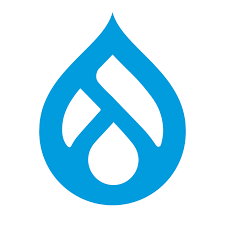
What are the Causes of the Error?
AJAX problems that occur when uploading files can be bothersome and can occur for a number of reasons:
1. Problems with server configuration: Inadequate server configuration may result in memory allocation or timeouts.
2. File Size Restrictions: Errors may occur if we upload files that are bigger than what the server can handle.
3. Module Conflicts: Unexpected AJAX problems may result from incompatibilities between certain modules.
4. JavaScript Errors: AJAX procedures may be halted by mistakes in donated or custom JavaScript.
5. Issues with Permissions: Uploads may not be successful if file folders have incorrect permissions.
6. PHP Configuration: Incorrectly specified values for upload_max_filesize, post_max_size, and max_execution_time in the php.ini file can lead to problems.
How to Find the Issue?
In order to identify the exact source of an AJAX problem, we can follow the below steps:
1. Examine Error Logs: To find any hints, begin by looking through the error logs from Drupal and the server (such as Apache or Nginx).
2. Check the Browser Console: Look for JavaScript issues and network activity in the console using the developer tools provided by the browser.
3. Review Recent Changes: Take into account any recent site upgrades or modifications, such as new modules, themes, or configuration adjustments, since they may have contributed to the problem.
4. Try with Default Theme: To find out if the problem is with the theme, try switching to one of the default Drupal themes (such as Bartik or Seven).
5. Disable Custom Modules: To determine whether a conflict is the source of the problem, temporarily deactivate any donated or custom modules.
6. Analyze Network Requests: During the file upload, use programs such as Firefox Developer Edition or Chrome Developer Tools to examine network requests and answers.
Common Solutions for the Error
1. Adjust Server Configuration
i. Increase PHP Limits: Modify the php.ini file to increase limits:
upload_max_filesize = 10M post_max_size = 10M max_execution_time = 300 max_input_time = 300
ii. Modify .htaccess: If we don’t have access to php.ini, we can adjust settings in the .htaccess file:
php_value upload_max_filesize 10M php_value post_max_size 10M php_value max_execution_time 300 php_value max_input_time 300
iii. Server Timeout Settings: Increase timeout settings on the web server to prevent premature termination of file uploads.
2. File Permissions
i. Ensure that the sites/default/files directory and any subdirectories have the correct permissions:
chmod -R 755 sites/default/files chown -R www-data:www-data sites/default/files
ii. Verify that SELinux or AppArmor policies aren’t blocking file uploads on the server.
3. Resolve Module Conflicts
i. Update Modules: Ensure all modules are up-to-date and compatible with the version of Drupal.
ii. Disable Conflicting Modules: Identify and disable modules that can conflict with the file upload process, such as those handling custom file fields or AJAX operations.
4. Fix JavaScript Errors
i. Check Custom Scripts: Look for errors in any custom JavaScript files that may interfere with AJAX functionality.
ii. Use Libraries: Ensure we’re using compatible libraries like jQuery, and avoid conflicts with multiple versions of the same library.
iii. Debug with Browser Tools: Use browser developer tools to pinpoint the location and cause of JavaScript errors.
5. Error Handling in Drupal
i. Implement proper error handling for AJAX requests in Drupal to provide more meaningful error messages:
function mymodule_ajax_callback() {
$response = new AjaxResponse();
try {
// file upload logic here
}
catch (Exception $e) {
$response->addCommand(new HtmlCommand('#upload-status', t('An error occurred: @message', ['@message' => $e->getMessage()])));
}
return $response;
}
6. Patch Core or Modules
i. Apply Patches: If the error is due to a known issue, check Drupal.org for patches or updates that address the problem.
ii. Custom Patches: If no patches are available, consider writing a custom patch to fix the issue, ensuring it follows Drupal’s coding standards.
Things to Keep in Mind
1. Update the Drupal core and contributed modules on a regular basis to maintain security and compatibility.
2. Before applying changes and new modules on the live site, test them in a staging environment.
3. To ensure prompt site restoration in the event of a mistake, routinely backup the website’s database and files.
4. To increase upload performance and offload file storage, put in place a Content Delivery Network (CDN).
5. To ensure that bigger file uploads go smoothly, optimize the performance factors on the server and in Drupal.
6. Make use of monitoring tools to detect and notify faults, performance problems, or security dangers.
[Need to know more? Get in touch with us if you have any further inquiries.]
Conclusion
There are a number of reasons why AJAX errors occur when files are uploaded in Drupal. Maintaining a seamless user experience requires diagnosing and resolving these problems using a systematic method and addressing their underlying causes.
We may efficiently handle AJAX issues, improve the reliability of the website, and provide customers a flawless file-upload experience by following to the suggested solutions and best practices provided by our Experts.







0 Comments