Integration of Grafana with AWS CloudWatch allows us to build dynamic dashboards that present all of the AWS resource data and logs in one place. At Bobcares, with our AWS Support Services, we can handle your issues.
Integration of Grafana with AWS CloudWatch
AWS offers the monitoring and observability tool AWS CloudWatch for gathering and tracking metrics, logs, and events from AWS resources and applications. By integrating Grafana with AWS CloudWatch, we can build dynamic dashboards that present all of the AWS resource data and logs in one place.
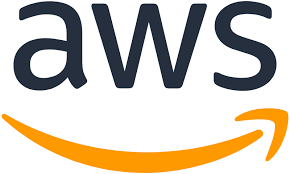
How to set it up?
1. Initially, on a server or cloud instance, we must first install and set up Grafana.
2. Then, we must access the Grafana web interface after installation and logging in with the admin/admin default credentials. A password change request will be made to the user.
3. The CloudWatch data source plugin must be installed in order to link AWS CloudWatch with Grafana. So, navigate to the “Configuration” section of the Grafana web interface and choose “Data Sources.”
4. Now, choose “Add data source” from the menu, then look for “CloudWatch” in the list of available data sources. In order to install the plugin, click on “CloudWatch”.
5. By entering the AWS access and secret keys, region, and other necessary information, we may set up the CloudWatch data source. If Grafana is installed on an EC2 instance, authentication can also be set up via IAM roles.
6. After setting up the CloudWatch data source, we can begin building Grafana dashboards. Hence, the visualizations are designed and shown on dashboards.
7. In order to create a new dashboard, click the “+” symbol in the left sidebar and choose “Dashboard”.
8. Now, click “Add new panel” to add a panel for displaying CloudWatch metrics or logs to the new dashboard.
9. Choose the CloudWatch data source, the AWS region, and the metric or log query we wish to see when configuring the panel.
10. So, set the visualization type, axes, and other parameters to suit the needs.
11. Lastly, after setting up the panels and personalizing the dashboard, click “Save” to store it. For organization, we can specify a name and optional folder.
With Grafana, we can create shareable links for the dashboards or embed them in other web apps to make them available to other team members. Additionally, Grafana also offers alerting based on metrics from CloudWatch. Alerts can be set up to send us notifications when certain criteria or thresholds are reached.
[Need to know more? Click here to reach us.]
Conclusion
Grafana is capable of producing dynamic and responsive dashboards thanks to its many capabilities, including variables, annotations, and templating.
PREVENT YOUR SERVER FROM CRASHING!
Never again lose customers to poor server speed! Let us help you.
Our server experts will monitor & maintain your server 24/7 so that it remains lightning fast and secure.







0 Comments