Learn how to host a static site with Nginx on Debian 12. Our Nginx Support team is here to help you with your questions and concerns.
How to Host a Static Site with NGINX on Debian 12
Nginx is an open-source web server known for its speed, efficiency, and ease of configuration.
It is a go-to choice for developers and system administrators for serving static websites.
Today, we will walk through the steps to install and configure NGINX on Debian 12 and host a simple static HTML page.
Looking to install NGINX on an older Debian version? Check out how to install NGINX on Debian Buster for version-specific instructions.
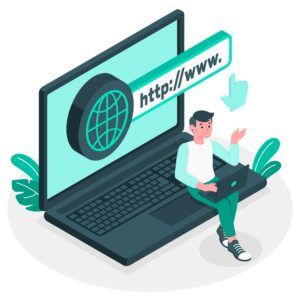 n Overview:
n Overview:
Step-by-Step Guide
1. Update the Debian Package Repository
Before installing any packages, ensure the system’s list is up to date. To do this, open a terminal and run:
sudo apt update -yThis will make sure we are installing the latest versions of packages available for Debian 12.
2. Install NGINX
- To install NGINX, use the APT package manager:
sudo apt install nginx -y - Once installed, the NGINX service will start automatically. We can check its status with:
sudo systemctl status nginx - To enable NGINX to start at boot:
sudo systemctl enable nginx - Now, open a browser and go to the server’s IP address. We will see the default NGINX welcome page, which confirms that the server is running.
If you’re using a hosting panel like ISPConfig and want to configure NGINX as a catch-all host, follow this helpful guide to setting up a catch-all host with NGINX in ISPConfig 3.
3. Configure NGINX to Serve Your Static Website
NGINX’s configuration files are located in the `/etc/nginx/` directory. The main configuration file is `nginx.conf`, but for serving websites, we typically work with files under `/etc/nginx/sites-available/`.
NGINX configuration is structured using directives and contexts. Here’s a quick example:
index index.html;
server {
listen 80;
...
}
Let’s customize the default configuration to serve our HTML page.
4. Create A Static Web Page
By default, the root directory NGINX serves is `/var/www/html`. Replace the default content with our custom HTML.
- First, create a file called `mypage.html`:
sudo nano /var/www/html/mypage.html - Then, paste the following HTML into the file:
<!DOCTYPE html>
<html>
<head>
<title>My NGINX Page</title>
</head>
<body>
<h1>I'm showing my page using NGINX!</h1>
</body>
</html>
- Save and close the file.
5. Update the NGINX Configuration
Next, modify the default site configuration:
sudo nano /etc/nginx/sites-available/defaultThen, find the `index` directive within the `server` block, and update it to include our new file:
index mypage.html;This tells NGINX to serve `mypage.html` when users access the root URL.
6. Test and Reload NGINX
Check the syntax of our configuration:
sudo nginx -tIf there are no errors, reload NGINX to apply the changes:
sudo nginx -s reloadOur custom HTML page will load when we visit the server’s IP in a browser. If we still see the default NGINX page, try a hard refresh (Ctrl + F5 on Windows, Cmd + Shift + R on macOS) or use an incognito window.
If you’re planning to take your static site live on a domain, you must secure it with an SSL certificate. For an easy way to get free SSL certificates and configure them with NGINX, check out how to use Certbot with NGINX on Debian.
[Need assistance with a different issue? Our team is available 24/7.]
Conclusion
Hosting a static website with NGINX on Debian 12 is fast and straightforward. We can install and enable NGINX, create our website files, and configure NGINX to serve our content with just a few commands.
In brief, our Support Experts demonstrated how to host a static site with Nginx on Debian 12.







0 Comments