Install And Uninstall Virtualizor On CentOS 7 easily and manage virtual servers efficiently. Our Virtualizor Support team is ready to assist you.
Install And Uninstall Virtualizor On CentOS 7
Virtualizor lets you manage virtual servers easily and efficiently. This guide shows how to log into the Admin Panel, configure your firewall, create and manage virtual machines, add storage, and uninstall Virtualizor, ensuring smooth operation and full control over your server environment.
How to Log into the Virtualizor Admin Panel
Logging into the Virtualizor Admin Panel is simple and allows you to manage your virtual servers efficiently. Follow these steps:
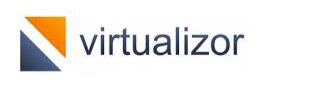
Step-by-Step Guide
- Locate Your Control Panel URL
- Check your welcome email from your hosting provider for the specific Virtualizor Control Panel URL.
- The URL usually looks like: https://Your-Server-IP:4085/ or may include a domain name.
- Open Your Web Browser
- Launch any modern web browser of your choice (Chrome, Firefox, Edge, etc.).
- Enter the URL
- Type the Control Panel URL into the browser’s address bar and press Enter.
- Enter Login Credentials
- On the login page, input the Admin username and password provided in your welcome email.
- Click “Login”
- Press the Login button to access your Virtualizor Admin Panel.
Once logged in, you’ll be redirected to the Dashboard, where you can easily manage and monitor your virtual servers.
Find out how to transfer VPS data safely between two Virtualizor servers.
How to Set Up a Firewall for Smooth Operation
Opening the required ports on your firewall ensures that applications and services, like Virtualizor, function properly. Follow these steps to configure your firewall on Windows:
Step-by-Step Guide to Opening a Firewall Port
- Open the Firewall
- Search for Windows Firewall in the Start menu.
- Open it and navigate to Advanced Settings.
- Create a New Rule
- In the left-hand pane, click Inbound Rules.
- Select New Rule from the right-hand pane.
- Select Rule Type
- In the New Inbound Rule Wizard, choose Port and click Next.
- Specify Protocol and Port
- Select TCP or UDP based on the application’s requirement.
- Choose Specific local ports and enter the port number(s) or range (e.g., 4081-4085 for Virtualizor).
- Allow Connection
- Select Allow the connection to permit traffic through the firewall.
- Select Profile
- Choose the network profiles where the rule should apply: Domain, Private, and/or Public.
- Name the Rule
- Give the rule a descriptive name, such as “Allow Virtualizor TCP Ports”.
- Finish
- Click Finish to complete the rule setup.
Getting Started: Creating and Managing Your Virtual Machines
Virtual machines allow you to run multiple operating systems on a single computer or server. Whether you use a local hypervisor like VirtualBox or a cloud platform such as Azure, managing VMs efficiently improves performance and saves time.
Step 1: Prepare Your System
Enable hardware virtualization in BIOS or UEFI for smooth operation. Choose a hypervisor or cloud provider and download the operating system ISO you plan to install.
Step 2: Create the Virtual Machine
Launch your hypervisor or cloud portal and start creating a new VM. Name your VM, allocate resources like CPU, RAM, and disk space, configure the network, and attach a virtual hard disk.
Step 3: Install the Operating System
Attach the ISO and start the VM. Follow the on-screen prompts to install the OS. Install guest additions if using a local hypervisor for better performance and integration.
Step 4: Manage Your Virtual Machine
Power on or off the VM as needed, create snapshots to save its state, adjust resources, and monitor performance. Access the VM via console, RDP, or SSH depending on the OS.
How to Add Storage in Virtualizor
Adding storage in Virtualizor allows you to create and manage Virtual Private Servers efficiently. You can use various storage types, including LVM, Thin LVM, ZFS, File, and Ceph, depending on your requirements. Follow these steps to add storage to your Virtualizor setup.
Step-by-Step Guide to Adding Storage
- Log in to the Virtualizor Admin Panel: Access your admin panel using your server IP and root credentials.
- Navigate to the Storage Section: Once logged in, locate and click on the Storage menu in the admin panel.
- Select Add Storage: Within the Storage menu, click Add Storage to start the configuration process.
- Complete the Storage Wizard
- Choose a Storage Type: Select from LVM, Thin LVM, ZFS, File, or Ceph Block Device.
- Provide Required Details: Enter all the necessary information for your selected storage type.
- Define Storage: Finish the wizard to add the new storage to Virtualizor.
Explore the steps to add custom ISO images to your Virtualizor panel.
Step-by-Step Guide to Uninstall Virtualizor
If you need to remove Virtualizor from your CentOS 7 server, follow these simple steps to ensure a clean uninstallation.
Step 1: Stop Virtualizor Services
First, stop the main Virtualizor service and any related services. Open the terminal and run:
service virtualizor stop
service virtnetwork stop # Only for KVMStep 2: Remove Virtualizor Files
Next, delete all Virtualizor directories to remove configuration and data files:
rm -rf /usr/local/emps
rm -rf /usr/local/virtualizor
rm -rf /var/virtualizorStep 3: Verify Removal
After executing the commands, check that all Virtualizor files and services are removed from your system. You can also restart the server to ensure no residual processes are running.
See a complete guide to understanding CPU modes in Virtualizor.
[Need assistance with a different issue? Our team is available 24/7.]
Conclusion
Learning to Install And Uninstall Virtualizor On CentOS 7 makes managing virtual servers simple and efficient. Follow these steps to set up, secure, and control your VMs while keeping your system clean and optimized.
In brief, our Support Experts demonstrated how to fix the “554 5.7.1 : Relay access denied” error.







0 Comments