AWS is one of the best ways to set up cloud hosting that gives proven disaster recovery facilities.
Again, when you have an online store in AWS, it needs SSL to process sensitive data like credit card information. It greatly enhances trust for your website.
However, due to multiple steps, users often stumble upon the website SSL setup in AWS.
At Bobcares, we often get requests from our customers on how to setup SSL on AWS ec2 as part of our Server Management Services.
Today, we’ll see how our Support Engineers setup SSL on AWS ec2 and fix related errors.
How to setup SSL on AWS ec2
Every website needs SSL for securing data transfer via the webserver. And, installing an SSL certificate in AWS ec2 requires sound expertise and knowledge too. Any bad step can literally make your website down.
Here, let’s see hor our Support Engineers install SSL on AWS.
Basically, there are two ways to install SSL on AWS, either via the command-line or via AWS Management Console.
Steps to install SSL from AWS Management console
Let’s first check on how we install SSL from the AWS Management Console.
1. Initially, we collect the following files from customers. These files are provided by the SSL providers. Therefore, we grab the complete zip file containing the following
- SSLCertificateFile
- SSLCertificateKeyFile
- SSLCACertificateFile
2. Then, we convert all SSL certificates into PEM format via OpenSSL commands. We use the following command.
openssl x509 -inform der -in certificate.cer -out certificate.pem
3. After converting the certificates into PEM format, we login to the AWS Management Console.
4. Then, we go to Services > Compute > EC2 > Load Balancers
5. We select a particular load balancer and click on the Listeners tab on the right-end.
5. After that, we select the HTTPS protocol and click on Change.
6. Next, we take the option Select Certificate >> Certificate type – click on the option Upload a new SSL certificate
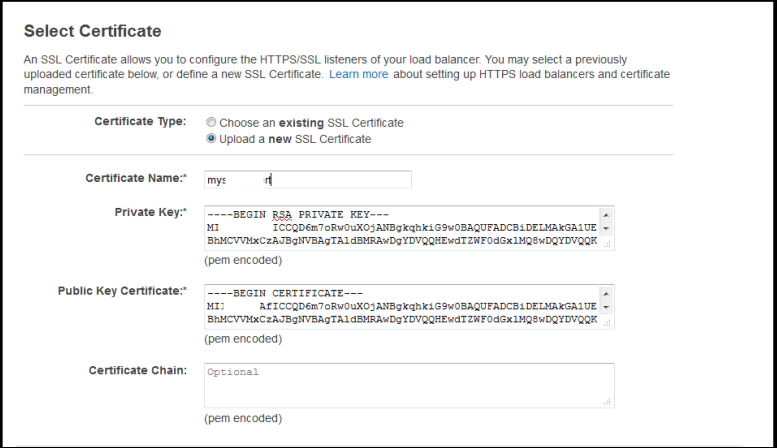
7. Also, we give a name to the certificate and paste the contents of the respective certificate files.
8. Finally, we click on Save.
That’s it.
Similarly, installing the SSL certificate from the command line involves modifying the webserver configuration. Here, we specify the path to SSL certificate, Key, etc.
Common problems after setting up SSL on AWS
From our experience in managing servers, we’ve seen customers facing different kinds of problems while installing SSL on the AWS server.
Let’s see how our Support Engineers solve these common errors.
Incorrect certificate key-pair
Recently, one of our customers had a problem while installing an SSL Certificate. He was getting an error while setting up SSL on AWS. Therefore, he requested us to install the SSL by providing the certificate files.
On checking, our Support Engineers found that the provided key was invalid and had the same contents as that of the certificate file.
Therefore, we generated a new CSR certificate and private key from the server and submitted the new CSR at SSL provider for re-keying purposes. After that, the customer downloaded the new certificate from the SSL provider.
Finally, we updated the new SSL certificate paths in the web server configuration file and installed the SSL certificate on the domain in the AWS server.
Wrong DNS records
Similarly, DNS records create problems with the website after installing the SSL certificate on AWS. One such website error is “Amazon EC2 Page Not Found 404” on the website.
Mostly, this may happen due to bad DNS settings such as A record pointing to an incorrect IP address.
Then, our Support Engineers solve the problem by updating the A record to the correct IP address.
[Having trouble on how to setup SSL on AWS ec2? We’ll fix it for you.]
Conclusion
In short, an AWS SSL can be installed either via the command line or via AWS Management Console. Today, we saw how our Support Engineers set up SSL on AWS ec2 and fix related errors.







thank you for sharing how to setup SSL on AWS ec2.