Website errors always make users panic.
A common error in Windows-based websites is HTTP Error 404.3 – Not Found.
This error happens due to missing script handlers or MIME mapping in the IIS web server.
At Bobcares, we often get requests to fix HTTP errors, as a part of our Server Management Services.
Today, let’s see how our Support Engineers fix the HTTP 404.3 error.
What does the HTTP error 404.3 indicate?
Usually, when the server is unable to serve the browser requested page, it shows errors as HTTP status codes. One such error is HTTP Error 404.3 – Not Found.
Here the code 404 indicates that the requested page is not found due to some reasons. Also, it shows a sub status code 404.3. This indicates a MIME restriction. The error message clearly explains this. The typical error message appears as:
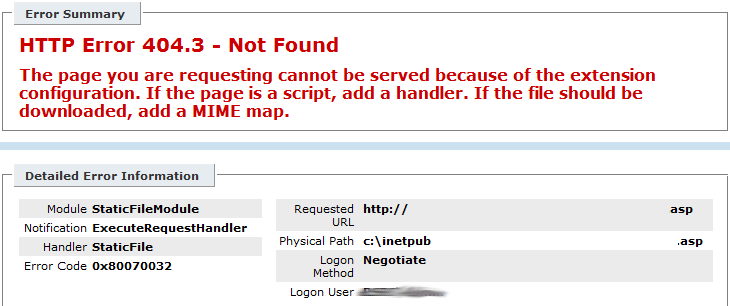
This error occurs on the website hosted on windows and the IIS web server. Basically, this error can occur If the requested page is script, then an appropriate handler is missing. Or else, if the images or videos are not loading then the corresponding MIME-type is not present. This error can also appear if the ASP.NET feature is not enabled.
Fixing the HTTP error 404.3
As the error code describes, the reasons for this error are missing script handlers or ASP.NET features and also because of inappropriate MIME mapping. Let’s see how our IIS Experts fix this error for our customers.
Install ASP.NET feature
ASP.NET feature needs to be installed on the server for .NET files to load. If the feature is not enabled we get HTTP 404.3 error. Let us discuss how our Engineers enable the feature.
- Click on Start >> Administrative Tools >> Server Manager.
- In server manager, Click on Add roles and features.
- Then click on features. Expand the .NET Framework.
- Now we select the required ASP.NET framework. After selecting the ASP.NET option ISAPI Filters, ISAPI Extensions, .NET Extensibility options will be selected automatically.
- we run the command based on the windows architecture.
- For 32bit (x86) Windows:
%windir%\Microsoft.NET\Framework\v4.0(framework version)\aspnet_regiis.exe -ir- For 64bit (x64) Windows
%windir%\Microsoft.NET\Framework64\v4.0(framework version)\aspnet_regiis.exe -irFinally, we verify the domain’s application pool is using the installed framework.
Adding a script handler
Most websites work on scripting languages like PHP, .NET and so on. So, the webserver must have the corresponding script handler to serve the requested page in the browser. Usually, if this is missing the websites show a 404.3 error.
The steps to configure IIS to handle PHP requests are:
- Firstly, we open the Internet Information Services(IIS) Manager.
- Now in Home>> Server Components we select Handler Mapping.
- Next in Action pane, we click Add Module Mapping.
- Now a dialog box opens, here we add:
- Request path: *.php
- Module: FastCgiModule
- Executable: “C:[Path to PHP installation]\php-cgi.exe”
- Name: PHP via FastCGI
Finally, we click OK and confirm the dialog box that appears.
So, to ensure its working, our Support Engineers check the PHP info page, which gives the FastCGI module details.
Selecting MIME-type
MIME aka Multipurpose Internet Mail Extensions Type identifies the type of content served to the browser.
So, selecting MIME-type in the localhost is also important. By default, the IIS server has MIME-types installed for common file contents. This includes html for text-based files, .jpeg for images and so on. But, for a new or latest file contents, we need to add it to the MIME-type list. To add this to the IIS server our Support Team follows the steps.
- Firstly, open we Internet Information Services(IIS) Manager.
- Now, in the Connections panel, we select the site/ application/ directory that needs a new MIME type.
- Next, in the Home panel, double-click MIME Types.
- Here, the default MIME-types will be present.
- Next, select Add option and we add the needed MIME-types.
- Finally, we restart the IIS.
Hence, in most cases, selecting MIME-type fixes the error.
[Still having trouble in fixing HTTP errors? – We’ll fix it.]
Conclusion
In short, the HTTP Error 404.3 – Not Found occurs on a website hosted in windows and IIS web server. Basically, this occurs due to missing script handler or improper MIME-type. Today, we saw how our Support Engineers fix this error.







0 Comments