Challenges with the app pool identity’s rights to access the website’s physical route are usually the reason behind the IIS error “Cannot verify access to path”. Here, we’ll discuss some quick steps to fix the issue. Bobcares, as a part of our Server Management Service offers solutions to every query that comes our way.
Overview
IIS Error “Cannot verify access to path”
The “cannot verify access to path” error in IIS usually occurs when the IIS server cannot access the specified directory or file due to permission issues. Let’s look into the following section to know the causes and the fixes.
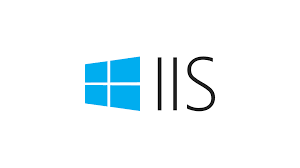
Causes & Fixes
Cause 1:The app pool identity lacks the read/write rights needed to use the website’s physical route.
Fix 1:
i. Initially, give the app pool identity complete authority over the website’s physical path rights.
ii. Also, make sure the app pool identity has access and that the correct physical path is defined by right-clicking on the website in IIS Manager and choosing “Advanced Settings”.
iii. Lastly, click “Test Settings” in the “Connect As” popup to test the settings.
Cause 2: Although the server is set up to use built-in pass-through verification with an account, IIS Manager is unable to confirm whether the built-in account has access.
Fix 2:
i. Initially, make sure the physical path can be read by the app pool identity.
ii. Make that the domain computer account ($) has read access to the physical path if the server is connected to a domain and the app pool identity is NetworkService or LocalSystem.
iii. Then, click “Test Settings” in the “Connect As” popup to test the settings.
Cause 3: The website’s physical route does not have the right permissions specified.
Fix 3:
i. Firstly, verify the physical path’s rights to make sure the right people or groups—such as Admins, IIS_IUSRS, and IUSR—have the required read and write access.
ii. Then, make sure the custom user account we’re using has the necessary rights.
iii. Now, click “Test Settings” in the “Connect As” popup to test the settings.
Cause 4: The set up of the anonymous authentication settings is incorrect.
Fix 4:
i. Make sure to enable the website’s Anonymous Authentication in IIS Manager.
ii. Ensure that the application pool identity assigned to the anonymous user identity is correct.
iii. Click “Test Settings” in the “Connect As” popup to test the settings.
iv. We should be able to fix the “Cannot verify access to path” problem in IIS by taking care of these typical reasons. After making any changes, we must test the settings to make sure the problem has been fixed.
[Need to know more? Get in touch with us if you have any further inquiries.]
Conclusion
To sum up, our Support team went over the details to fix the IIS error “Cannot verify access to path”. With these steps, one can easily fix the issue.








0 Comments