Learn how to fix “Error Occurred While Reading WSGI Handler” on IIS. Our IIS Support team is here to help you with your questions and concerns.
“Error Occurred While Reading WSGI Handler” on IIS | Fixed
According to our Experts, the error “Error occurred while reading WSGI handler” indicates a misconfiguration or execution issue in a WSGI application hosted on an IIS server. This error occurs when the server cannot locate or import the specified WSGI handler, which is essential for processing web requests.
An Overview:
- Impacts of the Error
- Common Causes and Fixes
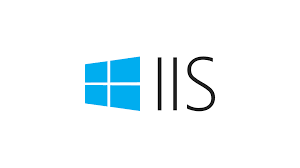 1. Incorrect WSGI Handler Path
1. Incorrect WSGI Handler Path- 2. Missing Dependencies
- 3. Virtual Environment Issues
- 4. File Permissions
- 5. Incorrect PYTHONPATH
- 6. Syntax Errors in Code
- 7. Improperly Configured web.config
- Prevention Strategies
Impacts of the Error
- The web application becomes non-functional, leading to downtime.
- Users encounter errors, causing frustration and potential loss of trust.
- Developers may spend significant time troubleshooting the issue instead of focusing on other tasks.
- If the application handles critical transactions, unresolved errors can result in data loss.
Common Causes and Fixes
Here are some of the common causes of this error and how to resolve them.
1. Incorrect WSGI Handler Path
The `WSGI_HANDLER` environment variable specifies an incorrect path.
Fix:
- Open the `web.config` file in the application directory.
- Verify that the `WSGI_HANDLER` key points to the correct WSGI application, e.g.:
<appSettings>
<add key="WSGI_HANDLER" value="my_app.app" />
</appSettings>
- Ensure `my_app` is the Python module and `app` is the callable WSGI object.
2. Missing Dependencies
Required Python packages are not installed.
Fix:
- Open a command prompt and navigate to the project directory.
- Then, run `pip install -r requirements.txt` to install missing dependencies.
- Ensure we are using the correct Python environment, especially if multiple versions are installed.
3. Virtual Environment Issues
The application’s virtual environment is not correctly configured or activated.
Fix:
- In the `web.config`, specify the full path to the Python executable in the virtual environment, e.g.:
<handlers>
<add name="PythonHandler" path="*" verb="*" modules="FastCgiModule"
scriptProcessor="C:\path\to\venv\Scripts\python.exe|C:\path\to\venv\Lib\site-packages\wfastcgi.py"
resourceType="Unspecified" requireAccess="Script" />
</handlers>
- Ensure all dependencies are installed within the virtual environment.
4. File Permissions
IIS lacks the required permissions to access application files.
Fix:
- First, head to the application folder (e.g., `C:\inetpub\wwwroot\my_app`).
- Then, right-click the folder, select Properties, and go to the Security tab.
- Ensure the Application Pool Identity (e.g., `IIS AppPool\YourAppPoolName`) has read and execute permissions.
5. Incorrect PYTHONPATH
The `PYTHONPATH` environment variable is not correctly set.
Fix:
- In `web.config`, configure the `PYTHONPATH` to include the necessary directories:
<appSettings>
<add key="PYTHONPATH" value="C:\inetpub\wwwroot\my_app" />
</appSettings>
- Verify that this path points to the root directory of your application.
6. Syntax Errors in Code
Syntax errors or exceptions in the application code prevent execution.
Fix:
- Review the Python code for errors or unhandled exceptions.
- Add logging to the application to capture runtime errors:
import logging
logging.basicConfig(filename='app.log', level=logging.ERROR)
- Test the application locally before deploying it to IIS.
7. Improperly Configured web.config
The `web.config` file contains invalid configurations.
Fix:
- First, open the `web.config` file and ensure it has the correct structure. Example:
<system.webServer>
<handlers>>
<clear />>
<add name="PythonHandler" path="*" verb="*" modules="FastCgiModule"
scriptProcessor="C:\path\to\python.exe|C:\path\to\wfastcgi.py"
resourceType="Unspecified" requireAccess="Script" />>
</handlers>>
<appSettings>>
<add key="WSGI_HANDLER" value="my_app.app" />>
<add key="WSGI_LOG" value="C:\path\to\wfastcgi.log" />>
</appSettings>>
<httpErrors errorMode="Detailed" />>
<directoryBrowse enabled="true" />>
</system.webServer>>
- Double-check paths and ensure they are accessible by IIS.
Prevention Strategies
- Regularly update Python packages to ensure compatibility with the application.
- Enable detailed logging in your WSGI app for easier debugging.
- Periodically review `web.config` and file permissions.
- Set up dedicated virtual environments to prevent dependency conflicts.
- Deploy changes in a staging environment before pushing to production.
[Need assistance with a different issue? Our team is available 24/7.]
Conclusion
The “Error occurred while reading WSGI handler” can be resolved easily. By addressing common causes such as incorrect paths, dependencies, and file permissions, and adopting proactive prevention strategies, we can minimize downtime and ensure smooth operation of our WSGI application on IIS.
In brief, our Support Experts demonstrated how to fix Error Occurred While Reading WSGI Handler” on IIS.







0 Comments