Learn how to fix the “IIS URL Rewrite Module 2 Installation Failed” error. Our IIS Support team is here to help you with your questions and concerns.
Troubleshooting “IIS URL Rewrite Module 2 Installation Failed” Error
If you are having trouble while trying to install the IIS URL Rewrite Module 2, you’re not alone. There are several common reasons why the installation may fail. Let’s take a look at some of the causes and fixes.
Causes & Fixes
- Mismatched System Architecture
If the module version does not match the operating system’s architecture, the error will pop up.
So, download and install the correct module version.
- Missing Prerequisites
Verify that we have IIS installed and running on the system before attempting to install the URL Rewrite Module. We can install IIS via the “Turn Windows features on or off” menu in Windows.
- Conflicting Software
Other software on our system, such as security programs or firewalls, can interfere with the installation process.
We can avoid this by temporarily disabling the software that is blocking the installation. Remember to re-enable them after the installation is complete.
- Registry Key Issue (Windows 10)
On Windows 10, the operating system’s major version might be incorrectly registered, causing installation problems.
Create a system restore point first. Then, edit the registry key `HKEY_LOCAL_MACHINE\SOFTWARE\Microsoft\InetStp\MajorVersion` to temporarily change the major version to 9 during installation and revert it back to 10 afterward. This is an advanced fix.
- Insufficient Permissions
Make sure the installation is being run by an account with administrative privileges.
- Corrupted Installation Files
If the installation files for the URL Rewrite Module are corrupted or incomplete, the installation will likely fail.
So, download the module again from the official Microsoft website.
- Dependencies Missing
Install all missing dependencies and make sure they are up to date.
- Unsupported OS or IIS Version
If the OS or the version of IIS installed is not supported by the URL Rewrite Module, install compatible versions.
- Check Installation Logs
Check the logs for error messages or issues noted in the installation logs.
- Perform a Clean Boot
Sometimes, performing a clean boot of the server will minimize potential conflicts. This will help isolate the issue and facilitate a successful installation.
[Need assistance with a different issue? Our team is available 24/7.]
Conclusion
In brief, our Support Experts demonstrated how to fix the “IIS URL Rewrite Module 2 Installation Failed” error.





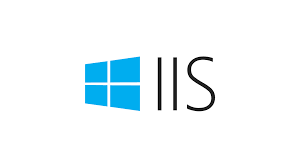


0 Comments