Willing to install phpIPAM on CentOS? Here are the steps for it.
Here at Bobcares, we have seen several such CentOS related queries as part of our Server Management Services for web hosts and online service providers.
Today we’ll see how to install phpIPAM on CentOS.
Know more about phpIPAM
phpIPAM is open-source web-based tool for IP address management application (IPAM).
Also, it is written in PHP so that it provides useful IP address management features.
Moreover, it has various features that include IPv4/IPv6 IP address management, Automatic free space display for subnets, NAT support, IPv4 / IPv6 calculator, E-mail notifications, PowerDNS integration, IP request module, and so on.
How to install phpIPAM on CentOS
Now let’s see the steps our Support Engineers follow to install phpIPAM on CentOS.
Before we proceed with the installation of phpIPAM, we need to install the below dependencies.
- MySQL / MariaDB database server.
- PHP / PHP-FPM
- A number of PHP extensions
- A web server – Apache / Nginx
1. Install httpd and PHP
First, let’s install the webserver, PHP, and required PHP extensions. Here we are considering Apache as the webserver.
$ sudo dnf -y install @httpd $ sudo dnf -y install @php $ sudo dnf -y install php-{mysqlnd,curl,gd,intl,pear,recode,xmlrpc,mbstring,gettext,gmp,json,xml,fpm}
Then start and enable both httpd and PHP-FPM services. For that, run the below command.
$ sudo systemctl enable --now httpd php-fpm
2. Install MariaDB Database server
Next, we shall install MariaDB. For that, run the below commands.
$ sudo dnf -y update $ sudo dnf module install mariadb $ rpm -qi mariadb-server $ sudo systemctl enable ––now mariadb $ sudo mysql_secure_installation
After the completion of the installation, log into the MySQL CLI as the root user, and create a phpIPAM database and user.
$ mysql -u root -p CREATE DATABASE phpipam; GRANT ALL ON phpipam.* TO phpipam@localhost IDENTIFIED BY 'IpamStr0ngP@sswOrd'; FLUSH PRIVILEGES; QUIT;
3. Install phpIPAM on CentOS 8 / RHEL 8
We are pulling the latest source code of phpIPAM from the Github repository.
$ sudo dnf -y install git $ sudo git clone –recursive https://github.com/phpipam/phpipam.git /var/www/html/phpipam
Next, we configure phpIPAM.
$ cd /var/www/html/phpipam
Now copy config.dist.php to config.php by executing the below command.
$ sudo cp config.dist.php config.php
Then edit the file.
$ sudo vi config.php
Also, you can configure database credentials:
/** * database connection details ******************************/ $db['host'] = 'localhost'; $db['user'] = 'phpipam'; $db['pass'] = 'IpamStr0ngP@sswOrd'; $db['name'] = 'phpipam'; $db['port'] = 3306;
4. Configure Apache webserver
Here create an Apache httpd configuration file for phpIPAM on CentOS 8/RHEL 8.
$ sudo vi /etc/httpd/conf.d/phpipam.conf
Then add the below configuration.
<VirtualHost *:80> ServerAdmin admin@example.com DocumentRoot "/var/www/html/phpipam" ServerName phpipam.computingforgeeks.com ServerAlias www.phpipam.computingforgeeks.com <Directory "/var/www/html/phpipam"> Options Indexes FollowSymLinks AllowOverride All Require all granted </Directory> ErrorLog "/var/log/httpd/phpipam-error_log" CustomLog "/var/log/httpd/phpipam-access_log" combined </VirtualHost>
Also, make sure to change the ownership of the /var/www/phpipam directory to www-data user and group.
$ sudo chown -R apache:apache /var/www/html/
Validate the httpd configurations.
$ sudo apachectl -t Syntax OK
If everything is good, then restart the httpd service.
$ sudo systemctl restart httpd
The status should indicate running without any errors.
5. Finish phpIPAM Installation
Now you can open the server domain URL on http://domain.com, and replace the domain.com with the valid domain name.
Then select the “New phpIPAM installation“ option as shown in the below image. After that, on the next page, choose the database installation method.
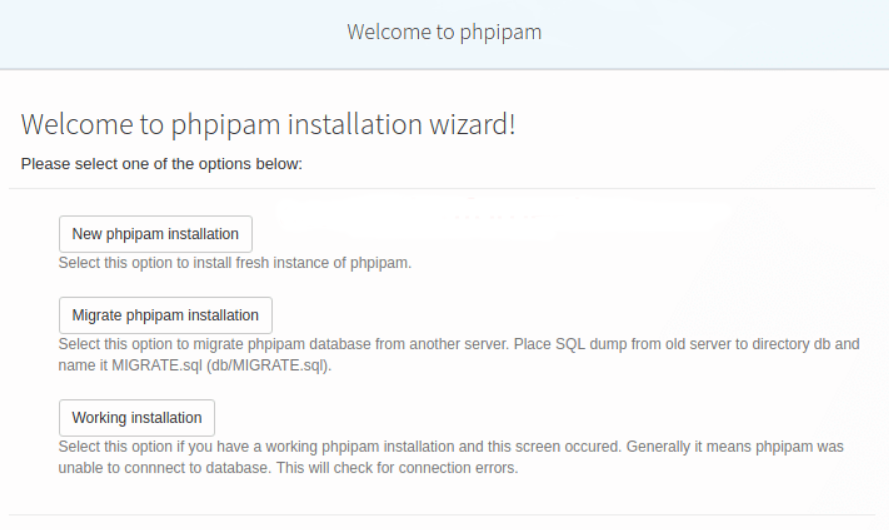
Next, select “MySQL import instructions”. As a result, this will print the command to import the SQL file.
$ sudo mysql -u root -p phpipam < /var/www/html/phpipam/db/SCHEMA.sql
Once done, click on the login button.
Here are the default login credentials are:
Username: admin Password: ipamadmin
Then you will be prompted to change the admin password on the first login.
This completes the installation of phpIPAM on CentOS 8/RHEL 8
[Need any further assistance with CentOS queries? – We are here to help you.]
Conclusion
In today’s writeup, we saw how our Support Engineers install phpIPAM on CentOS 8.







0 Comments