Let us learn how to install Redis on Plesk with the support of our Plesk hosting support services at Bobcares.
Install Redis on Plesk?
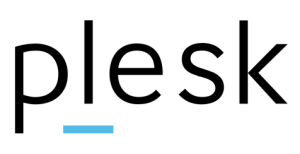
Redis is a free and open source in-memory data structure store that is mostly used as a caching system. Using the Redis cache server, we can increase the performance of websites.
WordPress, offers a plugin called “Redis-object-cache” that integrates with the Redis cache server.
So, in this example, we install a Redis cache server and link it with a WordPress website housed on a Plesk server.
We may install Redis server on Plesk in two ways: as a Docker Container or as a Base Server.
The basic server install approach is the best because we will be using it with all of the Plesk apps.
How to install Redis on Plesk?
Here we will try to install the Redis server using Base Server installation. Take into account the Centos Servers.
Run the following commands to do this:
yum install epel-release
yum install redis -y
systemctl start redis.service
systemctl enable redisNow, if we have a Debian/Ubuntu server, run the command below. It will normally install the Redis server.
apt install redis-serverNow, open the file /etc/redis/redis.conf and ensure that the “supervised” option is changed to “systemd” rather than “no.”
After that, using the command below, restart the Redis service, this will install redis on plesk.
systemctl restart redis.serviceThen, in the ssh terminal, we can ensure that redis is operating the server by performing the netstat command below again.
netstat -nlpa | grep 6379This completes the installation of Redis on a Plesk server.
Install Redis php extension
Websites will be unable to connect with the redis server installed on the server unless redis php extensions are used. This is the next step to install redis on plesk.
- Plesk includes the Redis PHP extension; we only need to ensure that it is setup in the PHP version we are using.
- On the Plesk dashboard, navigate to Tools & Settings – PHP Settings to verify or activate the PHP extension.
- Check that the Redis extension is enabled by clicking on the PHP version that the WordPress installation is using. If not, please check the box and then click OK.
- After that, we will enable the Redis extension for the PHP installation.
- Now we have to enable the Redis object cache in WordPress. There are a few distinct WordPress plugins for Redis Object Caching in the WordPress repository.
- To enable Redis caching for WordPress, we will utilize the Redis Object Cache Plugin.
We may log in to WordPress and install the Redis Object Cache plugin. When we install the plugin, we are instantly routed to the settings – redis area.
Enabling the “redis object cache option” will result in a Connected status message. That is, our WordPress website has been successfully linked to our Redis server.
[Need assistance with similar queries? We are here to help]
Conclusion
To sum up we have now seen how to install Redis on Plesk with the support of our tech support team.
PREVENT YOUR SERVER FROM CRASHING!
Never again lose customers to poor server speed! Let us help you.
Our server experts will monitor & maintain your server 24/7 so that it remains lightning fast and secure.







0 Comments