Learn how to set up Jellyfin on Linode via Command in Linux. Our Linode Support team is here to help you with your questions and concerns.
Jellyfin Linode Command Linux | Set Up Guide
Whether you’re a movie buff, a music enthusiast, or someone with a large collection of photos, Jellyfin lets you organize, manage, and stream your media files.
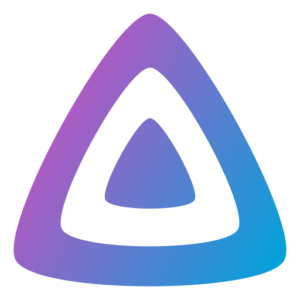
Today, we are going to take a look at how to set up Jellyfin on a Linode instance. Thus personalizing our media experience.
- To begin with, create a Linode account. Then, set up a virtual server instance called Linode. We can choose any Linux distribution during the setup.
- Now, use SSH to connect to it from the local machine’s terminal.
ssh username@your-linode-ipWe have to replace “username” with the Linode username and “your-linode-ip” with the Linode instance’s IP address.
- Then, it is time to install Jellyfin. The commands depend on the Linux distribution.
For example, use these commands on Ubuntu:
sudo apt update
sudo apt install apt-transport-https wget -O - https://repo.jellyfin.org/ubuntu/jellyfin_team.gpg.key | sudo apt-key add -
echo "deb [arch=$(dpkg --print-architecture)] https://repo.jellyfin.org/ubuntu $(lsb_release -c -s) main" | sudo tee /etc/apt/sources.list.d/jellyfin.list
sudo apt update
sudo apt install jellyfin
These commands add the Jellyfin repository, update package lists, and install Jellyfin on the Linode instance.
- Now, customize Jellyfin by configuring libraries for our media files, setting up user access, and adjusting other settings based on our preferences.
- Additionally, make sure Jellyfin starts automatically with the Linode instance by enabling and starting the Jellyfin service as seen below:
sudo systemctl enable jellyfin
sudo systemctl start jellyfin
- Finally, access the Jellyfin web interface by heading to the Linode’s IP address, followed by the port number specified by Jellyfin (usually 8096) in a web browser.
[Need assistance with a different issue? Our team is available 24/7.]
Conclusion
In brief, our Support Experts demonstrated how to set up Jellyfin on Linode via Command in Linux.
PREVENT YOUR SERVER FROM CRASHING!
Never again lose customers to poor server speed! Let us help you.
Our server experts will monitor & maintain your server 24/7 so that it remains lightning fast and secure.







0 Comments