How to kill all connections to a database SQL server? Read the article to learn more. Bobcares, as a part of our SQLServer Support Service offers solutions to every query that comes our way.
Overview
- How to Kill User Connections to a Database SQL Server for Maintenance Tasks?
- Common Scenarios Requiring User Disconnection
- Solutions for Removing User Connections
- Best Practices
- Conclusion
How to Kill All Connections to a Database SQL Server for Maintenance Tasks?
Database administrators (DBAs) often need to disconnect all user connections from a database for tasks such as maintenance, upgrades, or migrations. Here’s a simple guide on why this is necessary and how to do it efficiently.
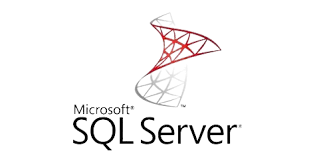
Common Scenarios Requiring User Disconnection
Database Maintenance: Tasks like backups, restores, or schema changes may require exclusive access.
Performance Issues: High server load or deadlocks caused by active sessions.
Troubleshooting: Resolving blocking sessions or freeing resources held by specific queries.
Solutions for Removing User Connections
Option 1: Offline the Database
Set the database offline and back online.
Code Example:
ALTER DATABASE [database_name] SET OFFLINE WITH ROLLBACK IMMEDIATE;
ALTER DATABASE [database_name] SET ONLINE;
Pros:
Simple process to execute.
Transactions complete before connections are severed (without ROLLBACK IMMEDIATE).
Cons:
May take time if open transactions are active.
Does not guarantee exclusive control unless ROLLBACK IMMEDIATE is used.
Option 2: Kill User Sessions with Dynamic SQL
Use a script to identify and kill all active sessions for the database.
Code Example for MS SQL Server 2012+:
USE [master];
DECLARE @kill VARCHAR(8000) = ”;
SELECT @kill = @kill + ‘kill ‘ + CONVERT(VARCHAR(5), session_id) + ‘;’
FROM sys.dm_exec_sessions
WHERE database_id = DB_ID(‘MyDB’);
EXEC(@kill);
Pros:
Effective and customizable for specific databases.
Can target user sessions dynamically.
Cons:
New sessions may open before the script completes.
Sessions may roll back, impacting user experience.
Option 3: Change to SINGLE_USER or RESTRICTED_USER Mode
Restrict access to a single user or to privileged users only.
Code Example:
ALTER DATABASE [database_name] SET SINGLE_USER WITH ROLLBACK IMMEDIATE;
— Or:
ALTER DATABASE [database_name] SET RESTRICTED_USER WITH ROLLBACK IMMEDIATE;
To revert:
ALTER DATABASE [database_name] SET MULTI_USER;
Pros:
Ensures exclusive control over the database.
RESTRICTED_USER allows only DBAs or privileged users to connect.
Cons:
Transactions may delay the process without ROLLBACK IMMEDIATE.
In SINGLE_USER mode, another user can seize control if the session closes.
Best Practices
1. Disable application access temporarily to avoid new connections.
2. Ensure database scripts are tested for syntax errors before deployment.
3. Collaborate with application and operations teams to minimize disruptions.
[Want to learn more? Click here to reach us.]
Conclusion
By following these approaches, DBAs can ensure a clean and controlled environment for database maintenance or upgrades.







0 Comments