The Kubernetes error “metrics api not available” on Ubuntu appears when the Kubernetes cluster on Ubuntu is unable to access or process the metrics API. At Bobcares, with our Kubernetes Support, we can handle your issues.
Overview
- Fixing Kubernetes error “metrics api not available” on Ubuntu
- Why the Metrics API Is Important?
- Common Causes of the “Metrics API Not Available” Error
- Steps to Resolve the Error
- Conclusion
Fixing Kubernetes error “metrics api not available” on Ubuntu
If we’re seeing a “Metrics API not available” error in the Kubernetes cluster on Ubuntu, it likely means the cluster can’t access or process the metrics API. This API, provided by the Metrics Server, is key to monitoring resource usage, auto-scaling, and managing nodes and pods.
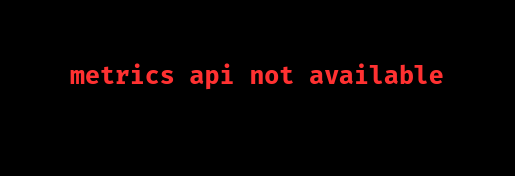
Why the Metrics API Is Important?
The Metrics API provides essential metrics like CPU and memory usage for Kubernetes clusters, which helps in:
- Monitoring cluster health
- Enabling auto-scaling
- Optimizing resource allocation
However, the Metrics Server, which serves this API, isn’t installed by default on most Kubernetes setups. Here’s how to troubleshoot and fix this issue.
Common Causes of the “Metrics API Not Available” Error
- Metrics Server Not Installed: Often, the Metrics Server isn’t installed by default.
- Misconfigured Metrics Server: Incorrect settings can prevent it from functioning.
- Version Incompatibility: The Metrics Server version must be compatible with the Kubernetes version.
- Networking Issues: Network or DNS problems can disrupt the Metrics Server’s communication.
- RBAC Misconfiguration: Lack of permissions can block data access if Role-Based Access Control (RBAC) is enabled.
- Resource Limits: Insufficient CPU or memory for the Metrics Server pod can cause crashes.
Steps to Resolve the Error
Step 1: Check if the Metrics Server is Installed
Run:
kubectl get pods -n kube-system
Look for a pod named like metrics-server-xxxxxx. If it’s missing, install the Metrics Server.
Step 2: Install the Metrics Server
To install:
kubectl apply -f https://github.com/kubernetes-sigs/metrics-server/releases/latest/download/components.yaml
Verify installation with:
kubectl get deployment metrics-server -n kube-system
Step 3: Check Pod Status
If the Metrics Server pod isn’t running, check for errors with:
kubectl logs -n kube-system [metrics-server-pod-name]
Address issues such as failed connections or resource limits.
Step 4: Adjust Metrics Server Configuration (If Needed)
In some cases, custom flags are required. Edit the deployment:
kubectl edit deployment metrics-server -n kube-system
Add the following flags to the command block:
- --kubelet-insecure-tls - --kubelet-preferred-address-types=InternalIP,Hostname,ExternalIP
Step 5: Verify RBAC Permissions
If RBAC is enabled, ensure the Metrics Server has correct permissions:
kubectl get clusterrolebinding metrics-server -n kube-system
Update permissions if necessary.
Step 6: Check Cluster Networking
Use kubectl exec to test connectivity and resolve any DNS or firewall issues blocking the Metrics Server.
Step 7: Adjust Resource Limits
If the Metrics Server pod is under-resourced, increase its limits:
resources: limits: memory: "200Mi" cpu: "100m" requests: memory: "100Mi" cpu: "50m"
Verify the Metrics API
Once the Metrics Server is up, test it with:
kubectl top nodes
And for pod metrics:
kubectl top pods --all-namespaces
Monitoring and Debugging
[Need to know more? Get in touch with us if you have any further inquiries.]
Conclusion
If problems persist, continue checking logs and adjusting the configuration. This setup should help keep the Metrics API running smoothly, ensuring effective monitoring and scaling of the Kubernetes cluster.







0 Comments