Are your mails not sending from your Outlook.com account? Here is how we fix it!
At Bobcares, we often get requests to fix this Outlook issue as a part of our Server Management Services.
Today let’s see how our Expert Support Techs fix this issue with few quick and easy steps.
Methods to fix Mails not sending from Outlook.com account
The following are some of the commonly seen causes along with their fix which is usually done by our Support Techs.
1. Inbox full
When the inbox is full, we will not be able to send or receive new messages. To clear the inbox we can empty the junk folder by right-clicking Junk Email and then selecting Empty folder.
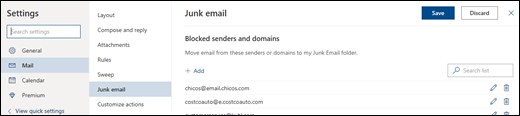
We can also use Sweep to remove unwanted emails from the inbox or archive folders.
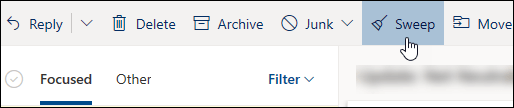
Saving photos and documents to OneDrive is another good way to less burden the Inbox.
2. Check the “To” address line
We need to ensure that the “To” email addresses of the people we are trying to send to are formatted correctly.
If we incorrectly type an email address, an error message will appear as shown below.
![]()
3. Daily message limit exceeded
Outlook.com limits the number of messages that can be sent in one day to prevent spamming.
Hacks to prevent emails from not being sent when daily message limit is hit:
1. Saving the email as a draft and sending it later the next day.
2. By adding security info to the account we can increase the message limit.
4. Increase message sending limits
We can increase the sending limits by adding security info to the account.
Go to the Microsoft account security page, select Update info, and add the following security info to the account:
Phone number:
1. First select Add security info.
2. Then in the dialog box, enter the phone number.
3. Select Next and follow the rest of the instructions.
Alternate email address:
1. First select Add security info.
2. In the dialog box, select the arrow next to A phone number, and select An alternate email address.
3. After that enter an alternate email address.
4. Then select Next and follow the rest of the instructions.
Two-step verification:
1. First, select Set up two-step verification.
2. And then enter the password to Sign in.
3. Select Next and follow the rest of the instructions.
[Need assistance? We can help you!]
5. Too many connected accounts
We can connect a maximum of 20 other email accounts to Outlook.com account.
If we have connected more than 20 accounts, we will not be able to send or receive messages from any of our connected accounts.
And if we notice that we are not receiving any mails we can remove some connected accounts so that the total number of connected accounts is 20 or fewer.
6. Verify the account
When prompted to verify the account while trying to send an email message from Outlook.com, we must make sure that we are providing the proper information required.
7. Account blocked
If we cannot send or receive the email, our account might be temporarily blocked as some unusual sign-in activity is noticed.
8. Too many recipients to one email
Outlook.com limits the number of recipients we can add to an email message.
If we exceed the limit, an error message will let us know how many recipients we can add to our email.
We can remove some recipients to fix this.
[Need assistance? We can help you!]
9. Content triggered junk email filters
Outlook.com blocks the sending of messages when the content looks like junk email to the Outlook.com junk filters.
Sometimes legitimate emails can be marked as junk. To fix this issue we can change the content of the mail and send it again.
10. Insufficient permission
Information Rights Management (IRM) allows senders to specify access permissions for their email messages, which includes preventing messages from being forwarded, read, printed, or copied by unauthorized people.
11. Sending email from an older device that uses AUTH PLAIN
Outlook.com no longer supports AUTH PLAIN authentication. While trying to send messages from a device that uses AUTH PLAIN authentication, the messages will not get sent.
[Need assistance? We can help you!]
Conclusion
To conclude, we discussed various causes along with the fixes used by our Support Engineers to fix this issue.




0 Comments