Learn how to fix MongoDB Error Authentication Failed code 18. Our MongoDB Support team is here to help you with your questions and concerns.
MongoDB Error Authentication Failed code 18 | Fix
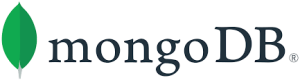 Authentication errors occur when the application or tool fails to authenticate with the MongoDB server. Proper authentication helps ensure that only authorized users can access and modify data in the database.
Authentication errors occur when the application or tool fails to authenticate with the MongoDB server. Proper authentication helps ensure that only authorized users can access and modify data in the database.
When an authentication error occurs, it usually means there is a problem with how the application is trying to connect to MongoDB. So, this can be due to different causes, each requiring different troubleshooting steps.
An Overview:
- Potential Causes
- Troubleshooting Steps
- Advanced Troubleshooting Techniques
- Use MongoDB Tools for Troubleshooting
- Security Best Practices
Potential Causes
- Incorrect Username or Password:
The most common cause is a mismatch between the credentials used in the connection string or code and those configured in MongoDB.
Fix: Double-check for typos, extra spaces, or case sensitivity issues in the username and password. Using a password manager can help prevent typographical errors.
- Authentication Database Mismatch:
Some MongoDB deployments need us to specify the database used for authentication. This may differ from the target database we are accessing.
Fix: So, verify that we are using the correct authentication database name, often “admin,” in the connection configuration.
- Outdated Driver Version:
Using an older version of a MongoDB driver may result in compatibility issues with the authentication mechanisms used by the server version we are connecting to.
Fix: So, update the MongoDB driver to the latest version that supports the server’s authentication scheme.
- Network Connectivity Issues:
Network problems between the application and the MongoDB server can prevent successful authentication.
Fix: So, check the network configuration to ensure proper firewall rules are in place and there are no restrictions blocking communication.
Troubleshooting Steps
- Carefully review the username and password for accuracy. Using a password manager can help avoid manual input errors and ensure that the credentials are entered correctly.
- Additionally, confirm that the correct authentication database is specified in the connection string or code. This is important if we are using a cloud-hosted MongoDB service.
- Also, if network issues are the problem, verify the firewall rules and network connectivity between the application and the MongoDB server. Ensure that no network policies or configurations are preventing access.
Advanced Troubleshooting Techniques
MongoDB server logs are a great way to identify and troubleshoot authentication issues. They offer detailed information about server activities, including login attempts and errors.
We can access MongoDB logs with these steps:
- By default, MongoDB logs are stored in the `/var/log/mongodb/mongod.log` file on Linux systems or `C:\Program Files\MongoDB\Server\\log\mongod.log` on Windows. The exact location can vary based on the configuration.
- Then, use tools like `tail` or `less` on Linux to view logs in real-time or scroll through them:
tail -f /var/log/mongodb/mongod.log
Use MongoDB Tools for Troubleshooting
MongoDB offers different tools to help diagnose and troubleshoot authentication issues. Here are some of the popular tools:
- mongostat:
This tool offers real-time statistics on MongoDB server performance, including active connections.
- mongotop:
It displays real-time information about read and write activity on a MongoDB server.
- mongosh:
The MongoDB Shell (`mongosh`) allows for direct interaction with the database for querying and administrative tasks.
Security Best Practices
Implementing security best practices can help strengthen MongoDB authentication and safeguard the data against unauthorized access.
- Use complex passwords and change them regularly. Avoid using default credentials.
- Furthermore, encrypt data in transit by enabling SSL/TLS. This ensures that sensitive information like passwords is not transmitted in plain text.
- Also, add an extra layer of security by requiring additional verification for user access.
- Conduct periodic audits of user accounts and permissions to ensure they align with the security policies.
- Additionally, use configuration management tools or environment variables to manage sensitive information like credentials. Avoid hardcoding them in the application code.
- Also, use tools like Ansible, Chef, or Puppet to manage the MongoDB configuration.
[Need assistance with a different issue? Our team is available 24/7.]
Conclusion
In brief, our Support Experts demonstrated how to handle the MongoDB Error Authentication Failed code 18.







0 Comments