Securing data is always a primary concern in database management.
Usually, MongoDB error auth failed, occurs when using an improper authentication method.
To restrict MongoDB we need to add an admin user and then enable access control.
At Bobcares, we often get requests to fix MongoDB errors, as a part of our Server Management Services.
Today, let’s discuss how our Support Engineers enable access control in MongoDB.
Auth failed error in MongoDB
Authentication is important for preventing unauthorized access. By enabling auth, MongoDB verifies the users to determine their access.
Users will have well-defined roles and it’s important to verify it before using the database. This is to ensure security over the data stored.
Usually, MongoDB shows auth failed errors when it uses an improper auth method.
When a user tries to access the database using the auth user, it shows up the error as,
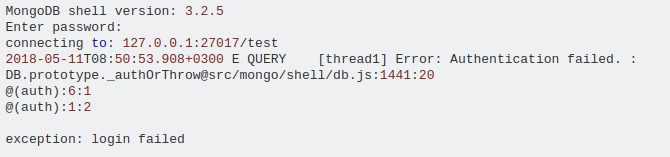
Here, MongoDB could not identify the user. This indicates that the auth method was not proper. As a result, the login attempt ends up in a failed status.
Method to enable Authentication in MongoDB
Authentication adds security over any system. But, enabling access control in MongoDB databases often shows errors.
Usually, this is because of improper auth methods. Our Dedicated Engineers with expertise over a decade enables auth in databases. Now, let’s discuss how we authenticate a user in the MongoDB server.
Step 1: Create an admin user
Initially, to enable access control our Support Engineers create an admin user. In the mongod shell, we add a user with admin privilege in the admin database.
use admin db.createUser( { user: "myUserAdmin", pwd: passwordPrompt(), roles: [ { role: "userAdminAnyDatabase", db: "admin" }, "readWriteAnyDatabase" ] } )
Further, we restart the mongod shell as an admin user. Firstly, we shut down the currently using shell. And, to start again we use the command,
mongod --auth --port 27017 --dbpath <dbpath>
Usually, there are two ways to enable access control. That is, either during connection or after connecting.
a. Authenticate during connection
To authenticate a user during connecting we use the command,
mongo --port 27017 --authenticationDatabase "admin" -u "myUserAdmin" -p
Now, we enter the password when prompted. This successfully enables access control to the admin user.
Hence, the admin user can now add as many users as needed.
b. Authenticate after connecting
On the other hand, we can authenticate the user after connecting. To connect to mongo shell, we use the command,
mongo --port 27017
Now we have entered the shell. Next, we switch to admin using the command,
use admin db.auth("myUserAdmin", passwordPrompt())
Here, we enter the password. Hence, now the admin user has permission to create a new user.
Step 2: Creating users and authenticating
So far, we have created an admin user. This admin user can now create new users. Afterward, the admin user can authenticate new users.
Firstly, our Support Engineers create a new user as we created the admin user.
We give access control to the user as required. Now, we have a newly created auth user. In addition, to ensure the auth we enter the mongo shell using the created user.
Finally, our MongoDB Experts check the config file to see the security authorization parameter. The mongod.conf appear as
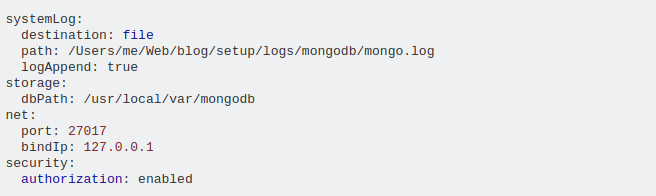
Application-specific auth
By default, MongoDB users are scoped to particular databases. Therefore, even if the users have cross-DB privileges, authentication may not work. That is if the user isn’t defined on DB auth will simply fail.
That’s why, in applications like Mongoose, we enable auth using the format:
mongoose.connect('mongodb://user:password@host/yourDB?authSource=yourDB&w=1')
[Still having difficulty in fixing MongoDB errors? – We’ll fix it.]
Conclusion
In short, MongoDB error Auth failed occurs due to improper enabling of access control. Today, we saw how our Support Engineers enable authentication for MongoDB users.







0 Comments