Learn how to set up Moodle Outgoing Mail Configuration Gmail. Our Moodle Support team is here to help you with your questions and concerns.
Moodle Outgoing Mail Configuration Gmail
Are you considering using Google’s Gmail as the SMTP server for your Moodle platform?
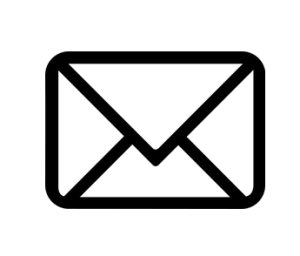
With a little help from our experts, you can get this done in no time.
How to set up Gmail’s SMTP Servers with Moodle
- First, head to Settings > Site Administration > Server > Email > Outgoing Mail Configuration.
- Then, go to the Email page, and adjust the SMTP settings to use Gmail instead of the default PHP mail function. We have to set these values:
- SMTP Hosts: smtp.gmail.com:465 (Note: Exclude the port if using Moodle 1.9.2 or lower)
- SMTP Security: SSL
- SMTP Username: Your Gmail address or your domain if using Google Apps
- SMTP Password: Password for the specified email account
- Then, make the changes to the Google Account:
- Log in to the Gmail account and go to “Security” on the left.
- Next, enable Two-Factor Authentication (2FA).
- After that, select “App Passwords” and create a new one for the Mail app, specifying “Other” as the device. Name it Moodle or our Moodle instance name.
- When configuring Moodle, we have to enter the created password in the SMTP password field.
Limitations of setting up Google’s mail servers as the SMTP server for Moodle
There are a few pitfalls of setting up a Gmail server for Moodle. Let’s take a quick look at them:
- No Support for Multiple “From” Addresses:
Google’s email services, both in Gmail and Apps for Education do not support multiple “From” addresses. Moodle tries to send emails from the user’s email address, enabling direct replies via email. However, Google does not permit this, resulting in emails being sent from the authenticated SMTP account. This can create confusion as the displayed name will be the recipient’s, but the email address will be that of the SMTP account.
To avoid this, our experts suggest using a dedicated Gmail account for Moodle, with an auto-response instructing users to reply through Moodle.
- Daily Message Limit:
Furthermore, Google has a daily limit of 500 individual email messages or 2000 recipients across all emails for each account. Regularly exceeding this limit can lead to the blocking of our account. If our Moodle platform has more than 500 users, a single message to a prominent forum could exceed this quota, resulting in potential account restrictions.
By understanding the limitations and following the outlined steps, we can easily set up Google’s Gmail as the SMTP server for our Moodle platform.
[Need assistance with a different issue? Our team is available 24/7.]
Conclusion
In brief, our Support Experts demonstrated how to set up Gmail Configuration as Moodle Outgoing Mail.
PREVENT YOUR SERVER FROM CRASHING!
Never again lose customers to poor server speed! Let us help you.
Our server experts will monitor & maintain your server 24/7 so that it remains lightning fast and secure.







This article helped to solve a log lasting headache of resetting password and account creation emails, sending manually.
Hello,
Thank you for your feedback! We are delighted to hear that our article was helpful to you.