When we upload SCORM in Moodle, an error connecting to the server may occur. Bobcares, as a part of our Server Management Service offers solutions to every Moodle query that comes our way.
An Error Connecting to the Server During SCORM Upload in Moodle: Solutions
There are a number of reasons why we can get an error like “Error connecting to the server” when we try to upload a large sized SCORM course to Moodle. Here are a few potential causes and fixes to figure out the problem:
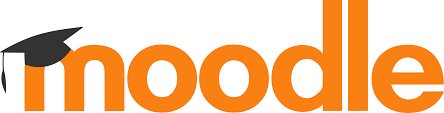
Solution 1
1. Make sure that the PHP setup parameters permit uploading of huge files. We may need to change the subsequent PHP settings such as
upload_max_filesizepost_max_sizemax_execution_time2. To ensure that the modifications we make to the PHP setup take effect, restart the web server.
Solution 2
Uploading larger files may not be possible due to Moodle’s own upload limitations. In order to modify these parameters, we can follow the below steps:
1. As an administrator, log into Moodle.
2. Click on “Site administration” > “Security” > “Site policies.”
3. The “Maximum uploaded file size” setting should be found and increased to match the size of the SCORM package.
4. Once more, attempt uploading the SCORM package after saving the changes.
Solution 3
More server resources, such as memory and processing power, could be needed for large file uploads. Make sure the server has adequate resources to manage the upload procedure.
File size limitations may be enforced by the hosting provider if the server is hosted in a shared environment. In these situations, we need to fix that.
Solution 4
Intermittent problems with network connectivity can occasionally result in difficulties uploading files. Make sure the internet connection on the server is steady before attempting to upload the SCORM package once more.
Solution 5
Make sure the SCORM package we have is not broken or corrupted. Try zipping the SCORM content once more and try uploading it once more.
Solution 6
Look for any specific error messages in the Moodle and server error logs that could shed light on the problem.
[Need to know more? Get in touch with us if you have any further inquiries.]
Conclusion
To sum up, our Tech team went over the details of Moodle SCORM upload error while connecting to the server.
PREVENT YOUR SERVER FROM CRASHING!
Never again lose customers to poor server speed! Let us help you.
Our server experts will monitor & maintain your server 24/7 so that it remains lightning fast and secure.







0 Comments