Learn how to fix the “No Resolver Defined” error in Nginx. Our Nginx Support team is here to help you with your questions and concerns.
How to Fix the “No Resolver Defined” Error in NGINX
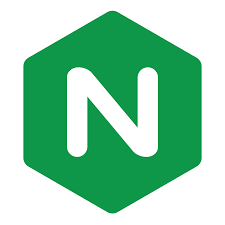 According to our experts, running into the “no resolver defined” error in NGINX typically means that NGINX is unable to resolve a domain name at runtime due to the absence of a DNS resolver.
According to our experts, running into the “no resolver defined” error in NGINX typically means that NGINX is unable to resolve a domain name at runtime due to the absence of a DNS resolver.
This is especially common when using directives like `proxy_pass` with variables.
Today, we are going to take a look at how to resolve this error, ensuring that NGINX has proper access to a DNS resolver.
An Overview:
- Step-by-Step Solution
- Choose the Right DNS Resolver
- Advanced Resolver Configurations
- How to Set a Resolver Timeout
- How to Handle IPv6 Resolution
- Runtime Name Resolution in NGINX
- How to Fix Runtime DNS Issues
- Using Upstreams for Better Proxy Management
- Direct IP Address Use in `proxy_pass`
- How to Debug DNS Issues
- Common Pitfalls to Avoid
- Best Practices for DNS Configuration in NGINX
- Troubleshooting NGINX DNS Resolution Issues
- Tools for Monitoring DNS in NGINX
Step-by-Step Solution
- First, locate the NGINX configuration file. It is usually found at `/etc/nginx/nginx.conf`.
- Then, look for the `http`, `server`, or `location` block where we need to define the resolver.
- After that, add the resolver directive with the IP address of a reliable DNS server.
For example:
resolver 8.8.8.8; - Now, run this command to check for syntax errors in the configuration:
nginx -t - To apply the changes, reload the NGINX configuration with one of the following commands:
service nginx reloadOr
nginx -s reload
Choose the Right DNS Resolver
Selecting the right DNS resolver plays a key role in ensuring reliable DNS resolution. Public DNS servers like Google’s `8.8.8.8` or Cloudflare’s `1.1.1.1` are popular choices due to their reliability. Alternatively, we can use our local network’s DNS server if that better suits our environment.
Advanced Resolver Configurations
The `resolver` directive in NGINX supports advanced configurations, enabling us to optimize DNS resolution and fine-tune NGINX’s behavior based on specific use cases.
How to Set a Resolver Timeout
To prevent NGINX from waiting indefinitely for a DNS response, we can specify a timeout value:
resolver 8.8.8.8 valid=300s;In this example, NGINX will cache the resolved IP address for 300 seconds before making a new query.
How to Handle IPv6 Resolution
If the network supports IPv6, we can enable IPv6 resolution by specifying an IPv6 DNS server or using the `ipv6=on` parameter:
resolver 2001:4860:4860::8888 ipv6=on;This directs NGINX to use Google’s IPv6 DNS server, allowing it to resolve IPv6 addresses.
Runtime Name Resolution in NGINX
The “no resolver defined” error typically occurs when NGINX is required to resolve a domain name at runtime, which happens when `proxy_pass` is used with variables.
When the domain name is only available during request processing (after variables are evaluated), NGINX needs a resolver to handle this. Here’s an example:
location /localhost {
proxy_pass http://localhost:6556;
}This configuration doesn’t require a resolver, but when variables are introduced, such as:
proxy_pass http://localhost:6556$request_uri;NGINX needs a resolver since it cannot resolve the domain name until runtime.
How to Fix Runtime DNS Issues
For cases where variables are used in the `proxy_pass` directive, adding a resolver directive ensures smooth DNS resolution. Here’s a simple configuration example:
location ^~ /freegeoip/ {
resolver 8.8.8.8;
proxy_pass http://freegeoip.net/json/$remote_addr;
}
Using Upstreams for Better Proxy Management
In some cases, moving the `proxy_pass` host to a separate upstream block improves DNS resolution reliability.
Here’s an example:
upstream backend-server {
server backend.service.consul;
}
server {
listen 80;
server_name frontend.test.me;
location ~/api(.*)$ {
proxy_pass http://backend-server$1;
}
location / {
proxy_pass http://frontend.service.consul/;
}
}
Direct IP Address Use in `proxy_pass`
To avoid DNS resolution issues altogether, we can specify an IP address instead of a domain name in the `proxy_pass` directive:
proxy_pass http://10.45.45.10:2290/json/;This approach bypasses DNS resolution, reducing potential errors related to domain name lookups.
How to Debug DNS Issues
If we continue to experience issues after adding the resolver, it’s worth checking if DNS queries are being processed correctly. We can use tools like `dig` or `nslookup` to verify whether the issue lies with NGINX or an upstream DNS server.
For example:
dig freegeoip.netCommon Pitfalls to Avoid
When configuring NGINX with a resolver, there are common mistakes that can lead to issues:
- Always ensure that the DNS server you configure is reliable and reachable. If the DNS server is down, NGINX will fail to resolve domain names at runtime.
- After modifying the configuration file, it’s important to reload NGINX. Forgetting this step can leave NGINX using outdated configurations, leading to errors.
- Failing to set timeouts for DNS queries can cause performance issues, as NGINX may hang indefinitely waiting for a DNS response.
Best Practices for DNS Configuration in NGINX
Here are some best practices for configuring the resolver directive in NGINX:
- It’s a good idea to specify more than one DNS server to ensure redundancy. If one server fails, NGINX can fall back to another.
resolver 8.8.8.8 1.1.1.1; - DNS TTL (Time To Live) values are critical. Ensure NGINX is respecting these to avoid unnecessary DNS queries or outdated caches.
Troubleshooting NGINX DNS Resolution Issues
If we are still having trouble after adding the resolver directive, here are some troubleshooting steps:
- Review DNS logs on the system to identify if queries are being made and if responses are being returned.
- Use network tools like `ping` or `dig` to check if the DNS server is reachable from the NGINX server.
dig @8.8.8.8 example.com - NGINX logs will give us insights into any DNS-related issues. Check the error logs for messages related to DNS failures or resolver issues.
Tools for Monitoring DNS in NGINX
Monitoring DNS resolution in NGINX is important to ensure smooth operation. Here are a few tools and techniques we can use:
- Regularly monitor access logs to spot any anomalies in request handling that may indicate DNS resolution issues.
- Use tools like `DNSPerf` or `Nagios` to continuously monitor the DNS server’s health and response times.
- If we are using NGINX Plus, take advantage of its built-in DNS metrics to track DNS query performance and failures.
[Need assistance with a different issue? Our team is available 24/7.]
Conclusion
The “no resolver defined” error in NGINX is a common DNS-related issue that can be resolved by adding the appropriate resolver directive. By choosing a reliable DNS server, configuring advanced options, and understanding the underlying cause of runtime DNS lookups, we can ensure our NGINX server operates smoothly without DNS errors.
In brief, our Support Experts demonstrated how to fix the “No Resolver Defined” error in Nginx.







0 Comments