Let us take a closer look at the PHP max input vars wordpress. With the support of our WordPress support services let us learn how to increase the PHP max input vars.
What is PHP max input?
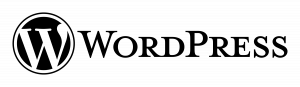
PHP’s max input vars variable was implemented as a security mechanism to limit the maximum amount of POST variables provided. It denotes the number of variables that the server may utilize to execute a function.
The PHP Max Input Vars setting specifies the number of variables that the server can utilize for a single function. Set this value to 3000 to operate properly with a current WordPress theme. If the number is too low, we may encounter issues such as lost data in the Theme Options and widget disappearance.
If the problem “Raise PHP Max Input Vars Limit” appears in WordPress, we must increase the PHP max input vars value.
So, to fulfill unique application requirements, let’s look at how to alter the maximum permitted amount of PHP script input variables for your whole web hosting account.
This mistake can result in extremely general difficulties such as losing all theme settings or having widgets disappear when the WordPress settings are saved. Other plugins may also cease operating or stop working properly. There are several ways to raise PHP Max Input Vars in WordPress. This, however, is totally dependent on the hosting company we choose.
Keep in mind that we may not have the necessary rights to increase the maximum PHP input variable limit. As a result, contact the hosting provider ahead of time and request that the appropriate permissions being granted.
How to Increase PHP Max Input Vars Limit?
By adding lines to the .htaccess, php.ini, or wp-config.php files, we can increase the PHP Max Input Vars Limit. Let us go through all of the methods to increase the limit.
1: Edit the .htaccess File
The first way is to change the .htaccess file to increase the Max input var limitation. Before making any changes to the file, web should make a backup of the entire site or at least this file.
This file is typically located in the host’s root directory. Use a file manager or FTP client to access the file. It should be noted that finding the file will be difficult because most hosting providers hide the (.) files. As a result, in the file editor, seek for and enable the option Show Hidden Files.
In an editor, open the .htaccess file and insert the following code:
php_value max_input_vars 2000Just consider that we are using Suhosin, replace the following in the file:
php_value suhosin.request.max_vars 2000
php_value suhosin.post.max_vars 2000For PHP input variables, the suggested number is 2000. If we require more, we can always raise it to meet our requirements.
2: Edit the PHP.ini file
The php.ini file may be edited to raise the PHP max input vars limit in WordPress. This file is also in the root directory of the host where WordPress was installed. If we are unable to locate it, simply create a new empty php.ini file. In any case, open the file in an editor and insert the following code:
max_input_vars = 2000To use the newly entered data, we have to save the modifications and restart the server.
3: Edit the wp-config.php File
This approach also necessitates logging into the hosting panel via FTP. Navigate to File Manager and locate the wp-config.php file.
Open the file with a text editor and insert the following code:
@ini_set( 'max_input_vars' , 2000 );Finally, save the modifications.
We can substitute any value for 2000. However, we propose a value of 2000 or greater. If we utilize a number less than 2000, the Max Input Vars error may occur.
How to Increase the Max Input Vars Limit in PHP5?
If we utilize a server that still uses PHP5, such as GoDaddy or Bluehost, we must modify the php5.ini and user.ini files. So, if we’re still running PHP5, we’ll need to generate the files stated above in the host. After that, copy and paste the following code into both:
max_input_vars = 2000
suhosin.get.max_vars = 2000
suhosin.post.max_vars = 2000
suhosin.request.max_vars = 2000Again, we may change 2000 with the figure required by the website.
Possible Server-Side Issues
If we tried all of the previous techniques and still got the max input vars error, we need to contact the hosting provider and request that they address the problem.
Another copy of the php.ini file on the host, for example, might override the local settings.
[Need assistance with similar queries? We are here to help]
Conclusion
Finally, we’ve covered every method for increasing the PHP max input vars limit in WordPress. With the support of our WordPress support services, we have gone through all of the setup processes.
PREVENT YOUR SERVER FROM CRASHING!
Never again lose customers to poor server speed! Let us help you.
Our server experts will monitor & maintain your server 24/7 so that it remains lightning fast and secure.








0 Comments