Let’s fix the “Please unblock challenges.cloudflare.com to proceed” in this article. As part of our Server Management Service, Bobcares provides answers to all of your questions.
Overview
- Fixing “Please unblock challenges.cloudflare.com to proceed”
- Impacts of the Error
- Common Causes of the Error
- Fixes for the Error
- Prevention Tips
- Conclusion
Fixing “Please unblock challenges.cloudflare.com to proceed”
The error message “Please unblock challenges.cloudflare.com to proceed” typically indicates that Cloudflare, a security and performance service, has blocked your access to a website or service. This block is triggered by Cloudflare’s security measures, which aim to ensure traffic legitimacy. Let’s explore the impacts, causes, solutions, and prevention strategies to address this issue effectively.
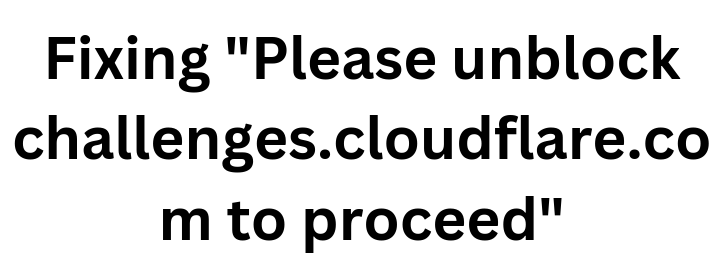
Impacts of the Error
- Access Restriction: Users are unable to access the desired website or service.
- Service Disruption: Automated services relying on API calls may face significant interruptions.
Common Causes of the Error
- IP Address Flagging: Your IP may be flagged by Cloudflare due to suspicious or malicious activity, even if unintended.
- Browser Extensions and Security Tools: Some browser extensions or security tools can interfere with Cloudflare’s verification processes.
- Network Configuration Issues: Using VPNs or specific ISPs can trigger security measures that result in this error.
- Device Emulation: Accessing a site using device emulation in developer tools may cause Cloudflare to block access.
- Outdated or Unsupported Browsers: Browsers like Internet Explorer are incompatible with Cloudflare’s mechanisms.
- Cross-Origin Resource Sharing (CORS) Issues: Failing CORS preflight requests may result in repeated challenges.
Fixes for the Error
1. Disable Browser Extensions
Some extensions might interfere with Cloudflare’s security checks.
Steps:
i. Open Your Browser: Launch the browser causing the issue.
ii. Access Extensions Page:
Chrome: chrome://extensions/
Firefox: about:addons
Edge: edge://extensions/
Safari: Preferences > Extensions
iii. Disable Extensions: Turn off extensions one by one to identify the problematic one.
iv. Reload the Page: Check if the issue is resolved.
v. Re-enable Extensions: Reactivate non-problematic extensions as needed.
2. Switch Networks
If the issue is network-related, changing your connection may help.
Steps:
i. Identify Available Networks: Check if you can connect to another WiFi, mobile network, or Ethernet.
ii. Switch Networks: Disconnect from your current network and connect to a different one.
iii. Test Access: Attempt to access the site again.
3. Use a Different Browser
Switching to a modern browser can resolve compatibility issues.
Steps:
i. Download a New Browser: Install Chrome, Firefox, or Edge if using an outdated one.
ii. Open the New Browser: Launch the freshly installed browser.
iii. Access the Website: Check if the issue is resolved.
4. Check for Malware
Malware infections can trigger Cloudflare security blocks.
Steps:
i. Run a Full Scan: Use reputable antivirus software to scan your system.
ii. Remove Malware: Follow the antivirus instructions to eliminate threats.
iii. Restart Your Device: Reboot your system to apply changes.
iv. Test Access: Attempt to visit the blocked website.
5. Adjust VPN or Network Settings
VPN usage can sometimes trigger Cloudflare blocks.
Steps:
i.Check VPN Status: Confirm if you’re connected to a VPN.
ii. Disable or Change VPN Location: Disconnect the VPN or switch to a different server.
iii. Test Access: Retry accessing the website to see if the issue persists.
6. Update Browser and Security Tools
Outdated software can lead to compatibility issues.
Steps:
i. Update Your Browser:
Chrome: Settings > Help > About Google Chrome
Firefox: Menu > Help > About Firefox
Edge: Settings > Help and feedback > About Microsoft Edge
ii. Update Security Tools: Check and install updates for antivirus or security software.
iii. Restart Your System: Reboot your computer after updates.
iv. Access the Website: Test the site again.
Prevention Tips
i. Regular Updates: Keep browsers, operating systems, and security tools up to date.
ii. Monitor Network Activity: Check for unusual activity to prevent your IP from being flagged.
iii. Avoid Outdated Browsers: Use modern, supported browsers to ensure compatibility.
iv. Carefully Configure Extensions: Be cautious with extensions that alter browser behavior.
v. Use Secure Networks: Avoid public or unsecured connections that may increase risk.
[Searching solution for a different question? We’re happy to help.]
Conclusion
By understanding the causes and implementing these fixes, you can overcome the “Please unblock challenges.cloudflare.com to proceed” error and enjoy uninterrupted access to your desired services.







I am only getting the unblock challenges cloudflare.com on Edge. I’ve checked the possible issues you mentioned, and none of them apply.
At first I thought it was only happening on one website but now it’s happened on another one.
I don’t have this problem on Chrome, but I use Edge as my default browser.
The Cloudflare website seems to only provide help with Cloudflare accounts. I don’t have one so that’s useless.
Are there any other things to try? Would uninstalling Edge and re-installing it fix the problem?
Thanks!
Diane
Hi Diane,
Please Contact our Customer support via Chat for further Support.
Regards Liya
Hi,
Sorry for not replying sooner, I forgot to which website I sent my question 😳.
There are two icons below; one says “Contact” and the other one an envelope. Which one should I use?
Thanks. again,
Diane
Hello,
Please contact our support team via live chat(click on the icon at right-bottom)
I need help of Please unblock challenges.cloudflare.com to proceed.
Hello,
Please contact our support team via live chat(click on the icon at right-bottom).
Please unblock my cloudflare
Hello,
Please contact our support team via live chat(click on the icon at right-bottom).
My browser blocks cloudflare because I do not trust cloudflare
Do you have a solution in this case?
Hello,
Please contact our support team via live chat(click on the icon at right-bottom).