Let us look at the plesk keep websites secured disabled. With the support of our plesk support services at Bobcares we can give you a guide on the process.
plesk keep websites secured and disabled
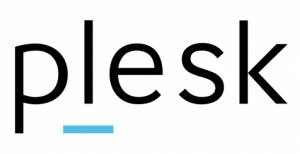
If we secure a domain with a Let’s Encrypt SSL/TLS certificate and then add other domains, subdomains, domain aliases, or webmail to the subscription, SSL It! will automatically secure them by reissuing the Let’s Encrypt SSL/TLS certificate.
To do so, navigate to Websites & Domains > your domain > SSL/TLS Certificates and choose the option Keep websites secured.
Using this option secures and renews any additional domains, subdomains, domain aliases, or webmail addresses that we can add to the primary domain. Nonetheless, the certificate for this primary domain will be renewed regardless of this decision.
The methods for resolving the error “Warning: SSL/TLS support is disabled for Example.com.au” while attempting to issue a free Let’s Encrypt certificate using the Plesk Panel.
This warning may also appear when attempting to upload an SSL certificate using the Plesk Panel.
Instructions for plesk keep websites secured disabled
- Click “Hosting Settings” under Websites & Domains.
- Go down under Security, select “SSL/TLS Support,” and check the box on the left.
- Scroll down and press OK.
- We may now generate a Let’s Encrypt certificate for free!
[Need assistance with similar queries? We are here to help]
Conclusion
To sum up we have now gone through plesk keep websites secured and disabled. With the support of our Plesk support services at Bobcares we have now gone through the whole process.
PREVENT YOUR SERVER FROM CRASHING!
Never again lose customers to poor server speed! Let us help you.
Our server experts will monitor & maintain your server 24/7 so that it remains lightning fast and secure.







0 Comments