Let us learn how to see how to do the plesk nextjs setup with the support of our Plesk hosting support services at Bobcares.
How to set up a Nextjs application on Plesk?
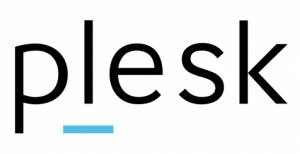
Following these broad procedures will allow us to host a Next.js application on a Plesk control panel:
-
Log in to the Plesk Control Panel:
Log in using the Plesk control panel credentials. Create a domain or subdomain in Plesk that will host the Next.js application. Ensure to correctly set up the domain or subdomain and point it to the Plesk server.
-
Install Node.js Support:
Enable Node.js support in Plesk for the domain or subdomain where the Next.js application to host it. This step guarantees that Node.js apps may be executed on the server.
-
Node.js Configuration:
Enter the following information in the domain or subdomain’s Node.js settings:
a: Document Root:
Set the document root to the folder containing the Next.js application.
b: Application Mode: Select “Production” mode to execute your Next.js application in production.
c: Application Root:
Set the application root to the folder containing your Next.js application.
-
Enable Proxy Mode:
Set the domain or subdomain to use proxy mode. This setting is importat for Plesk to route incoming requests to the Next.js application.
-
Dependencies to Install:
Run the following command in the folder containing the Next.js application to install the essential dependencies:
npm install -
Create a Next.js application:
Run the build command to create the Next.js application:
npm run buildThis command builds and optimizes the Next.js application for deployment in production.
-
Restart Node.js:
In Plesk, restart the Node.js service to implement the modifications and confirm that the Next.js application is operational.
At this point, the Next.js application should be hosted and accessible through the Plesk-configured domain or subdomain. Based on the exact requirements, we may establish SSL certificates, DNS settings, and other Plesk capabilities.
Please keep in mind that the specific processes and options will depend on the version of Plesk we are running. For comprehensive instructions unique to the Plesk version, it is advisable to check the Plesk manual or user guides.
[Need assistance with similar queries? We are here to help]
Conclusion
To sum up we have now seen how to do the plesk nextjs setup with the support of our tech support team.
PREVENT YOUR SERVER FROM CRASHING!
Never again lose customers to poor server speed! Let us help you.
Our server experts will monitor & maintain your server 24/7 so that it remains lightning fast and secure.







0 Comments