Are you stuck with the Proxmox cluster not ready error? We can help you fix it.
If we remove a node from the cluster in Proxmox and try to add or delete a VM then this error will occur.
Here at Bobcares, we often receive requests to fix Proxmox errors as a part of our Server Management Services.
Today, let’s see how our Support Engineers fix the Proxmox cluster not ready error.
An Overview:
How to Fix the Error – Proxmox cluster not ready
This error occurs when we remove a node from the cluster.
If the cluster has 2 nodes and the two nodes are mentioned to access the quorum.
After removing a node from the cluster only a single node is active. Thus the quorum permission becomes a read-only state.
To resolve the error we change the node from 2 to 1 in the default configuration.
The sample error looks like this:
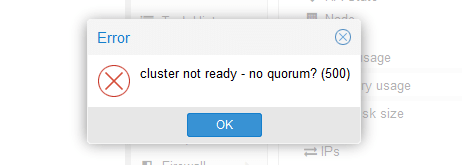
Common Causes- Proxmox cluster not ready Error
- The nodes in the cluster might be unable to communicate with each other due to network configuration errors, such as incorrect IP addresses, subnet masks, or gateway settings.
- High latency or packet loss between nodes can disrupt the cluster’s communication.
- Misconfigured or corrupt files can prevent the cluster from becoming ready.
- Running different versions of Proxmox VE on cluster nodes can lead to compatibility issues.
- A Proxmox cluster needs a majority of nodes (quorum) to make decisions. If there aren’t enough nodes or some nodes are down, the cluster cannot reach quorum.
- The error may occur when network partitioning causes nodes to be unaware of each other’s status, leading to inconsistent states.
- Lack of CPU, memory, or disk space can prevent nodes from properly starting up or joining the cluster.
- Problems with storage devices, such as failed disks or corrupted file systems.
Solutions- Proxmox cluster not ready Error
Recently one of our customers contacted us with the error ‘cluster not ready’ when trying to delete the virtual machine. Let’s discuss how our Support Engineers resolve this error for our customers.
Cluster not ready – no quorum? (500)
First, we log in to the Proxmox server.
Then we check the state of the cluster using the command
pvecm status
From the result, we find that the Quorum activity is blocked.
Thus we execute the below command to change the votes from 2 to 1.
pvecm expected 1
After executing the command we will be able to delete the VM.
If the VM gets locked during the process, we unlock the VM using the command
qm unlock <VMID>
Then we delete the Virtual Machine.
Cluster not ready due to corosync
Another reason for the error is when the corosync is incorrect. Our Support Engineers analyze the corosync configuration file.
The configuration file is present at the location
/etc/pve/corosync.conf
We stop the corosync service first by running the command.
systemctl stop corosync.service
Then we make the required changes in the file.
After making the changes we start the service back.
systemctl start corosync.service
Additional Troubleshooting Steps
- First, check if all nodes have correct IP configurations and can ping each other.
- Then, verify that there are no firewall rules blocking communication between nodes.
- Also, check for network latency or packet loss using tools like ping or traceroute.
- Additionally, check the cluster configuration file (/etc/pve/cluster.conf) for errors or inconsistencies.
- Then, make sure the cluster nodes are correctly listed and have matching configuration settings.
- Also, check if each node has sufficient CPU, memory, and disk space.
- Next, check the status of storage devices and file systems.
- Now, check if all nodes are running the same version of Proxmox VE.
- Reboot nodes if required to apply configuration changes.
- If the error still issue persists, check system logs for any relevant error messages.
[Need any further assistance with Proxmox errors? – We’ll help you]
Conclusion
In short, we’ve discussed the causes of the error. Also, we’ve discussed how our Support Engineers resolve the error for our customers.








thank you very much for your help
Thank you! It greatly helped me
Thank you
Thank you! You save me.