Learn how to list LXC containers in Proxmox. Our LXC/LXD Support team is here to help you with your questions and concerns.
How to List LXC Containers in Proxmox
Did you know that we can list the LXC containers In Proxmox Virtual Environment on our system via different methods?
This includes CLI and the web-based management interface.
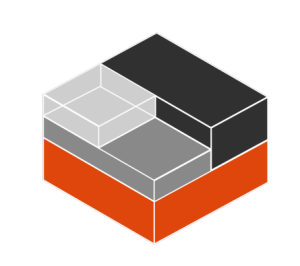
Let’s take a quick look at how to list LXC containers using both these approaches:
- Using the Web-Based Interface:
Proxmox VE offers a user-friendly web-based management interface. It allows us to list and manage our LXC containers. Follow these steps:
-
- To begin with, log in to the Proxmox VE web interface via the web browser. We can access it via a URL like https://our-proxmox-server-ip:8006.
- Then, choose the Proxmox node from the left sidebar.
- Next, head to “LXC” or “Local Containers.” Here, we will see a list of all LXC containers available on that Proxmox node.
-
- Using the Command-Line Interface (CLI):
Alternatively, we can choose to list LXC containers via the Proxmox VE command-line interface. We can SSH into our Proxmox host. Let’s take a look at how to do this:
- First, open a terminal or SSH into our Proxmox server.
- Then, run this command to list all LXC containers:
pct listThis command displays a table with information about our LXC containers, including their IDs, names, status, etc.
The list of LXC containers often includes key information about our LXC containers. This makes it easier to manage and monitor them from the command line.
Both the above methods let us view the LXC containers currently configured and running on our Proxmox VE host. We can choose either method based on our preference.
[Need assistance with a different issue? Our team is available 24/7.]
Conclusion
In brief, our Support Experts demonstrated how to list LXC containers.
PREVENT YOUR SERVER FROM CRASHING!
Never again lose customers to poor server speed! Let us help you.
Our server experts will monitor & maintain your server 24/7 so that it remains lightning fast and secure.







0 Comments