Looking out why R1Soft shows the error could not authenticate agent?
R1Soft makes the daily server backup easier. So, it’s important to verify the agent.
At Bobcares, we fix R1Soft errors, as a part of our Server Management Services.
Today, let’s have a deeper look at R1Soft. We’ll also see how our Support Engineers fix this error.
Explore more about R1Soft Agent Authentication
R1Soft is a data backup solution. Usually, for uninterrupted data backup, we recommend using R1Soft Continous Data Protection(CDP).
Basically, R1Soft works with the help of a CDP Agent and CDP Client. But, a CDP Agent accepts connection only from a verified CDP Server.
For this, we add the Server public key to the Agent settings.
In addition, R1Soft has a GUI and a cPanel plugin. Hence, all these features make this a popular backup tool.
But if this is not added properly, it ends up in error. The error message appears as,
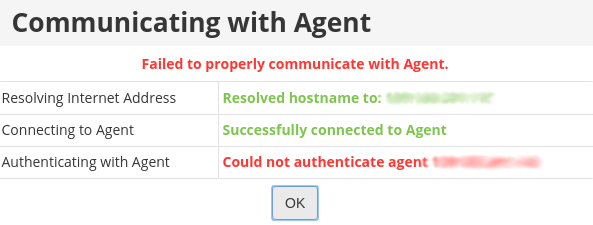
How to make R1Soft authenticate agents in various Platforms?
So far, we saw what is R1Soft. Now, let’s see how to verify agents in Platforms like Linux and Windows.
1. Adding key to Linux Agent
In Linux systems, we run a few commands in CLI to add the auth key to the server.
Initially, our Support Engineers check the keys by listing them.
r1soft-setup --list-keysCopy Code
This command lists the installed keys. If there are no keys, we install one. For this, we use the command,
r1soft-setup --get-key <URL of the server>Copy Code
The
--get-keyCopy Code
2. Adding key to Windows Backup
Similarly, we use R1Soft in Windows also. Now let’s see how we do this.
1. First, we run the Windows Backup Agent Utility.
2. Next, we select the tab Authorized Server Backup Managers. Here we select the tab Add. Now a new window ‘Add Server Key‘ appears.
3. Here we add the required details to add the key. Later, on clicking OK the key gets added.
4. Finally, the installed key is present in the Authorized Server Backup Managers list.
[Still having trouble in fixing R1Soft errors? – We’ll help you.]
Conclusion
In short, R1Soft could not authenticate agent is an error message. Usually, it appears when CDN Agent is not verified by the Server’s key. Today, we saw how our Support Engineers add this in Linux and Windows.







0 Comments