Redis Error 111 in Docker is usually a network error. As part of our Docker Hosting Support Service, Bobcares provides answers to all of your questions.
Redis Error 111 in Docker
The “Error 111” we’re running into with Redis is a network-related fault, especially when using Docker. To be more precise, “Error 111” frequently denotes a connection rejected error, which means that the client was unable to connect to the Redis server. Numerous factors, such as setup mistakes, network flaws, or wrong Docker options, can cause this flaw.
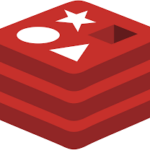
Here are some steps to troubleshoot and fix issue 111 while using Docker to run Redis:
1. Initially, verify the Redis container is active.
2. Then, check the Redis container’s logs to see notifications for any flaws.
3. Make sure that the Redis server inside the container is listening on the appropriate host and port if we’re using a customized Redis setup. Standard Redis port 6379 as well as 0.0.0.0 for the host is for listening.
4. Also, make sure that the Redis Docker container connects with the appropriate network. Ensure that the app and any other containers it is running in are connected to the same Docker network so they can communicate with one another.
5. Make sure that the application can connect to the Redis container without being blocked by firewall rules or port difficulties.
6. Then, make sure that the hostname successfully resolves if we’re using a hostname to connect to the Redis container from the app. If they connect to the same Docker network, we can use the container name as the hostname.
7. Make sure the setup is right and that services can communicate with one another as expected if we’re using Docker Compose to manage the services.
8. In order to test if the problem is with the hostname resolution, try connecting to the Redis container using its IP address rather than using a hostname.
9. Restarting both the Redis container and the app container can also fix the networking flaws.
10. Make sure the setup of the host network mode in Docker is correct and doesn’t clash with any other services if we use it.
11. Make sure that the firewall configuration on the host system is not preventing connections to the Redis container.
12. Lastly, try connecting to the Redis server running inside the container if at all possible using a method other than Docker, such as a Redis client on the host computer. This can assist in identifying whether the problem is unique to the Docker network setup.
[Searching solution for a different question? We’re happy to help.]
Conclusion
This article offers 12 troubleshooting tips from our Tech team for error 111 in Redis while using Docker.
PREVENT YOUR SERVER FROM CRASHING!
Never again lose customers to poor server speed! Let us help you.
Our server experts will monitor & maintain your server 24/7 so that it remains lightning fast and secure.







0 Comments