Learn how to reset your Netgate pfSense appliance. Our pfSense Support team is here to help you with your questions and concerns.
Two Ways to Reset Your Netgate pfSense Appliance
Resetting your Netgate pfSense appliance can be done easily in two main ways:
- Via the pfSense GUI
- Via the hardware reset button
Let’s take a look at each method in detail.
Method 1: Using the pfSense GUI
- First, open a web browser and go to the IP address of the pfSense firewall. The default address is usually `https://192.168.1.1`, but it may differ based on your configuration.
- Then, enter the pfSense username and password to log in to the web interface.
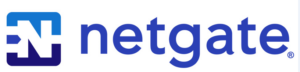
- In the pfSense menu, find and click on the “Diagnostics” option.
- Then, head to the Diagnostics menu, locate and click on the “Factory Defaults” section.
- Now, a confirmation message will appear, outlining the settings that will be reset to factory defaults. This includes all configuration settings, user accounts, and packages.
- Next, click the “Factory Reset” button to begin the reset process. Note that this action cannot be undone.
- The reset process will take a few minutes. Once finished, the pfSense appliance will reboot with factory default settings.
Method 2: Using the Hardware Reset Button
All Netgate appliances do not come with a physical reset button.
So, we have to check the specific model’s documentation to confirm if this method is supported. Here’s a general guideline for the ones that do:
- Unplug the power cable or safely shut down the Netgate pfSense appliance.
- Then, check the model’s manual to find the hardware reset button. It is usually a small button on the back or side of the unit.
- Once the appliance is off, use a paperclip to press and hold the reset button.
- Now, plug the power cable back in or turn on the appliance while still holding the reset button.
- Depending on the model, we have to hold the button for a certain amount of time until the LEDs on the device flash in a certain pattern. This indicates the reset process has begun.
- Finally, release the button and let the pfSense appliance to reboot completely. This will take several minutes.
With these methods, we can easily reset the Netgate pfSense appliance to its factory default settings.
[Need assistance with a different issue? Our team is available 24/7.]
Conclusion
In brief, our Support Experts demonstrated how to permanently enable SSH on ESXi Hosts.







0 Comments