Let us learn how to resolve aclocal: not found error in Ubuntu with the support of our Server management support services at Bobcares.
Error: resolve aclocal: not found error in Ubuntu
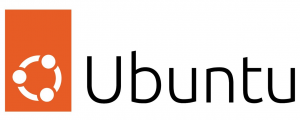
The “aclocal: not found” error typically occurs in Ubuntu when the aclocal command is not installed or not available in the system’s PATH. aclocal is part of the GNU Autotools, a suite of programming tools used for software development.
Let us take an exmaple case to learn how odes the error work:
Just consuider that the following error popu up:
# ./autogen.sh
./autogen.sh: 38: ./autogen.sh: aclocal: not foundThe error opened up while executing the autogen.sh script.
--- Make commit hash file -------
--- Finished commit hash file ---
--- Start autotools -------------
./autogen.sh: 38: ./autogen.sh: aclocal: not found
--- Finished autotools ----------Now on the basis of this example let us look at the steps necessary to remove the error.
Error: not found error in Ubuntu: Solution
Follow the steps given below to remove the error:
- Firstly we have to install the autotools-dev package on the system:
# apt-get install autotools-dev
Reading package lists... Done
Building dependency tree
Reading state information... Done
The following NEW packages will be installed:
autotools-dev
0 upgraded, 1 newly installed, 0 to remove and 35 not upgraded.
Need to get 39.8 kB of archives.
After this operation, 155 kB of additional disk space will be used.
Get:1 http://ap-south-1.ec2.archive.ubuntu.com/ubuntu xenial/main amd64 autotools-dev all 20150820.1 [39.8 kB]
Fetched 39.8 kB in 0s (104 kB/s)
Selecting previously unselected package autotools-dev.
(Reading database ... 56705 files and directories currently installed.)
Preparing to unpack .../autotools-dev_20150820.1_all.deb ...
Unpacking autotools-dev (20150820.1) ...
Processing triggers for man-db (2.7.5-1) ...
Setting up autotools-dev (20150820.1) ... - Once that is done, install the Automake package.
# apt-get install automake
Reading package lists... Done
Building dependency tree
Reading state information... DoneThe extra packages listed below will be installed:
autoconf m4
Suggested packages:
autoconf-archive gnu-standards autoconf-doc libtool gettextIt will intall the following new packages:
autoconf automake m4
0 upgraded, 3 newly installed, 0 to remove and 35 not upgraded.
Need to get 1,025 kB of archives.After this operation, 3,781 kB of additional disk space will be used.
Do you want to continue? [Y/n] y
Get:1 http://ap-south-1.ec2.archive.ubuntu.com/ubuntu xenial/main amd64 m4 amd64 1.4.17-5 [195 kB]
Get:2 http://ap-south-1.ec2.archive.ubuntu.com/ubuntu xenial/main amd64 autoconf all 2.69-9 [321 kB]
Get:3 http://ap-south-1.ec2.archive.ubuntu.com/ubuntu xenial/main amd64 automake all 1:1.15-4ubuntu1 [510 kB]
Fetched 1,025 kB in 1s (920 kB/s)
Selecting previously unselected package m4.
(Reading database ... 56719 files and directories currently installed.)
Preparing to unpack .../archives/m4_1.4.17-5_amd64.deb ...
Unpacking m4 (1.4.17-5) ...
Selecting previously unselected package autoconf.
Preparing to unpack .../autoconf_2.69-9_all.deb ...
Unpacking autoconf (2.69-9) ...
Selecting previously unselected package automake.
Preparing to unpack .../automake_1%3a1.15-4ubuntu1_all.deb ...
Unpacking automake (1:1.15-4ubuntu1) ...
Processing triggers for install-info (6.1.0.dfsg.1-5) ...
Processing triggers for man-db (2.7.5-1) ...
Setting up m4 (1.4.17-5) ...
Setting up autoconf (2.69-9) ...
Setting up automake (1:1.15-4ubuntu1) ...
update-alternatives: using /usr/bin/automake-1.15 to provide /usr/bin/automake (automake) in auto modeThis automake package will help us succeed! After installing both of them, try running the script again; this time it worked.
# ./autogen.sh
--- Make commit hash file -------
--- Finished commit hash file ---
--- Start autotools -------------
configure.ac:30: installing './compile'
configure.ac:26: installing './config.guess'
configure.ac:26: installing './config.sub'
configure.ac:27: installing './install-sh'
configure.ac:27: installing './missing'
src/Makefile.am: installing './depcomp'
parallel-tests: installing './test-driver'
--- Finished autotools ----------
This process will remove the not found error in Ubuntu.
[Need assistance with similar queries? We are here to help]
Conclusion
To sum up we have now seen how to resolve aclocal: not found error in Ubuntu with the support of our tech support team.
PREVENT YOUR SERVER FROM CRASHING!
Never again lose customers to poor server speed! Let us help you.
Our server experts will monitor & maintain your server 24/7 so that it remains lightning fast and secure.







0 Comments