Stuck with sec_error_ocsp_try_server_later in cPanel? We can help you.
Generally, we come across this error when we visit a secure website using the https:// protocol in Firefox or Internet Explorer.
It does not indicate a problem with the site. It occurs due to a change in the method they use to check for revoked SSL certificates.
As part of our Server Management Services, we assist our customers with several cPanel queries.
Today, let us see how to fix this error
sec_error_ocsp_try_server_later in cpanel
In order to resolve this error, we will log in to the WebHost Manager as root.
Mostly, we use certificate revocation checks to prevent visiting a site that uses a compromised security certificate.
The web browser typically would check a Certificate Revocation List directly. But the newer process, OCSP stapling, relies on the webserver to make the check and pass along the Certificate Authority’s cached response to the browser.
Since this is a new process and not yet an Internet standard, some servers require a minor configuration change to comply with the browser’s request.
If we confront the error, we can easily enable OCSP stapling on the server directly from WHM.
Step 1: Open the Apache Include Editor in WHM
-
- In WHM, we select Apache Configuration in the left menu to open the Apache Configuration page.
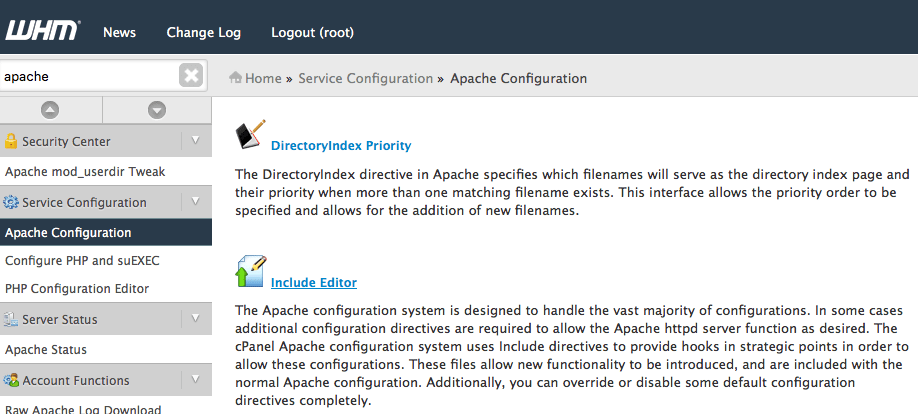
- Then we scroll down to Include Editor and select it.
- On the Include Editor page, in the Pre-VirtualHost Include section, we select All Versions underneath “I wish to edit the Pre-VirtualHost configuration include file for:”
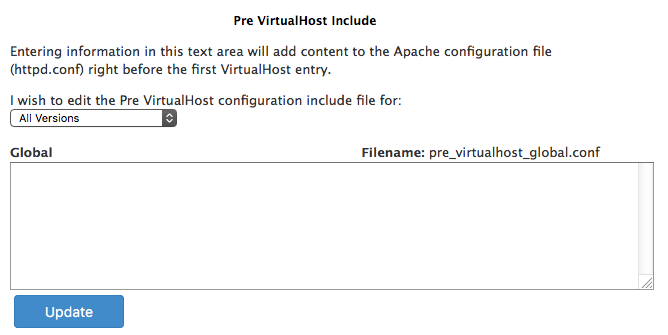
- In WHM, we select Apache Configuration in the left menu to open the Apache Configuration page.
- We scroll past any directives that may be listed in the include file, and add the following at the very bottom:
SSLUseStapling on SSLStaplingCache shmcb:/tmp/stapling_cache(128000)
- Then we click on the Update button at the bottom to save the include file.
Step 2: Restart Apache to Apply the Settings
In order to apply the new setting, all we need to do is to restart Apache.
WHM makes that easier by presenting us a Restart Apache button once we save the changes in the previous step.
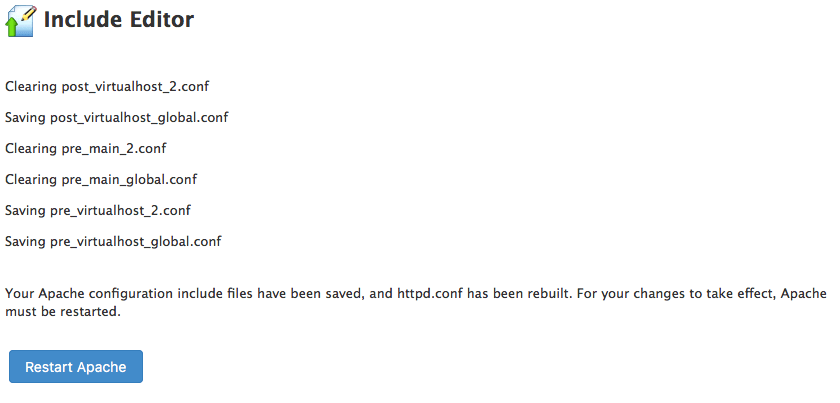
[Need help with the resolution? We’d be happy to assist]
Conclusion
in short, we saw how our Support Techs fix the cPanel error for our customers.








0 Comments