Let us take a closer look a the server admin Grafana subpath and the necessary configurations to set it up with the support of our Server Management Support Services at Bobcares.
How To Change the SubPath Of Grafana?

Introduction
In this article, we’ll set up Grafana to use a custom context path or to run behind a reverse proxy. Here note that the default path is “/”. So we must tell Grafana how to render or direct the links when using a reverse proxy.
Consider that in the Grafana setup file,
grafana.ini Copy Code$HOME/conf/ Copy Codedefaults.ini Copy CodeExisting Config:
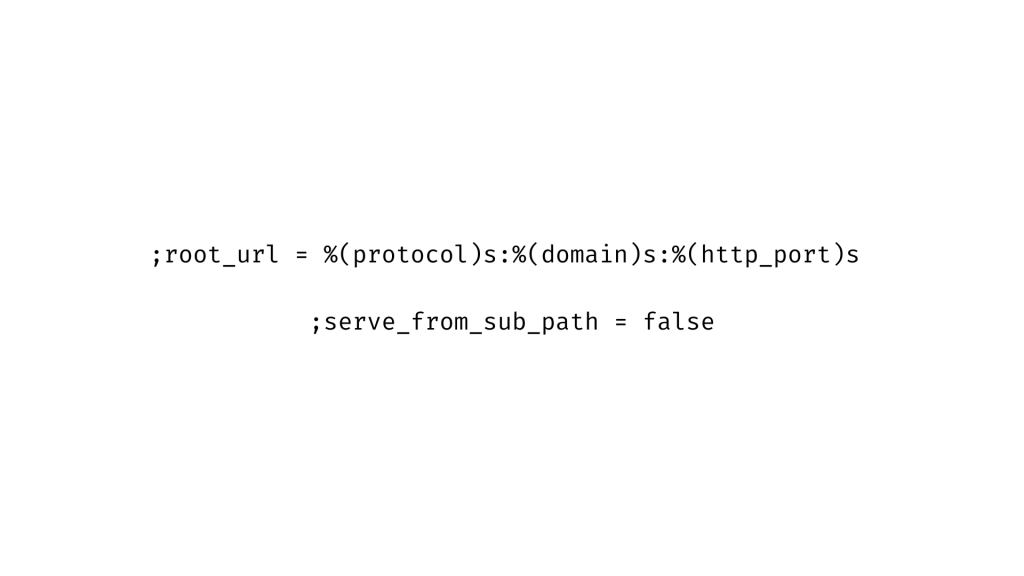
Change to:
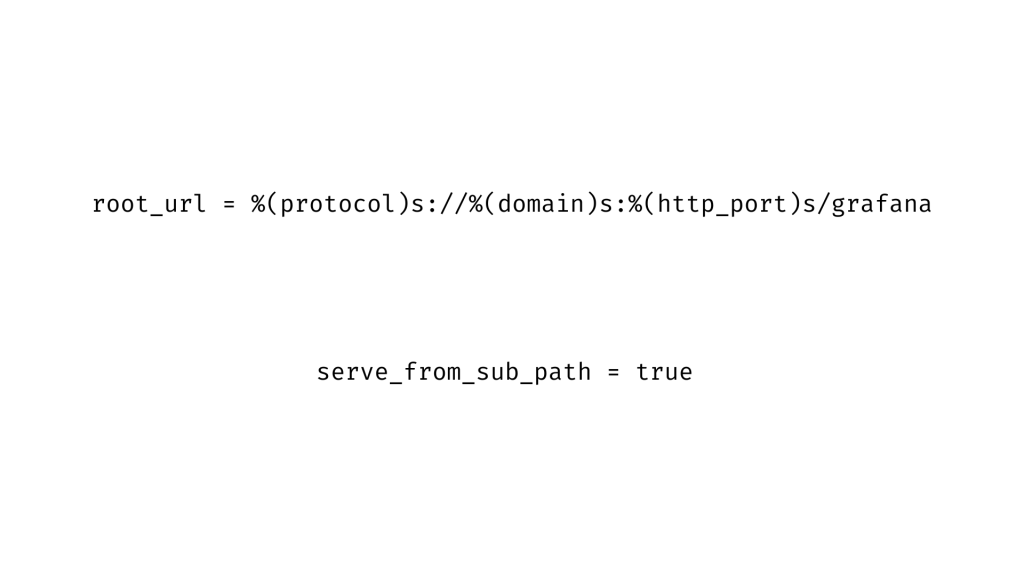
After making the changes, restart Grafana for the new changes to take effect. We must then setup the reverse proxy.
Run Grafana behind a reverse proxy for server admin Grafana subpath
When running Grafana behind a proxy, setup the domain name to tell Grafana to properly produce links and redirects.
- Firstly, change
to the domain name we’ll be using in the Grafana configuration file:server.domainCopy Code[server]Copy Codedomain = abcd.comCopy Code - After that, to make the new changes take effect, restart Grafana. We can also serve Grafana can behind a subroute, such as
http://abcd.com/grafana.Copy CodeTo serve Grafana behind a subpath, do the following:
- Include the subpath after the root url.
- After that set
to true.serve_from_sub_pathCopy Code
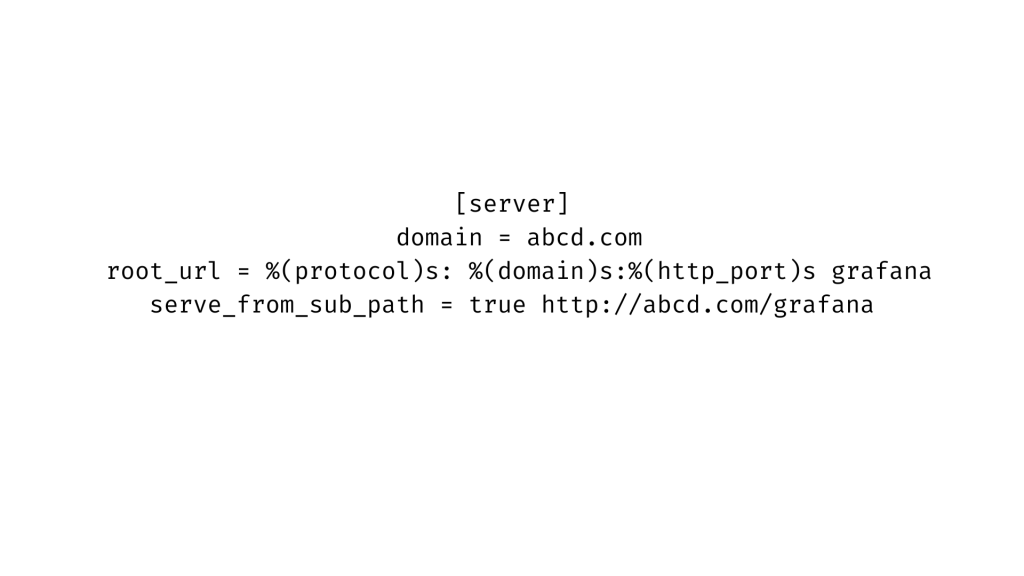
- Finally, we must set up the reverse proxy.
Configure NGINX for server admin grafana subpath
NGINX is an extremely fast load balancer, web server, and reverse proxy.
- Add the following to the NGINX setup file within the http section:
This is necessary for Grafana Live WebSocket connections to be proxied.
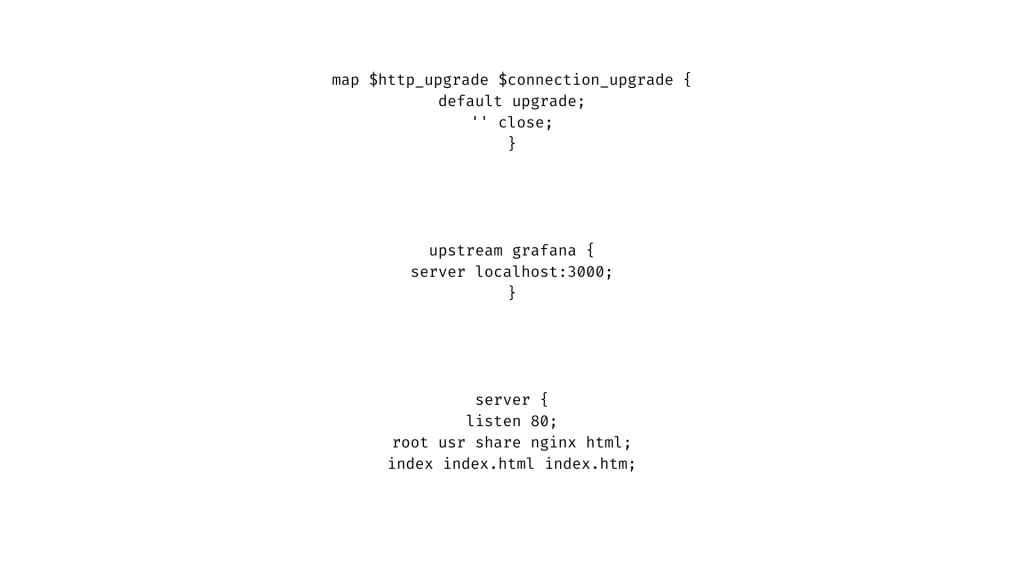
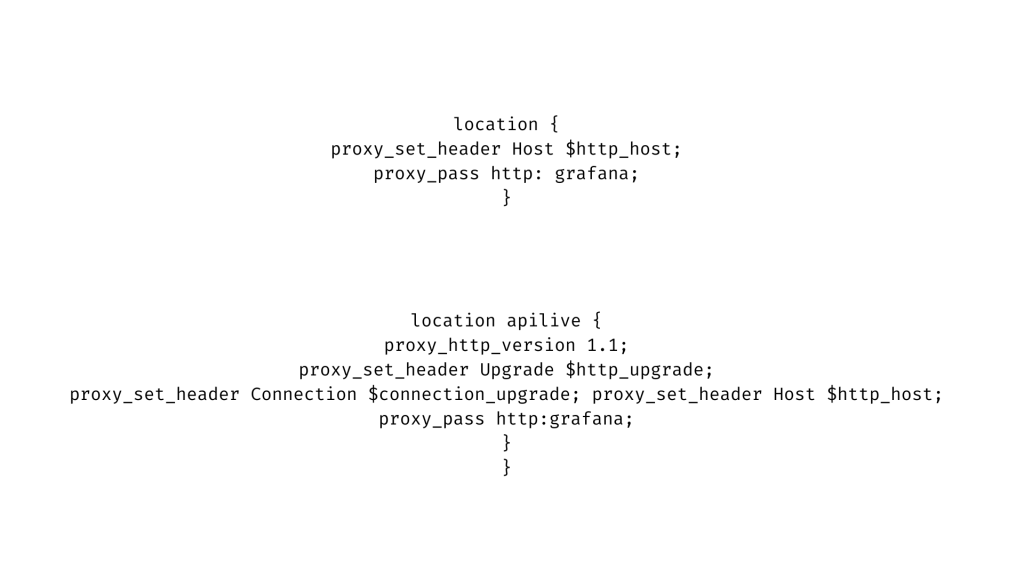
- After this, we have to reload the NGINX settings.
- Finally, go to port 80 on the system to the NGINX. The Grafana login page will greet us.
For Grafana Live, which uses WebSocket connections, we may need to increase the Nginx worker connections option. This limit is 512 by default. This limits the number of side by side connections with Grafana Live.
Also, the next setup will only function if the proxy pass value for location / is a literal string. Update the location block to setup NGINX to serve Grafana under a subpath:
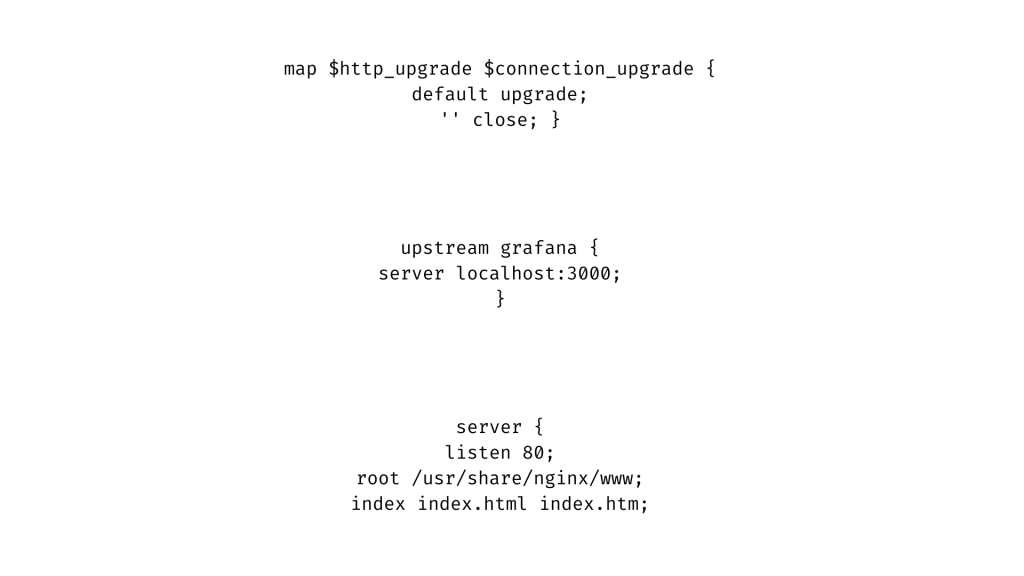
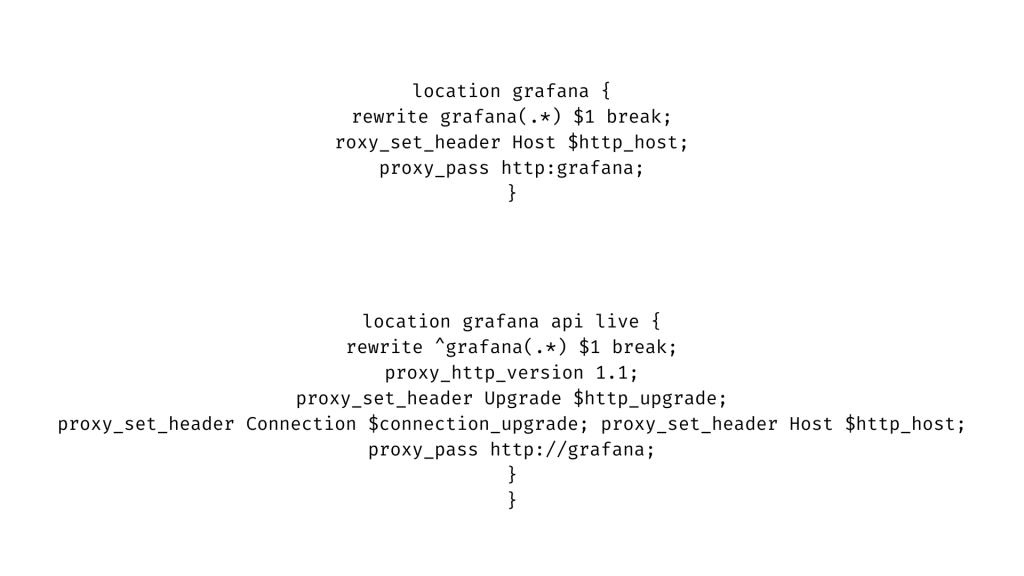
Configure HAProxy
To setup HAProxy to serve Grafana via a subpath, do the following:
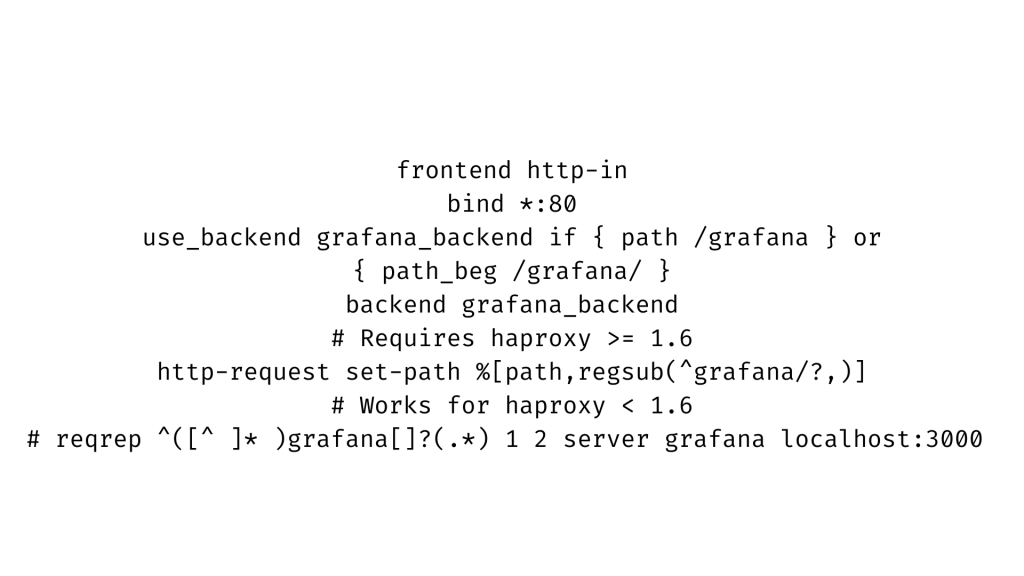
Configure IIS
We must install the URL Rewrite module in IIS. Create an Inbound Rule for the parent website in IIS Manager. Use the following values to serve Grafana under a subpath:
- pattern:
grafana()?(.*).Copy Code - check the Ignore case check box.
- rewrite URL set to
http:localhost:3000{R:2}.Copy Code - check the Append query string check box.
- check the Stop processing check box of the rule.
This is the rewrite rule that the
web.configCopy Code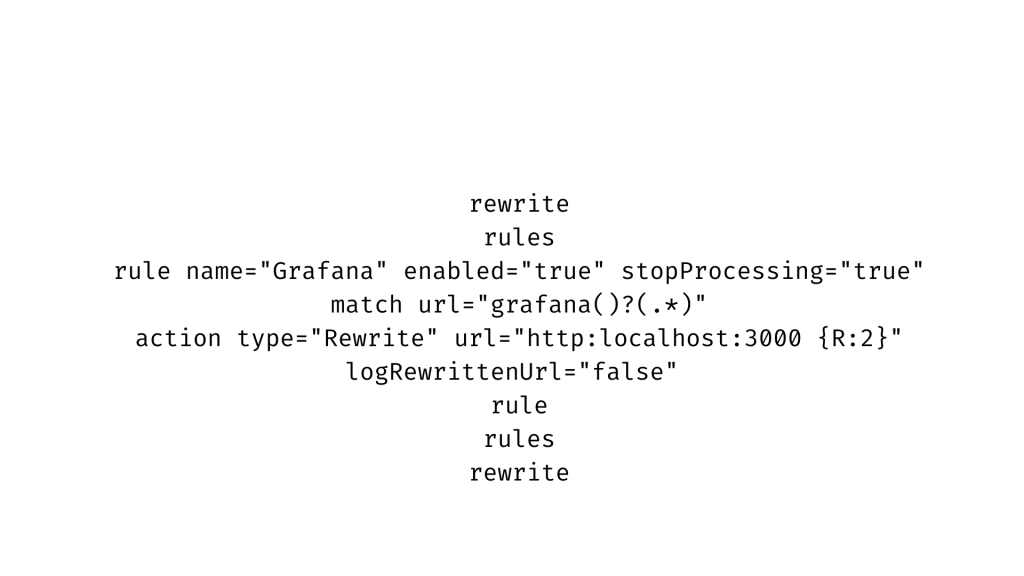
Configure Traefik
Cloud Native Reverse Proxy / Load Balancer / Edge Router Traefik. The labels will set up the router and service for domain or subdomain routing using the docker provider.
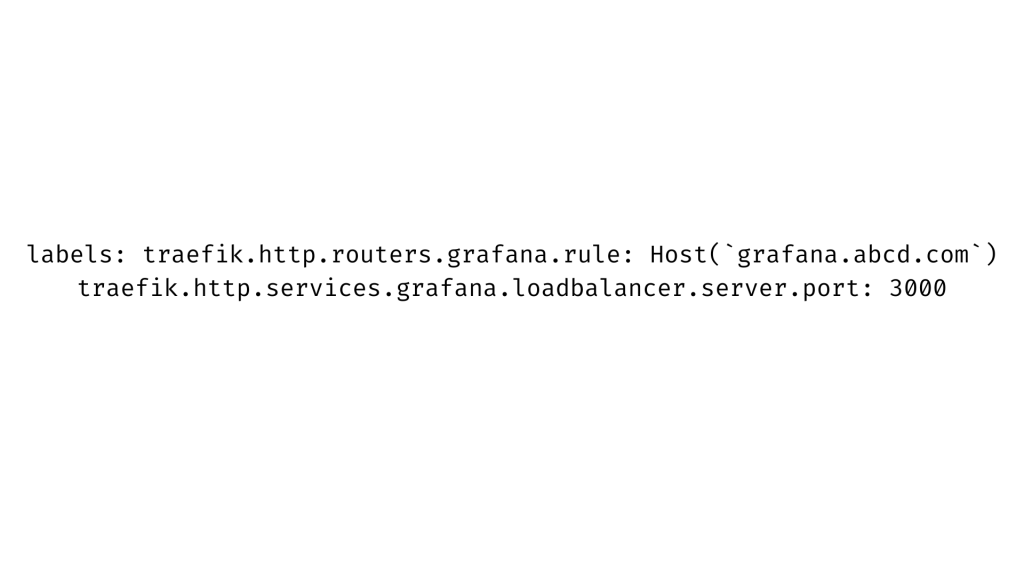
To deploy on a subpath type in the following command line:
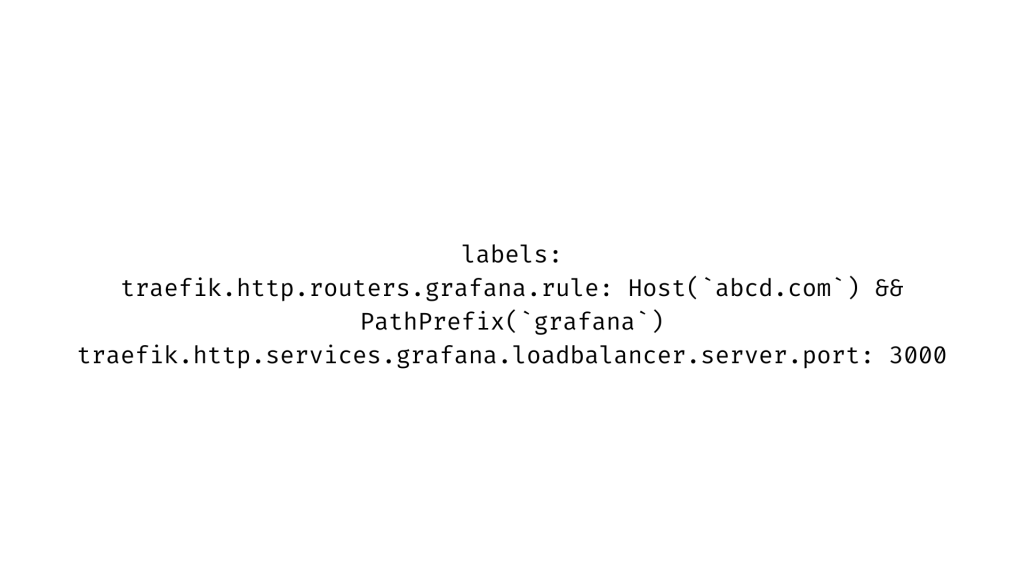
[Need assistance with similar queries? We are here to help]
Conclusion
To conclude we have now gone through the server admin Grafana subpath and the configurations to set up the Grafana to use a custom context path or to run behind a reverse proxy with the support of our Server Management Support Services.
PREVENT YOUR SERVER FROM CRASHING!
Never again lose customers to poor server speed! Let us help you.
Our server experts will monitor & maintain your server 24/7 so that it remains lightning fast and secure.







0 Comments