Server reached MaxRequestWorkers setting error in Plesk causing trouble? Our Support Techs have a solution.
At Bobcares, we offer solutions for every query, big and small, as a part of our Server Management Service.
Let’s take a look at how our Support Team recently helped out a customer with server reached MaxRequestWorkers setting error in Plesk
About “server reached MaxRequestWorkers setting error” in Plesk
Is your Apache going down on a Plesk server constantly? If the answer is yes, we have a solution for you. We can find the error messages in the error logs as a part of this issue:
- On Debian or Ubuntu-based distributions: /var/log/apache2/error.log
- On CentOS or RHEL-based distributions: /var/log/httpd/error_log
Furthermore, the error message looks like this:
server reached MaxRequestWorkers setting, consider raising the MaxRequestWorkers setting
How to resolve server reached MaxRequestWorkers setting error in Plesk
According to our Support Techs, we can resolve the error by adjusting the MaxRequestWorkers settings. In other words, we can decide the new value with the help of this handy formula:
# MaxRequestWorkers = (Total RAM - Memory used for Linux, DB, etc.) / process size
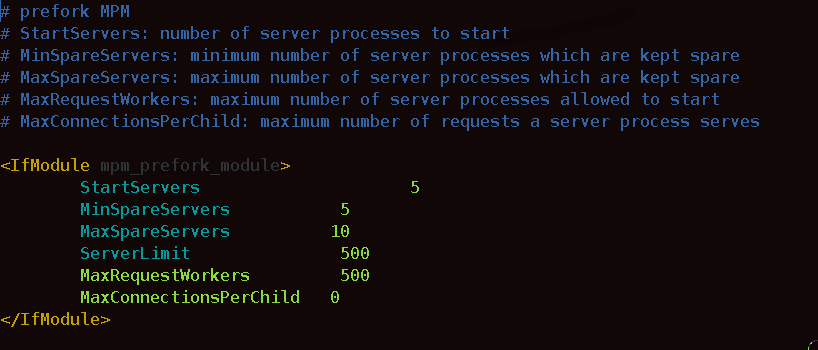
- MPM Event: The default value of ServerLimit value is 16. We can raise it by increasing MaxRequestWorkers with this formula:
ServerLimit value x 25 = MaxRequestWorkers value
For instance, if ServerLimit is set to 40, then MaxRequestWorkers will be 40 x 25 = 1000
- MPM Prefork: The default value of MaxRequestWorkers is 256. We can raise this by increasing ServerLimit.
For Debian/Ubuntu-based distributions
- First, we have to determine which MLM or Multi-Processing Module is in use:
# apache2ctl -V | grep MPM
- Next, we can change the MPM configuration as seen below:
- For MPM Prefork:
Foremost, we will open the /etc/apache2/mods-enabled/mpm_prefork.conf file and change the values as seen here:
MaxRequestWorkers 400 ServerLimit 400
- For MPM Event:
Here, we have to open the /etc/apache2/mods-enabled/mpm_event.conf file and modify the values as seen below:
MaxRequestWorkers 400 ServerLimit 16
- For MPM Prefork:
- Finally, we have to restart Apache for the changes to take effect.
For CentOS/RHEL-based distributions
- First, we have to determine which MLM or Multi-Processing Module is in use. In other words, we have to run the following command:
# httpd -V | grep MPM
- Next, we will open the /etc/httpd/conf.modules.d/01-cgi.conf file to modify the values as seen below:
- For MPM Prefork:
LoadModule cgi_module modules/mod_cgi.so MaxRequestWorkers 400 ServerLimit 400
- For MPM Event:
LoadModule cgid_module modules/mod_cgid.so MaxRequestWorkers 400 ServerLimit 16
- For MPM Prefork:
- Finally, we have to restart Apache for the changes to take effect.
[Looking for a solution to another query? We are just a click away.]
Conclusion
In brief, the skilled Support Engineers at Bobcares demonstrated how to modify MaxRequestWorkers value in Plesk.
PREVENT YOUR SERVER FROM CRASHING!
Never again lose customers to poor server speed! Let us help you.
Our server experts will monitor & maintain your server 24/7 so that it remains lightning fast and secure.








0 Comments