Let us learn more on setting up xrdp on ubuntu 22.04 with the support of our Server management support services at Bobcares.
Remote Desktop (xrdp) on Ubuntu 22.04
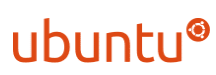
xrdp is a free and open-source RDP (Remote Desktop Protocol) server that allows operating systems other than Microsoft Windows (such as Linux and BSD-style operating systems) to deliver a fully working RDP-compatible remote desktop experience.
To install XRDP (remote desktop) on a Linux Ubuntu 22.04 machine, follow these steps:
Step 1 – Update System Dependencies
To begin, open a terminal and run the following command from the command line to update system dependencies:
sudo apt updateStep 2 – Install XRDP
Then, to install XRDP on your Ubuntu machine, use the following commands:
sudo apt install xrdp -yWe may use the following command to verify the status after installation:
sudo systemctl status xrdpStep 3 – Configure XRDP
The xrdp session makes use of the certificate key file “/etc/ssl/private/ssl-cert-snakeoil.key,” which is essential for remote desktop.
So, to make it, use the following command:
sudo usermod -a -G ssl-cert xrdpAnd then use the following command to restart the Xrdp service:
sudo systemctl restart xrdpStep 4 – Configure System Firewall
The XRDP service may be accessed using normal remote desktop port 3389. And whether we need to modify the firewall to enable distant computers access to port 3389.
Then, on the command line, run the following command to open port 3389 for the LAN network:
sudo ufw allow from 192.168.1.0/24 to any port 3389To implement the updated rules, reload the UFW.
sudo ufw reloadStep 5 – Connect to Remote Desktop
- Launch the RDP client on the Windows machine now.
- When the rdp client successfully connects, the distant system prompts for authentication.
- To gain remote desktop access, enter the login credentials for the remote Ubuntu machine.
- We will have access to the Ubuntu remote desktop after successful authentication.
[Need assistance with similar queries? We are here to help]
Conclusion
To sum up we have now seen more on setting up xrdp on ubuntu 22.04 with the support of our tech support team.
PREVENT YOUR SERVER FROM CRASHING!
Never again lose customers to poor server speed! Let us help you.
Our server experts will monitor & maintain your server 24/7 so that it remains lightning fast and secure.







0 Comments