The need for virtual servers may not be always the same. Some may need Linux servers, or few may need both Linux and Windows machines.
But, can we setup Windows machine on a Linux host?
Luckily, SolusVM KVM (Kernel-based Virtual Machine) allows to run Windows private servers too. But, it involves few critical steps while installing SolusVM.
At Bobcares, we often get requests from customers to setup SolusVM as part of our Infrastructure Management Services.
Today, we’ll see how our Support Engineers enable SolusVM KVM for customers that helps them to provision different server types.
Why SolusVM KVM?
Before proceeding further, let’s see how SolusVM and KVM helps.
Firstly, when there are too many virtual servers, manually adding, upgrading or even removing servers will be difficult. That’s where SolusVM helps. SolusVM comes with an admin panel that helps to easily manage virtual servers.
But, the choice of virtualization in SolusVM depends largely on the type of servers. The advantage of KVM is that it allows you to run another kernel on the main server. For example, the host can be Linux, while the guests can be Windows or FreeBSD.
In short, SolusVM KVM machines allows to run different isolated private servers on the same host. Again, KVM helps in better distribution of resources among users too. That explains why our Support Engineers give SolusVM KVM as an option for customers who need both Linux and Windows virtual servers.
Steps to setup SolusVM KVM
Further, the process to setup SolusVM KVM in real time servers involves few steps. Let’s see how we do this for customers.
1. Preparing the server
As the first step, our Dedicated Engineers prepare the server for SolusVM install. Here, we choose the server as CentOS or RedHat and ensure that server has enough disk space to hold all the templates. Also, we set the swap memory to atleast 4GB or more depending on the requirements. This helps guests to use host swap if there is a real memory shortage. Again, we setup a Logical Volume group with a custom name other than the reserved name KVM.
2. Installing SolusVM
Secondly, we proceed with the SolusVm install. The SolusVM installer comes handy here. As the root user, we execute the following commands:
wget https://files.soluslabs.com/install.sh sh install.sh
We select the mode as Master, so that it will host virtual servers. Also, prior to the install we disable features like selinux on the server.
3. Enable KVM bridge and network
Now, its time to build the KVM bridge and setup the network. This is a critical step. If settings are wrong, any guest server that has a Private IP Address will have trouble reaching the internet.
That’s why, our Dedicated Engineers setup the brigde and then configure network to use the bridge details. For example, for using the bridge name intbr0 and the IP range of 192.168.0.0/24, we modify the file /etc/sysconfig/network-scripts/ifcfg-intbr0 and then restart network.
Again, the network settings may not be the same for every customer and a simple mistake can take all servers down. That’s why, we carefully analyze the network setup and then only proceed with network changes in live environment.
4. Setup KVM templates
Fortunately, SolusVM comes with many predefined templates. And, they are readily available at tdn.solusvm.com.
But, customers who prefer to offer certain specific server types, will need to create custom templates. Here, our Dedicated Engineers help them to create KVM templates. As a result, they can choose the preset components, disk size and software versions in the template. Again, when adding the template to SolusVM we specify the correct generation and the exact disk partition to resize. This really helps to avoid issues while creating new guest servers.
Setting Host Node Limits
KVM comes with the option for overselling. This means, the server can allocate more memory to guest machines than what exactly is available on the host server. However, disk space can never be oversold. This again depends on the available resources on the physical server.
Therefore, our Support Engineers always set the Max number of VPS, Max Memory and Max Disk usages under the settings of each Host. And, the memory, disk space usage can be clearly viewed from the SolusVM panel.
For example, the picture shows 45% of Disk space usage and 60% memory usage on a KVM node.
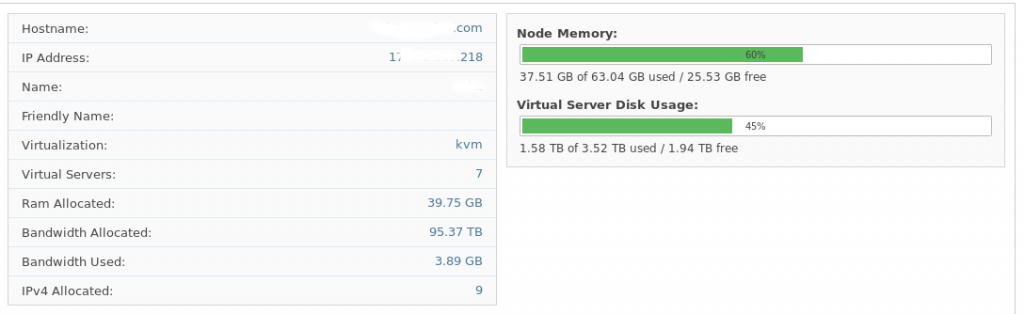
Challenges in SolusVM KVM
From our experience in managing servers, we often see couple of challenges in SolusVM KVM servers. Let’s take a look at them.
1. Higher overhead
One of the major challenge is the higher overhead. KVM supports better resource management and offers private virtual machines that areKVM demands higher overhead costs than its counter parts using Xen or OpenVZ.
That’s why, our Virtualization Specialist Engineers normally recommends KVM based host machines only for customers with heavy resource usage. For beginners, we often suggest OpenVZ solution that has .
2. Complex networking
Similarly, networking can become a challenge in real time working of KVM based SolusVM. KVM virtualization demands complex networking skills to manage bridge and private network. In most cases, it also requires manual changes too. And, any wrong step can affect the working all guest machines.
However, our Dedicated Engineers with expertise in managing many SolusVM servers always proactively test and check the networking settings well ahead to avoid possible damage.
3. Performance
KVM sometimes affect the performance a bit. This happens due to the fact that KVM involves full virtualization.
When going ahead with KVM, we need to use server processors that support KVM. To improve the performance, we recommend customers to set up and use the inbuilt CPU virtualization support. And, our Support Engineers proactively add more resources to the server to avoid performance problems too.
[Need help on deciding the best mode to use in SolusVM? Our Virtualization specialists can help you.]
Conclusion
In short, SolusVM KVM servers help users to







0 Comments