Let’s see more on how to connect SQL Server-JDBC Driver using Integrated Authentication in this article. At Bobcares, with our Server Management Services, we can handle your SQL Server issues.
SQL Server-JDBC Driver Integrated Authentication
Microsoft provides a Java Database Connectivity (JDBC) driver for SQL Server. The driver is free and offers Java database connectivity from any Java program, application server, or Java-enabled applet. The Microsoft JDBC Driver for SQL Server has been validated against popular application servers like IBM WebSphere and SAP NetWeaver.
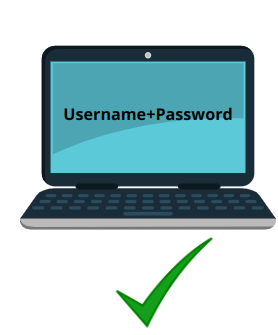
Creation of the connection URL
The connection URL’s general form is as follows:
jdbc:sqlserver://[serverName[\instanceName][:portNumber]][;property=value[;property=value]]The components on the URL are as follows:
- jdbc:sqlserver://: The subprotocol. It is constant.
- serverName: It is the server address to which we want to connect. This address can be a DNS or IP address, or it can be localhost or 127.0.0.1 for the local machine. If it is not in the connection URL, we must specify the server name in the properties collection.
- instanceName: It is the instance to which we should connect on serverName. If we don’t supply an instance, then it establishes a connection to the default instance.
- portNumber: the port to use while connecting to serverName. The default value is 1433. If we use the default, we do not need to include the port or the preceding ‘:’ in the URL.
- property: It involves one or more option connection properties.
Using a username and password, access the local computer’s default database. An example of the connection URL is as below:
jdbc:sqlserver://localhost;user=MyUserName;password=*****;How to connect SQL Server-JDBC Driver using Integrated Authentication?
The connection string that follows demonstrates how to connect to a SQL Server database from an application running on any supported operating system by the Microsoft JDBC Driver for SQL Server utilizing integrated authentication and Kerberos:
jdbc:sqlserver://;servername=server_name;integratedSecurity=true;authenticationScheme=JavaKerberos
Use integrated authentication to establish a connection to the local computer’s default database:
jdbc:sqlserver://localhost;integratedSecurity=true;
Establish a connection to a named database on a remote server:
jdbc:sqlserver://localhost;databaseName=AdventureWorks;integratedSecurity=true;
Connect to the remote server using the default port:
jdbc:sqlserver://localhost:1433;databaseName=AdventureWorks;integratedSecurity=true;
Choose a unique application name to connect with:
jdbc:sqlserver://localhost;databaseName=AdventureWorks;integratedSecurity=true;applicationName=MyApp;
We can install multiple database instances on one SQL Server server. There is a unique name assigned to each instance. We can either specify the port number of the identified instance of SQL Server to connect to it or we can specify the instance name as a JDBC URL property or a datasource property. We can use the following format to indicate a port number:
jdbc:sqlserver://localhost:1433;integratedSecurity=true;<more properties as required>;
Use this format to use a JDBC URL property:
jdbc:sqlserver://localhost;instanceName=instance1;integratedSecurity=true;<more properties as required>;
How to connect SQL Server-JDBC driver on Windows using Integrated Authentication?
Using the integratedSecurity connection string property, the JDBC driver enables Type 2 integrated authentication on Windows-based operating systems. Copy the mssql-jdbc_auth–.dll file to a directory on the Windows system path on the computer where the JDBC driver is installed in order to use integrated authentication. The mssql-jdbc_auth–.dll files will install on the following location:
<installation directory>\sqljdbc_<version>\<language>\auth\
[Looking for a solution to another query? We are just a click away.]
Conclusion
In this article, we have provided the steps from our Tech team to connect SQL Server-JDBC Driver using Integrated Authentication. We also included the steps to connect SQL Server-JDBC driver on Windows using Integrated Authentication Windows.
PREVENT YOUR SERVER FROM CRASHING!
Never again lose customers to poor server speed! Let us help you.
Our server experts will monitor & maintain your server 24/7 so that it remains lightning fast and secure.







0 Comments