Let’s take a look at how to Fix the Ubuntu Error with boot stuck on /dev/sda1 clean. Our Server Management Support team is here to help you with your questions and concerns.
How to Fix the Ubuntu Error with boot stuck on /dev/sda1 clean
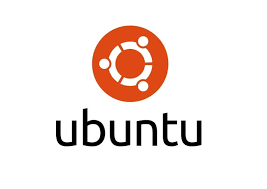 If you’re an Ubuntu user, you will likely have run into the “/dev/sda1 clean” during the boot process.
If you’re an Ubuntu user, you will likely have run into the “/dev/sda1 clean” during the boot process.
According to our Experts, this message means that the filesystem on the first partition, /dev/sda1, has successfully passed a routine filesystem check.
Let’s break down what this means and explore potential issues and solutions related to this message.
- /dev/sda1:
This designation refers to the first partition on the primary storage device detected by the system. It is usually the hard drive.
- clean:
This indicates that the filesystem check on the partition did not find any errors or inconsistencies.
This message usually appears during the boot process as part of the routine filesystem check (fsck). It’s a normal part of the boot sequence and generally does not indicate any problem.
Potential Issues and Solutions
While the “clean” message means we have a healthy filesystem, other issues may cause problems. Here are some cases to consider:
System Hangs After This Message
This may occur due to hardware issues, corrupted system files, or configuration problems.
We can fix it by checking the boot logs for more details using:
journalctl -xeAdditionally, we can try booting into recovery mode to troubleshoot further.
Repeated or Frequent Messages
If this message appears frequently indicates improper system shutdowns, leading to frequent filesystem checks.
Fix: So, make sure that the system shuts down properly. We can check the shutdown logs with:
sudo journalctl -b -1 -eFilesystem Errors Despite “Clean” Message
Sometimes, underlying issues might not be detected immediately.
Fix: In that case, we can manually run a filesystem check:
sudo fsck /dev/sda1This can help ensure there are no hidden issues.
Hardware Problems
Problems with the hard drive or other hardware components can cause boot issues.
Fix: So, check the health of the hard drive using smartctl:
sudo smartctl -a /dev/sdaTroubleshooting Tips
- First, check the boot logs for any errors or warnings that might provide clues:
journalctl -b - Run fsck on the affected partition to ensure there are no filesystem issues:
sudo fsck /dev/sda1 - Also, use smartctl to check the health of the disk and ensure there are no hardware issues:
sudo smartctl -a /dev/sda - Additionally, make sure the system is shutting down properly and review the shutdown logs for any issues:
sudo journalctl -b -1 -e
[Need assistance with a different issue? Our team is available 24/7.]
Conclusion
By understanding the “/dev/sda1 clean” message and knowing how to troubleshoot potential issues, we can make sure the Ubuntu system runs smoothly and efficiently.
In brief, our Support Experts demonstrated how to Fix the Ubuntu Error with boot stuck on /dev/sda1 clean.







0 Comments