Use the BurFlags registry key to reinitialize FRS with this handy guide by the experts at Bobcares.
At Bobcares, we offer solutions for every query, big and small, as a part of our Server Management Services.
Let’s take a look at how our Support Team is ready to help customers use the BurFlags registry key to reinitialize FRS.
How to use the BurFlags registry key to reinitialize FRS
The File Replication Service is a multi-thread, multi-master replication engine put to use by Windows Server domain controllers in order to replicate logon scripts and system policies.
The FRS BurFlags registry key is responsible for performing authoritative as well as non-authoritative restores on FRS members of DFS or SYSVOL replica sets.
How to restore FRS replicas
The global BurFlags registry key consists of REG_DWORD values. We can find it at the following location in the registry:
HKEY_LOCAL_MACHINE\SYSTEM\CurrentControlSet\Services\NtFrs\Parameters\Backup/Restore\Process at Startup
According to our Support Team, the common value of the registry key include:
- D2 – also known as nonauthoritative restore mode
- D4 – also known as authoritative restore mode
Additionally, we can also go ahead with BurFlags restores simultaneously when we restore data from a backup or any other reliable source and then restart the service.
What is a Nonauthoritative restore
These restores are a common way to reinitialize individual members of FRS replica sets facing difficulty. Some examples of difficulties include:
- Assertions in the FRS service
- Journal wrap errors
- Corruption of the local jet database
- FRS replication failures
Here is the procedure to perform the nonauthoritative restore courtesy of our Support Team:
- First, select Start and then click Run.
- Next, enter cmd in the Open box and press Enter.
- Then, type net stop ntfrs in the Command box.
- After that, select Start and then choose Run.
- Now, enter regedit and then click Enter.
- Next, locate the registry key at the following location:
HKEY_LOCAL_MACHINE\System\CurrentControlSet\Services\NtFrs\Parameters\Backup/Restore\Process at Startup
- Then, doubleclick BurFlags in the right pane.
- After that, type D2 in the Edit DWORD Value box and select OK
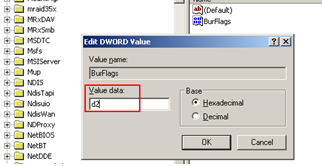
- Next, exit the Registry Editor and switch to the Command box.
- Then, enter net start ntfrs in the Command box and then exit the Command box.
After the FRS service restarts, the action below will occur:
- The BurFlags registry key value returns to 0.
- The files in the FRS folders move to a Pre-existing folder.
- Event 13565 indicates that a nonauthoritative restore is started.
- The File Replication Service database is rebuilt.
- The reinitialized computer performs a complete replication of the replica sets when the applicable replication schedule begins.
- After the process is complete, an event 13516 signals that File Replication Service is operational. In case, the event is not logged, it indicates a problem with the FRS configuration.
What is an Authoritative restore
Our Support Techs recommend using authoritative restores as a final option. For instance, in case of directory collisions. Additionally, we have to meet the following list of requirements in order to perform an authoritative FRS restore:
- Disable the FRS service on all downstream partners for the reinitialized replica sets before restarting the FRS service when the authoritative restore has been configured to occur.
- Events 13553 and 13516 are present in the FRS event log.
- All remaining partners in the replica set are reinitialized with a nonauthoritative restore.
Here are the steps to complete an authoritative restore:
- First, select Start and then click Run.
- Next, type cmd in the Open box and press Enter.
- Then, select Start and then click Run.
- After that, typeregedit in the Open box and press Enter.
- Now, we can locate the subkey on the registry:
HKEY_LOCAL_MACHINE\System\CurrentControlSet\Services\NtFrs\Parameters\Backup/Restore\Process at Startup
- Then, double click BurFlags in the right pane.
- After that, type D4 in the Edit DWORD Value box and select OK.
- Next, exit the Registry Editor and switch to the Command box.
- Then, enter net start ntfrs in the Command box and then exit the Command box.
After the FRS service restarts, the actions below occur:
- The BurFlags registry key value returns to 0.
- Event 13566 indicates that an authoritative restore is started.
- The File Replication Service database is rebuilt.
- After the process is complete, an event 13516 signals that File Replication Service is operational. In case, the event is not logged, it indicates a problem with the FRS configuration.
[Looking for a solution to another query? We are just a click away.]
Conclusion
To sum up, our skilled Support Engineers at Bobcares demonstrated how to use the BurFlags registry key to reinitialize FRS.
PREVENT YOUR SERVER FROM CRASHING!
Never again lose customers to poor server speed! Let us help you.
Our server experts will monitor & maintain your server 24/7 so that it remains lightning fast and secure.







0 Comments