The “VERR_FILE_NOT_FOUND” error in VirtualBox means it can’t find a file needed to run the virtual machine. As part of our Virtualizor Support, we assist our customers with several VirtualBox queries.
Overview
- “VERR_FILE_NOT_FOUND” error: More About
- Possible Reasons for the Error
- Available Fixes for the Error
- How to Identify and Fix?
“VERR_FILE_NOT_FOUND” error: More About
VirtualBox’s “VERR_FILE_NOT_FOUND” issue means that it cannot find a file that is necessary for the virtual Machine to run. This file could contain the OS and data on the VM or other settings files connected to the virtual hard disk (VDI, VMDK, etc.).
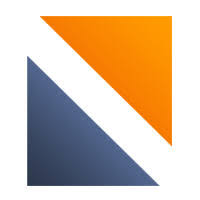
Possible Reasons for the Error
1. Missing VM Configuration File.
2. Incorrect Path to Virtual Hard Disk.
3. Changed VM Directory.
4. Corrupt VirtualBox Installation.
Available Fixes for the Error
1. Check VM Configuration: Ensure the .vbox file is in the VM’s directory. Restore from backup or recreate if missing.
2. Verify Hard Disk Path: Confirm the virtual hard disk path in VM settings. Update if the file has moved.
3. Restore/Recreate Files: Restore missing files from backup or recreate the VM if needed.
4. Check Permissions: Ensure we have access permissions for VM files and directories.
5. Reinstall VirtualBox: Backup the VMs and try reinstalling VirtualBox if the error persists.
6. Check for Corrupted Files: Run a disk check on the host system to fix any file corruption issues.
How to Identify and Fix?
1. Go to the directory where the VMs are kept. Verify that all required files (such as.vbox and.vdi) are present.
2. Open VirtualBox, do a right-click on the issue virtual machine (VM), choose “Settings,” and check the “Storage” section to make sure the virtual hard disk has been linked correctly.
3. More details regarding the error may be found in the VirtualBox logs. Open “File” > “Virtual Media Manager,” then look through the logs to see if there are any missing file indicators.
4. To find any missing files that VirtualBox is trying to access, using the file search feature of the operating system.
[Searching solution for a different question? We’re happy to help.]
Conclusion
To conclude, the article firstly explains the causes of the error. Then, we also offers the available simple fixes from our Experts to fix the error. Lastly, we also offer the steps to find and fix the error quickly.







0 Comments