How to enable SSH in Vultr? Read the article to find out the steps. Bobcares, as a part of our Vultr Managed Services, offers solutions to every query that comes our way.
How to enable SSH in Vultr?
The Secure Shell protocol connects a remote system to a Unix/Linux server. Today, we’ll see two methods to SSH into the Vultr servers.
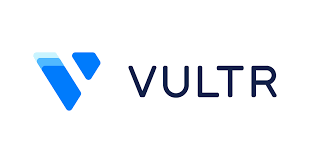
Methods to enable SSH in Vultr
1. Using Password
To connect to the server using the SSH client and a password, type the below code into the command line on the local computer. On the server information page in the Vultr customer portal, we can find the server’s IP address. Replace it with the IP address given here.
$ ssh root@192.0.2.123
SSH displays a warning to verify the server’s trustworthiness. Type Yes and hit ENTER. The password prompt will appear. Provide the password and click ENTER. We will now be logged into the server and be able to communicate with it using the instructions.
2. Using SSH Key Pair
In order to connect using a key, we’ve to first create the key, then add the key to an existing server and enable the SSH key authentication. So now look into each of these steps one by one.
1. Creating the Key:
Start the Linux shell and type in the below command:
$ ssh-keygen -t ed25519 -C email@example.com
We are prompted by the system to enter the location of the keys. To use the default location, press ENTER.
Generating public/private ed25519 key pair. Enter file in which to save the key (C:\Users\username/.ssh/id_ed25519):
The system displays a prompt asking for the key passphrase. We can create keys without a passphrase by pressing ENTER or by typing a passphrase if we like. If we decide to use a passphrase, we must input it each time we use this key to log in.
Enter passphrase (empty for no passphrase):
When the passphrase has been validated, the key is produced and put in the default location.
2. Adding the Key to the server:
In order to copy a file to the remote server, use the SCP command. To activate SSH authentication, the public SSH key must be copied to the server. To copy the public key to the distant server, use the SCP command. Run the command listed below to copy the public key from the command prompt or Linux shell.
C:\users\username> scp C:\Users\username\.ssh\id_ed25519.pub example_user@192.0.2.123:/home/example_user
The directory receives a copy of the file. We must now activate SSH authentication and copy the key to the authorized_keys file. Use the command listed below to log in to the newly built Vultr server and navigate to the user’s home directory.
$ cd /home/example_user/
If it doesn’t already exist, create a directory .ssh using the command below.
$ mkdir .ssh
Go to the .ssh folder.
$ cd .ssh
Use the command below to create an authorized key that will keep the public key on the server.
$ touch authorized_keys
Only if the file doesn’t already exist will the touch command create it. After the creation, use the cat command as demonstrated below to copy the contents of the public key to the authorized keys file.
$ cat /home/example_user/id_ed25519.pub > authorized_keys
The keys will be now in the correct location.
3. Enabling Keys:
The sshd_config file contains configuration information for SSH authentication mechanisms. Use the command below to access the directory /etc/ssh/ and enable SSH key authentication.
$ cd /etc/ssh
Use the command listed below to open the sshd_config file.
$ sudo nano sshd_configinvolving
Find the following two lines in the file, and then uncomment them.
PubkeyAuthentication yes AuthorizedKeysFile .ssh/authorized_keys .ssh/authorized_keys2
Public key authentication is enabled by setting the PubkeyAuthentication option to yes. Additionally, the public key’s location is specified by the AuthorizedKeysFile parameter. The keys are now in the current server.
Now, we can SSH into the Vultr servers using the created keys. The ssh command is available from the OpenSSH client to create an SSH connection to the server. Open the command window, then enter the command listed below to SSH into a server using the SSH keys.
[Are you looking for a solution to a different question? We are just a click away.]
Conclusion
The article provides two methods to enable SSH into Vultr servers. One is by using a password and the other method involves SSH key pair.
PREVENT YOUR SERVER FROM CRASHING!
Never again lose customers to poor server speed! Let us help you.
Our server experts will monitor & maintain your server 24/7 so that it remains lightning fast and secure.







0 Comments