IDE and its Importance in Software Development
An Integrated Development Environment (IDE) is a powerful software application that brings together essential tools for software development within a single graphical user interface (GUI). An IDE combines commonly used developer tools, such as a code editor, compiler, and debugger, into a unified GUI application with an integrated terminal.
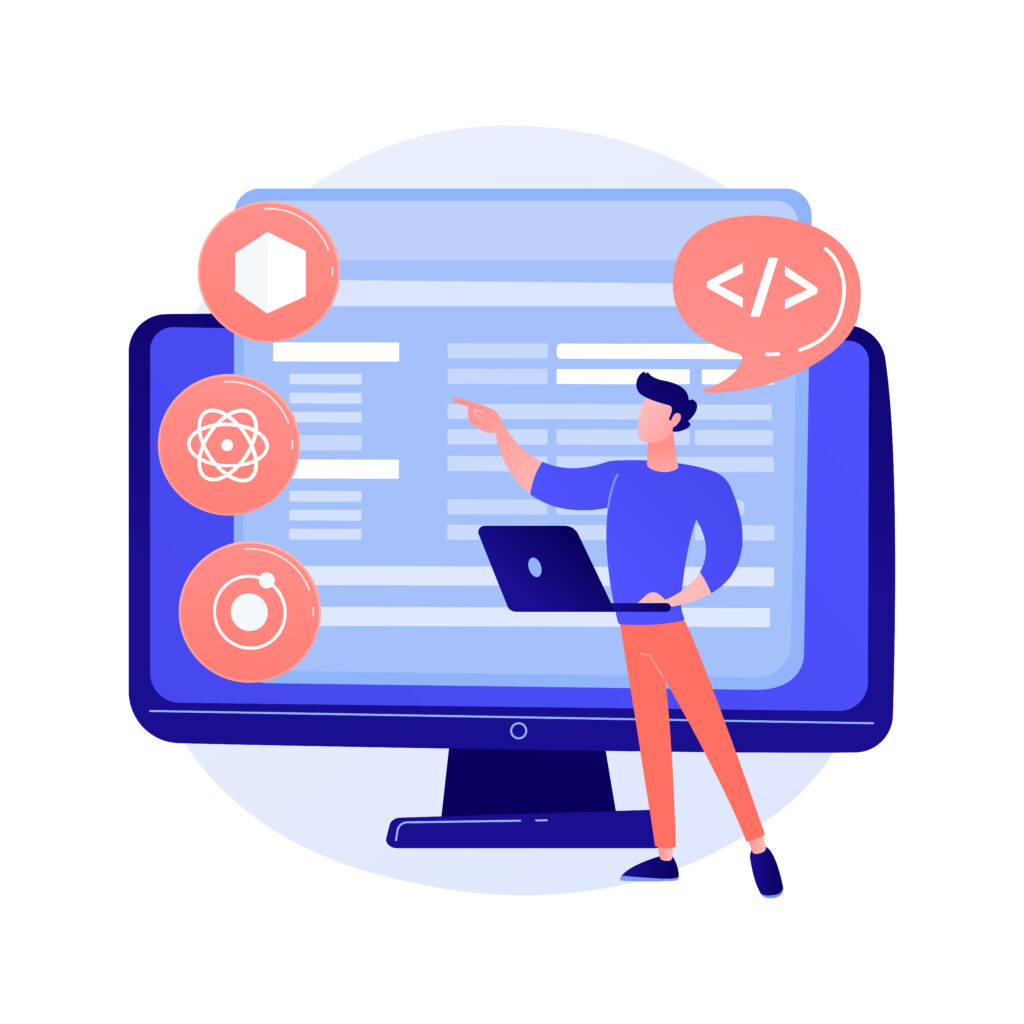
These environments are designed to simplify the process of writing, testing, and debugging code, which in turn enhances developer efficiency. By incorporating features like software editing, building, testing, and packaging in an easy-to-use tool, IDEs significantly boost productivity for developers. Programmers and software developers frequently use IDEs to streamline their programming experience.
The Importance of IDEs
While coding or developing applications without an Integrated Development Environment (IDE) is possible—such as by using a basic text editor like Notepad—IDEs offer several advantages that greatly improve the development experience.
Enhanced Functionality
IDEs offer a range of powerful features that go beyond simple text editing. They provide a centralized platform where developers can access essential tools like code editors, compilers, debuggers, and build automation features, all within a single, user-friendly interface.
Streamlined Development Process
By integrating these commonly used tools, IDEs eliminate the need for developers to manually configure and set up their development environments. This streamlined approach enables developers to jump directly into building their applications, saving time and reducing frustration.
Focus on Development
Additionally, IDEs make the learning process easier for developers. Instead of needing to learn and configure multiple tools, developers can focus on using a single, cohesive application. This focus enhances their productivity and efficiency in programming tasks.
Key Components of an IDE
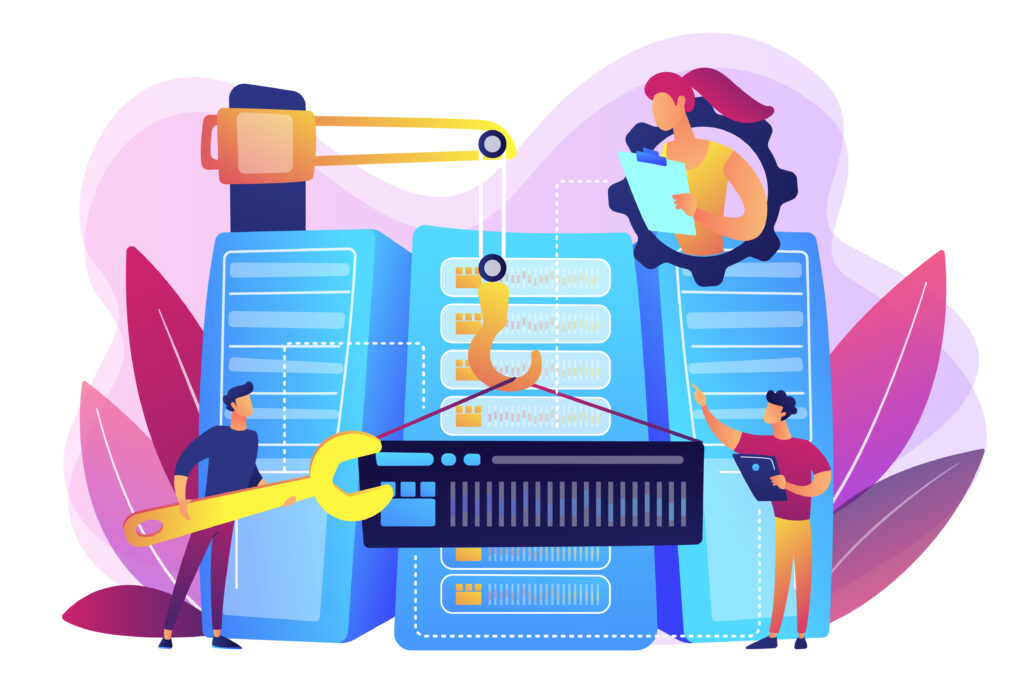
1: Code Editor
The code editor serves as the main workspace where developers write and modify their code. Unlike standard text editors, the code editors within IDEs are specifically designed for programming and come with a range of advanced features:
- Syntax Highlighting: This feature uses different colors and fonts to distinguish various elements of the code, such as keywords, variables, strings, and comments. This visual differentiation makes it easier for developers to read and understand the code quickly, helping to spot errors more easily.
- Auto-Completion: As developers type, the code editor offers suggestions for completing keywords, functions, and variables. This not only accelerates the coding process but also minimizes the chances of typographical errors.
- Code Formatting: Many IDEs provide automatic formatting options that help maintain consistent coding standards, such as indentation and spacing, which improves code readability.
- Error Detection: The code editor often detects syntax errors in real-time, giving immediate feedback to the developer, which is essential for effective debugging.
Key Components of an IDE
The compiler or interpreter is a crucial component that converts the source code written by the developer into machine code that the computer can execute.
- Compiler: A compiler processes the entire codebase, translating it into machine code before execution. This approach is common in languages like C and C++. One advantage of using a compiler is that it can optimize the code for performance during the translation process.
- Interpreter: An interpreter, in contrast, translates code line-by-line at runtime. This method is typical for languages like Python and JavaScript. Interpreters allow for quicker testing and debugging since developers can immediately see the results of their code.
Most IDEs include built-in compilers or interpreters for the languages they support, simplifying the setup process for developers and enabling immediate code execution.
3: Debugger
The debugger is a vital tool for identifying and resolving errors in code. It offers a range of functionalities that enhance the debugging process:
- Step-by-Step Execution: Developers can execute their code one line at a time, allowing them to observe the program’s behavior at each step. This is particularly useful for pinpointing where issues occur.
- Breakpoints: A debugger allows developers to set breakpoints in the code. When the program reaches a breakpoint during execution, it pauses, enabling the developer to inspect the current state of the application, including variable values and program flow.
- Variable Inspection: Developers can examine the values of variables at different stages of execution, which is crucial for understanding how data changes throughout the program.
- Call Stack Navigation: Debuggers often provide access to the call stack, showing the sequence of function calls leading to the current point in execution. This feature helps developers trace back through their code to identify the source of an error.
4. Build Automation Tools

Build automation tools are designed to streamline the repetitive tasks involved in compiling and packaging code, helping to optimize the development workflow:
- Compilation: These tools automate the process of compiling source code into executable programs, ensuring that the latest changes are consistently included in the build.
- Dependency Management: Build tools manage external libraries and dependencies, ensuring the correct versions are used and included in the final build.
- Packaging: They also automate the packaging of applications for distribution, creating installation files or archives that are ready for deployment.
By automating these tasks, build automation tools save time and reduce the likelihood of human error, allowing developers to concentrate on writing code rather than managing the build process.
5. Version Control Integration
Version control systems (VCS) are crucial for managing changes to source code over time, and many IDEs integrate with popular version control systems like Git to provide a seamless experience for developers:
- Change Tracking: Version control integration allows developers to track modifications made to the codebase, offering a history of changes that is invaluable for understanding the evolution of the code.
- Collaboration: With version control, multiple developers can work on the same project simultaneously without overwriting each other’s changes. IDEs often include tools for merging changes and resolving conflicts, facilitating smooth teamwork.
- Branching and Merging: Developers can create branches to work on new features or fixes without impacting the main codebase. Once the work is complete, these branches can be merged back into the main project, ensuring a clean and organized development process.
- Commit Management: IDEs typically provide interfaces for committing changes, viewing commit history, and managing branches, making it easier for developers to interact with version control systems directly within their development environment.
Benefits of Using an IDE

1. Increased Productivity
IDEs bring together various development tools into a single interface, greatly reducing the time developers spend on configuration and switching between different applications. This streamlined environment allows developers to focus on writing code, leading to quicker development cycles and increased overall productivity.
2. Error Reduction
Many IDEs offer real-time syntax checking and integrated debugging tools that help identify errors early in the coding process. By catching mistakes as they occur, developers can produce higher quality code with fewer runtime issues, saving time and effort during debugging.
3. Ease of Use
IDEs are designed with user-friendliness in mind, featuring intuitive interfaces and workflows that simplify the coding process. This makes it easier for both novice and experienced developers to learn and effectively use the software, reducing the learning curve associated with managing multiple standalone tools.
4. Project Management
IDEs often include project management tools that help organize files and directories within a codebase. This functionality makes it easier for developers to navigate large projects, keeping their work organized and simplifying the management of complex applications.
Types of IDEs
Integrated Development Environments (IDEs) come in various forms to suit different development needs and preferences. Here are some of the main types:
- Desktop IDEs
Desktop IDEs are installed and run directly on the developer’s local machine. They are highly customizable and do not require an internet connection once set up. Examples include Microsoft Visual Studio, Eclipse, and NetBeans.
- Cloud IDEs
Cloud IDEs allow developers to write, edit, and compile code directly in the browser without needing to install anything on their local machine. They offer benefits like standardized development environments, platform independence, and improved performance by leveraging cloud resources. Examples include AWS Cloud9, Gitpod, and Replit.
- Mobile App Development IDEs
These IDEs are specifically designed for creating mobile applications. They include features like emulator support and integration for developing and testing mobile apps. Examples include Android Studio and Flutlab.io.
- Database-Specific IDEs
Database-specific IDEs are tailored for working with databases. They include features like query builders and are available as both desktop and cloud IDEs. Examples include MySQL Workbench and Oracle SQL Developer.
Language-Specific IDEs
Some IDEs are dedicated to a specific programming language, offering a feature set closely aligned with the language’s paradigms. Examples include PyCharm for Python and IntelliJ IDEA for Java.
How to Choose an IDE?
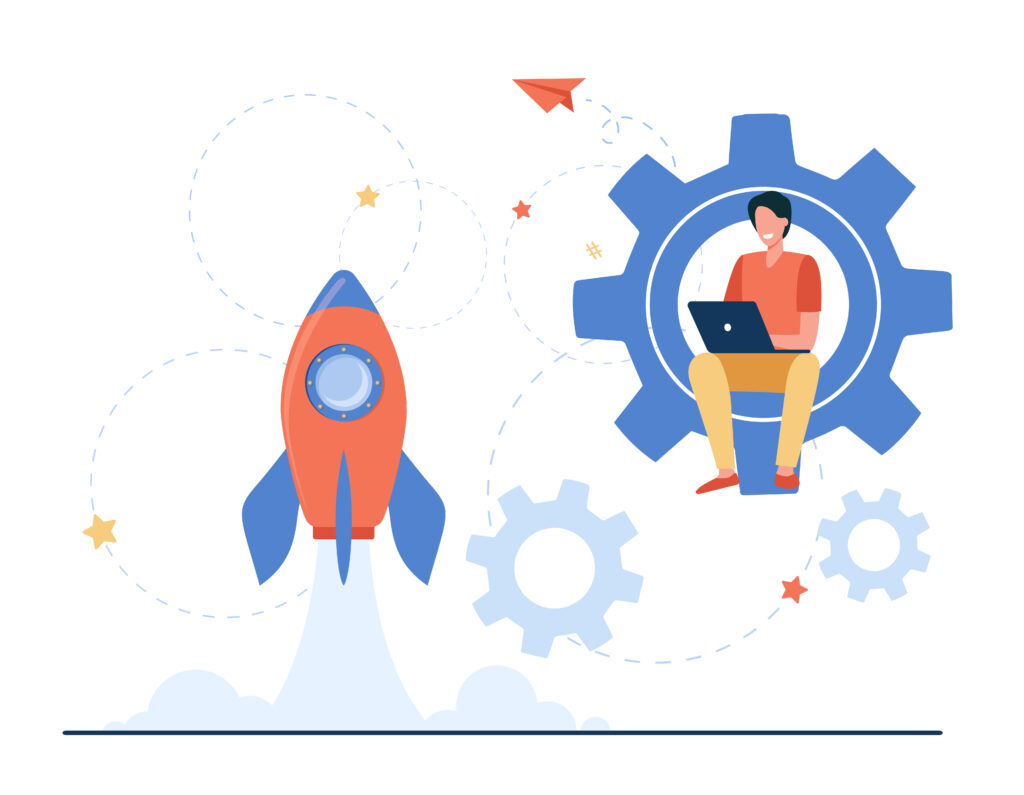
Programming Language Support
The programming language you use should be a key factor in choosing an IDE. Some IDEs are specifically designed for certain languages, while others offer support for multiple languages.
Operating System Compatibility
Ensure the IDE is compatible with your operating system, as some IDEs may perform better on specific platforms.
Pricing Model
Consider your budget when choosing an IDE. Some IDEs are open-source and free, while others come with subscription-based models that offer additional features.
Key Features
Look for essential features like a code editor, compiler, debugger, build tools, version control, and customization options. Additionally, consider any advanced features that you may need.
Popularity and Community
Choosing a popular IDE with an active community can provide access to extensive documentation, plugins, and support.
Disadvantages of an IDE
- Learning Curve: IDEs can be challenging for newcomers due to their extensive features and complex setup, making it difficult to master all functionalities.
- Resource Intensive: Many IDEs require significant computational resources, which can hinder performance on older hardware or in resource-limited environments.
- Overhead and Complexity: For smaller projects, the extensive features of some IDEs can feel excessive, leading to unnecessary complexity and increased project size.
- Cost: While many IDEs offer free versions, some require a paid subscription for advanced features, which can be a barrier for individual developers or small teams.
- Dependency on IDE Features: Heavy reliance on an IDE’s features may lead to a lack of understanding of fundamental programming concepts, making it challenging to work in environments without such support.
[Want to learn more about best WordPress CRM Plugins? Click here to reach us.]
Conclusion
An Integrated Development Environment (IDE) is a vital asset in modern software development, offering a unified platform that integrates various functionalities essential for coding, debugging, and project management. IDEs streamline the development process by consolidating code editing, compiling, debugging, and version control into a single interface, which enhances productivity and improves code quality. Their ability to simplify complex tasks and provide real-time feedback allows developers to focus more on writing code and less on managing separate tools.
For those seeking additional support in navigating the complexities of software development, Bobcares offers comprehensive software development support services. By integrating with IDEs, Bobcares helps optimize development workflows, troubleshoot issues, and enhance overall productivity. Leveraging both an IDE and Bobcares’ expert support can significantly impact the efficiency and success of your software projects, ensuring that you can deliver high-quality solutions faster and more effectively.







0 Comments