Learn how to fix WordPress’s “Could Not Instantiate Mail Function” error. Our WordPress Support team is here to help you with your questions and concerns.
“Could Not Instantiate Mail Function” Error in WordPress
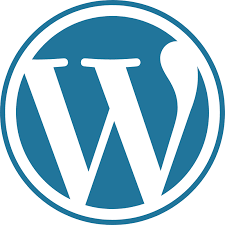 If you have come across the error message “Could not instantiate mail function” when using WordPress, you have come to the right place.
If you have come across the error message “Could not instantiate mail function” when using WordPress, you have come to the right place.
According to our Experts, this error is due to a failure in the email-sending process. It can disrupt essential communications such as user registrations, password resets, and notifications, significantly affecting user experience.
The error signifies that WordPress attempted to send an email but could not due to server misconfigurations, limitations imposed by the hosting provider, or issues with WordPress’s email settings.
Here is a look at the error syntax:
WordPress was unable to send the notification email. Could not instantiate mail function.
Impacts of the Error
- Users may not receive important emails like registration confirmations.
- Frustration for users expecting timely notifications.
- Issues with plugins reliant on email notifications.
Common Causes and Fixes
1. Server Configuration Issues
The server may not support the PHP mail function, or it may be disabled.
Click here for the Solution.
- Reach out to the hosting provider’s support team.
- Confirm whether the PHP mail function is enabled.
- If disabled, inquire about enabling it or consider switching hosts.
2. Incorrect WordPress Email Settings
Misconfigured email settings in WordPress.
Click here for the Solution.
- Log in to the WordPress admin area.
- Go to Settings > General.
- Ensure the “Email Address” field is correct.
- Confirm that “WordPress Address (URL)” and “Site Address (URL)” match the domain.
- Click “Save Changes” after adjustments.
3. Plugin Conflicts
Conflicts between multiple email-related plugins.
Click here for the Solution.
- Go to Plugins > Installed Plugins, select all, and choose “Deactivate.”
- Reactivate each plugin individually and test.
- Ensure all are updated via Dashboard > Updates.
4. Hosting Provider Limitations
Shared hosting environments often restrict email sending to prevent spam.
Click here for the Solution.
- Ask about their email-sending limits.
- Alternatively, use a dedicated SMTP service like SendGrid or Mailgun.
5. SMTP Configuration Issues
Improper configuration of an SMTP plugin.
Click here for the Solution.
- Use WP Mail SMTP.
- Then go to WP Mail SMTP > Settings.
- Choose “Other SMTP” as the mailer.
- Enter SMTP host, port, username, and password.
- Select the encryption type (TLS/SSL).
- Use the test email feature.
6. Invalid Email Addresses
Sending emails from/to invalid addresses.
Click here for the Solution.
- Check email addresses in WordPress settings.
- Ensure proper email format (e.g., user@domain.com).
- Match with valid email addresses.
Prevention Strategies
- Periodically send test emails.
- Prefer SMTP over PHP mail.
- Regularly update core, themes, and plugins.
- Opt for one with robust email support.
- Maintain configuration backups for quick recovery.
[Need assistance with a different issue? Our team is available 24/7.]
Conclusion
In brief, our Support Experts demonstrated how to fix WordPress’s “Could Not Instantiate Mail Function” error.







0 Comments