When WordPress gets stuck “unpacking the update,” it means the update process for the core, plugins, or themes can’t finish properly, usually during the file extraction step. Bobcares, as a part of our WordPress Support Service offers solutions to every query that comes our way.
Overview
- Fixing WordPress gets stuck “unpacking the update”
- Common Causes of the Issue
- Fixing the “Stuck Unpacking the Update” Problem
- Preventing Future Issues
- Conclusion
Fixing WordPress gets stuck “unpacking the update”
The issue occurs when the update process for the WordPress core, plugins, or themes fails during the extraction phase. Here’s everything we need to know to resolve it and keep the site running smoothly. During an update, WordPress performs these steps:
- Downloads the update files.
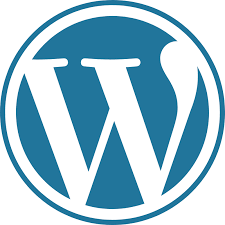
- Unpacks (extracts) the files.
- Installs the new files by replacing the old ones.
- Finalizes the update, which may include a database update.
If the process halts at step 2, WordPress becomes stuck in an incomplete state. This can lead to site downtime, admin dashboard inaccessibility, or unexpected behavior.
Common Causes of the Issue
1. Insufficient File Permissions: WordPress requires proper write permissions for directories like wp-content, wp-content/plugins, and wp-content/themes. Incorrect permissions can block the update process.
2. Low Disk Space: A lack of server storage can prevent WordPress from downloading and extracting update files, often seen in shared hosting environments.
3. Timeouts: Hosting with low PHP execution time settings can cause the process to timeout before completion.
4. Corrupted Update Files: Network interruptions or incomplete downloads can result in corrupted files, halting the update.
5. Plugin or Theme Conflicts: Incompatible or misbehaving plugins/themes, particularly caching or backup tools, may interfere with the update process.
6. Server Configuration Issues: Problems like broken file paths, incorrect symlinks, or misconfigured servers (e.g., Apache or Nginx) can disrupt unpacking.
7. PHP or Server Errors: Issues such as outdated PHP versions, insufficient memory limits, or other server settings may cause the update to fail.
8. Security Restrictions: Firewalls or security plugins might block update activities, mistaking them for malicious actions.
Fixing the “Stuck Unpacking the Update” Problem
1. Check File and Directory Permissions
- Ensure directories like wp-content have 755 permissions and files have 644 permissions.
- Adjust permissions using FTP, SSH, or the hosting control panel.
2. Increase PHP Limits
- Modify the wp-config.php or php.ini file to increase script and memory limits:
define('WP_MEMORY_LIMIT', '256M');
define('WP_MAX_MEMORY_LIMIT', '512M');
- Check max_execution_time and upload_max_filesize in php.ini to increase their values.
3. Verify Disk Space
- Ensure the server has enough free space using the hosting panel or SSH:
df -h
- If space is low, clear unnecessary files or contact the hosting provider.
4. Disable Plugins and Themes
- Rename the wp-content/plugins directory (e.g., to plugins-old) to disable plugins temporarily.
- Switch to a default theme like Twenty Twenty-One by renaming the active theme folder.
5. Manually Update WordPress
- Download the latest WordPress version from wordpress.org.
- Extract the files and upload them via FTP or File Manager, overwriting all except wp-config.php and wp-content.
Important: Back up the site before a manual update.
6. Clear Caches
- Clear the caching plugin and browser cache to rule out cache-related issues.
7. Check Error Logs
- Examine error logs for clues. Look into:
wp-content/debug.log PHP error logs Server logs
8. Increase Server Timeout Settings
- For VPS or dedicated servers, adjust server timeout configurations in Apache, Nginx, or similar software to accommodate long-running scripts.
Preventing Future Issues
- Use a reliable hosting provider with ample disk space and resources.
- Keep PHP and server configurations updated.
- Regularly back up the WordPress site.
- Use only trusted plugins and themes.
[Want to learn more? Click here to reach us.]
Conclusion
The “stuck unpacking the update” error can seem daunting, but with proper troubleshooting and fixes, we can restore the site in no time. Regular maintenance and backups will help us avoid such issues in the future, ensuring a smooth WordPress experience.







0 Comments