“Kernel compilation is a tough nut to crack” – Most frequently this would be followed by a sigh if the recompiled kernel is not booting up. Though the nut has the look of a tough one to crack, kernel recompilation is still an inescapable affair that every Linux system administrator runs into, sooner or later. I too had to. With this article, I intend to walk you through the phases of compiling a kernel. I am sure it will inspire confidence in you so that compiling a kernel is no longer a “mission impossible”.
Hire Bobcares Linux Server Administrators
Get super reliable servers and delighted customers
What is a kernel?
Keeping it simple, kernel is the central part of most of the operating systems. The main functions of kernel include process management,resource management etc. It is the first part of operating system that is loaded in to the RAM when the machine is booted and it will remain in the main memory. Since the kernel stays in the main memory, it is important that it should be as small as possible.
In Linux, kernel is a single file called vmlinuz which is stored in the folder /boot, where vm represents virtual memory and z at the end of the filename denotes that it is compressed.
When do we recompile a kernel?
To reduce the size of the kernel:
Suppose you are a Linux fanatic and you need an OS in your mobile. The typical OS you get has the all the miscellaneous components and has size in many MB s, which you can’t afford in your mobile. If I were you, I would do a kernel recompilation, and remove unwanted modules.
When the size of the kernel is reduced removing the unwanted items, less memory will be used which in turn will increase the resource available to applications.
To add or remove support for devices:
For each device, a device driver is needed for communicating with the operating system. For example, if a USB device is attached to a computer, we need to enable the corresponding device driver for it to work. In technical terms, the support for USB driver is to be enabled in the kernel.
To modify system parameters:
System parameters include high memory support, quota support etc. For managing physical memory above 4 GB, high memory support (64 GB) needs to be enabled.
How do we recompile a kernel?
- Verify and update the packages required
- Obtain kernel source
- Obtain current hardware details
- Configure kernel
- Build kernel
- Configure the Boot loader
- Reboot the server
1. Verify and update the packages required
You need to do this step only if you upgrade the kernel from version 2.4 to 2.6. You can skip this step if it is a 2.6.x to 2.6.x upgrade.
Before upgrading the kernel, you need to make sure that your system is capable of accepting the new kernel. Check the utilities that interact with your system, and verify that they are up-to-date. If they are not, go ahead and upgrade them first.
The main packages to be checked and upgraded are : binutils, e2fsprogs, procps, gcc and module-init-tools
You should take extreme care while upgrading module-init-tools. A module is a piece of code that can be inserted into the kernel on demand. Module-init-tools provide utilities for managing Linux kernel modules – for loading, unloading,listing and removing modules.
The main utilities available are :
- insmod
- rmmod
- modprobe
- depmod
- lsmod
Both modprobe and insmod are used to insert modules. The only difference is that insmod doesn’t know the location of the module and is unaware of dependencies. Modprobe does this by parsing the file /lib/modules/<kernel version>/modules.dep
How to install module-init-tools
Get the source http://www.kernel.org/pub/linux/utils/kernel/module-init-tools/module-init-tools-3.2.2.tar.gz to the server using wget and untar it.
tar -zxf module-init-tools-3.2.2.tar.gz
2. Configure it.
cd module-init-tools-3.2.2 ./configure --prefix=/
3. Rename the existing 2.4 version of this utility as utility.old
make moveold
4. Build and install.
make make install
5. Run the script generate-modprobe.conf to convert the entries in the module configuration file for kernel version 2.4 ( /etc/modules.conf ) to a file used by kernel version 2.6 (/etc/modprobe.conf)
./generate-modprobe.conf /etc/modprobe.conf
6. Check the version of current module-init-tools
depmod -V
2. Obtain the Kernel Source
Get the kernel source from http://www.kernel.org/pub/linux/kernel/v2.6/
You can download the source to the /usr/src/kernels folder in your server. If you are planning to recompile your kernel to version 2.6.19.2, the steps would be :
[root]#cd /usr/src/kernels [root]#wget http://www.kernel.org/pub/linux/kernel/v2.6/linux-2.6.19.2.tar.gz [root]#tar zxf linux-2.6.19.2.tar.gz [root]#cd linux-2.6.19.2
3. Obtain the Current Hardware Details
The current Hardware details can be obtained using the following commands:
lspci
This utility gives the details about the network card and all devices attached to the machine. If you type lspci and get an error “lscpi: command not found”, you will have to install pciutils-2.1.99.test8-3.4 rpm in the server.
A typical lspci output will be as follows :
[root@XXXXX ~]# lspci 00:01.0 PCI bridge: Broadcom BCM5785 [HT1000] PCI/PCI-X Bridge 00:02.0 Host bridge: Broadcom BCM5785 [HT1000] Legacy South Bridge 00:02.1 IDE interface: Broadcom BCM5785 [HT1000] IDE 00:02.2 ISA bridge: Broadcom BCM5785 [HT1000] LPC 00:03.0 USB Controller: Broadcom BCM5785 [HT1000] USB (rev 01) 00:03.1 USB Controller: Broadcom BCM5785 [HT1000] USB (rev 01) 00:03.2 USB Controller: Broadcom BCM5785 [HT1000] USB (rev 01) 00:05.0 VGA compatible controller: ATI Technologies Inc Rage XL (rev 27) 00:18.0 Host bridge: Advanced Micro Devices [AMD] K8 [Athlon64/Opteron] HyperTransport Technology Configuration 00:18.1 Host bridge: Advanced Micro Devices [AMD] K8 [Athlon64/Opteron] Address Map 00:18.2 Host bridge: Advanced Micro Devices [AMD] K8 [Athlon64/Opteron] DRAM Controller 00:18.3 Host bridge: Advanced Micro Devices [AMD] K8 [Athlon64/Opteron] Miscellaneous Control 01:0d.0 PCI bridge: Broadcom BCM5785 [HT1000] PCI/PCI-X Bridge (rev b2) 01:0e.0 RAID bus controller: Broadcom BCM5785 [HT1000] SATA (Native SATA Mode) 02:03.0 Ethernet controller: Broadcom Corporation NetXtreme BCM5704 Gigabit Ethernet (rev 10) 02:03.1 Ethernet controller: Broadcom Corporation NetXtreme BCM5704 Gigabit Ethernet (rev 10) [root@XXXXX ~]#
cat /proc/cpuinfo
The processor details can be obtained from the file /proc/cpuinfo
[root@XXXX ~]# cat /proc/cpuinfo processor : 0 vendor_id : AuthenticAMD cpu family : 15 model : 35 model name : Dual Core AMD Opteron(tm) Processor 170 stepping : 2 cpu MHz : 1996.107 cache size : 1024 KB physical id : 0 siblings : 2 core id : 0 cpu cores : 2 fdiv_bug : no hlt_bug : no f00f_bug : no coma_bug : no fpu : yes fpu_exception : yes cpuid level : 1 wp : yes flags : fpu vme de pse tsc msr pae mce cx8 apic sep mtrr pge mca cmov pat pse36 clflush mmx fxsr sse sse2 ht pni syscall nx mmxext fxsr_opt lm 3dnowext 3dnow pni bogomips : 3992.34 [root@XXXXX ~]#
modinfo
Another useful tool to obtain hardware information is modinfo. It gives detailed description about modules. Before using modinfo, you may need to find out currently loaded modules. lsmod is the utility that lists currently loaded modules.
[root@XXXXXX ~]# lsmod libata 105757 1 sata_svw [root@ XXXXXX~]#
lsmod displays a module sata_svw and more details of this module can be obtained as shown below.
[root@XXXXX ~]# modinfo sata_svw filename: /lib/modules/2.6.9-55.ELsmp/kernel/drivers/ata/sata_svw.ko author: Benjamin Herrenschmidt description: low-level driver for K2 SATA controller license: GPL version: 2.0 9FF8518CB6CD3CB4AE61E35 vermagic: 2.6.9-55.ELsmp SMP 686 REGPARM 4KSTACKS gcc-3.4 depends: libata alias: pci:v00001166d00000240sv*sd*bc*sc*i* alias: pci:v00001166d00000241sv*sd*bc*sc*i* alias: pci:v00001166d00000242sv*sd*bc*sc*i* alias: pci:v00001166d0000024Asv*sd*bc*sc*i* alias: pci:v00001166d0000024Bsv*sd*bc*sc*i* [root@xxxxxx~]#
4. Configure the Kernel
Once you have the source, the next step is to configure the kernel.
You can configure the kernel using any of the following :
- make config – This is a text based command line interface that will ask each and every configuration question in order.
- make xconfig – This is a graphical editor that requires x to be installed in the system. Hence it is not used in servers.
- make oldconfig – A text based interface that takes an existing configuration file and queries for any variable not enabled in that configuration file.
- make menuconfig – A text based menu configurator based on cursor-control libraries. This is the most commonly used method for configuring kernels in servers.
If you are a newbie, I would recommend using the existing configuration and use make menuconfig to configure the kernel.
Steps for configuring your kernel are :
Step 1: Copy the current kernel configuration to your new kernel source.
[root@XXXXX ~]#pwd /usr/src/kernels/linux-2.6.19.2 [root@XXXXX ~]#cp /boot/config-<current_kernel_version> .config [root@XXXXX ~]#make oldconfig
where <current_kernel_version> should be replaced with the existing kernel version in the server. You can get <current_kernel_version> in the server using the command :
[root@XXXXX ~]# uname -r 2.6.9-67.ELsmp2.6.9-67.ELsmp [root@XXXXX ~]#
When make oldconfig prompts for values, retain the old values.Even if you retain the old values, don’t forget to check the hardware of the server as well as the processor type and the model of the ethernet card. Since options change with newer kernel versions, and some options may not be there in the old .config files, it is advisable to double check all the options using menuconfig.
Step 2: make menuconfig.
[root@XXXXX ~]#make menuconfig
This is the main screen of menuconfig. Only some options can be compiled as modules. In menuconfig, they are marked < >. Press M to compile as a module. A [*] means compiled in, M means module.
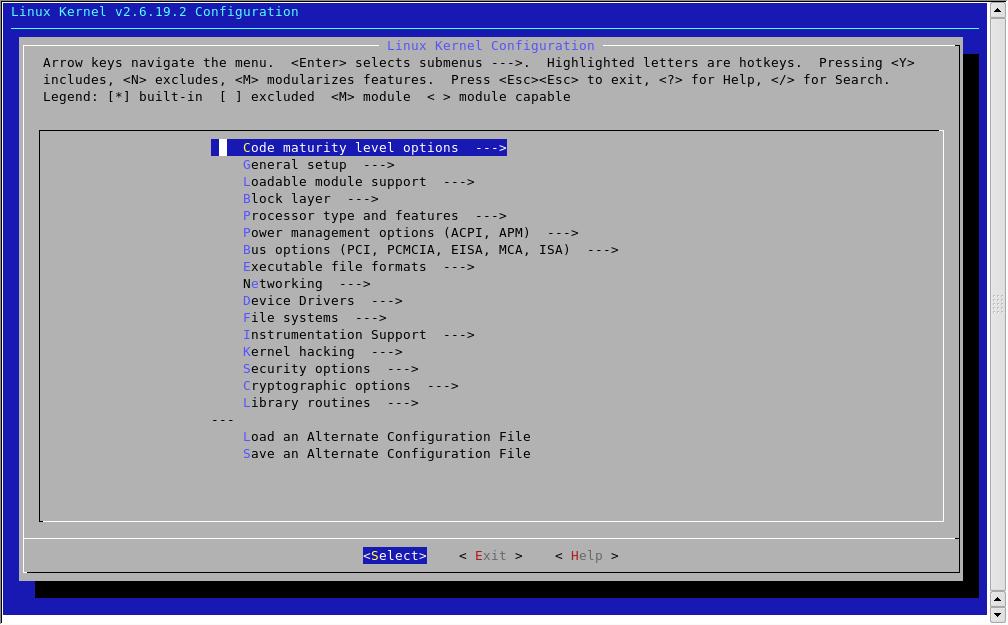 Menuconfig offers search feature. Use “/” to search for any module. For eg: if you are not sure of the location of the module iptables, press “/” , enter the search pattern as “iptables” and press enter.
Menuconfig offers search feature. Use “/” to search for any module. For eg: if you are not sure of the location of the module iptables, press “/” , enter the search pattern as “iptables” and press enter.
As there are a lot of options in menuconfig, I will just mention the important ones. The essential options needed for a kernel to be running is processor, file system, network card and hard disk. You can select the desired processor, file system, hard disk and network card from the options available in menuconfig.
Processor type and features
Subarchitecture Type : Select Generic architecture (Summit,bigsmp, ES7000, default)
Processor family : Select the matching processor from the available list. For eg : If the model name is Dual Core AMD Opteron(tm) Processor 170 , you can select Opteron/Athlon64/Hammer/K8 from the options available.
For a multiprocessor server, enable the options Symmetric multi-processing support and SMT (Hyper threading) scheduler support.
For RAM > 4 GB enable the option High Memory Support (64GB) . And the final output of the option Processor type and features would look like this :
Networking
Iptables is enabled in this option.
Location:
-> Networking
-> Networking support (NET [=y])
-> Networking options
-> Network packet filtering (replaces ipchains) (NETFILTER [=y])
-> Core Netfilter Configuration and IP: Netfilter Configuration
All the modules under the option Core Netfilter Configuration and IP: Netfilter Configuration should be enabled as modules.
Device Drivers
This is the most confusing part. In this, the main options you need to check are :
1. Block devices : Enable RAM disk support and Loop back device support
Include Loopback device support (module) RAM disk support [*} compiled in Leave the default values of RAM disk number and size. Initial RAM disk (initrd) support [*} compiled in
2. SCSI device support : Enable corresponding model in SCSI low level drivers if it is a SCSI device.
3. Serial ATA (prod) and Parallel ATA (experimental) drivers: if hard disk is SATA, enable the corresponding driver in this. For eg: if you have Intel PIIX/ICH SATA in the server enable Intel PIIX/ICH SATA support in this option
4. Network device support : Enable the corresponding network card in the server. For eg: if lspci lists the network card as follows :
Ethernet controller: Broadcom Corporation NetXtreme BCM5704 Gigabit Ethernet
Then enable
> Network device support
> Ethernet (1000 Mbit)ss
> Broadcom NetXtremeII support
File Systems
The main modules to be enabled in this section are ext2, ext3, journaling and Quota support.
Once this is complete , save the settings and quit.
5. Build the Kernel
The next step is to build the Kernel. You can use the command make bzImage to do this. This command will create a compressed file bzImage inside arch/i386/boot in the Linux source directory and that is the newly compiled kernel.
The next step is to compile and link the modules. This can be done using the command make modules.
After this you have to copy the modules to /lib/modules/. And this is done using the command make modules_install.
The command sequence is as follows :
make -j<Number> bzImage make -j<Number> modules make -j<Number> modules-Install
-j tells your system to do that many jobs in Makefile together which will in turn reduce the time for compilation.
<Number> is two times the number of cpus in your system or number of virtual processors. This number can be found using the command
cat /proc/cpuinfo | grep ^processor | wc -l
[root@XXXX]# cat /proc/cpuinfo | grep ^processor | wc -l 2
Once this is done copy all these to the /boot folder as follows :
cp .config /boot/config-2.6.19.2 cp arch/i386/boot/bzImage /boot/vmlinuz-2.6.19.2 cp System.map /boot/System.map-2.6.19.2 mkinitrd /boot/initrd-2.6.9.img 2.6.19.2
mkinitrd is the program to create initial RAM Disk Image.
6. Configure Boot Loader
Boot loader is the first program that runs when a computer boots. There are two types of boot loader :
- GRUB
- LILO
1. Determine the currently installed boot loader :
Check first 512 bytes of the boot drive. Check for grub first:
# dd if=/dev/hda bs=512 count=1 2>&1 | grep GRUB
If it matches, the current boot loader is grub. Check for lilo if it did not match:
# dd if=/dev/hda bs=512 count=1 2>&1 | grep LILO
Note : If the hard disk is SCSI or SATA, use sda instead of hda..
2. Configure the boot loader
If your boot loader is LILO, add entries for the new kernel in the file /etc/lilo.conf. A typical lilo entry will be as given below :
image=/boot/vmlinuz-2.6.19.2 label=linux initrd=/boot/initrd-2.6.19.2.img read-only append="console=tty0 console=ttyS1,19200n8 clock=pmtmr root=LABEL=/"
Run the command :
lilo -v /sbin/lilo -R "Label for new kernel"
In the case of GRUB, add the entries for the new kernel at the end of the list of kernels in the file /etc/grub.conf. The first entry in GRUB gets the index 0. An example entry is below :
title Red Hat Linux (2.6.19.2) root (hd0,0) kernel /boot/vmlinuz-2.6.19.2 ro root=/dev/hda2 panic=3 initrd /boot/initrd-2.6.19.2
The “panic” parameter ensures that the server reboots to the old kernel, in the case of a kernel panic i.e the machine will be rebooted to the default option in grub.conf, if a panic occurs in 3 secs.
Do Not change the “default” value in the file grub.conf. Enter grub command prompt by typing the command grub at the prompt. Enter the below command at the grub prompt:
savedefault --default=3 --once
This is the case if the newly added entry is having index 3. Exit from grub-shell.
7.Reboot the Server
Reboot the server using the command reboot. If by any chance, a kernel panic occurs, server will be up with the old working kernel. If everything goes fine, the server will be up with the new kernel. Once it is up with the new kernel, do not forget to change the default value in the boot loader.
Conclusion
Booting a newly recompiled kernel in your first attempt is a tough task and is at times thought impossible. Following the above steps and keeping the compilation tricks in mind, there is no doubt Kernel Compilation will now be a piece of cake.
Acknowledgment
My sincere thanks to all my friends

About the author:
Sheena MG works as Sr. Software Engineer in Bobcares. She specializes on Linux server administration, a variety of control panels and is an expert in kernel level Linux administration.



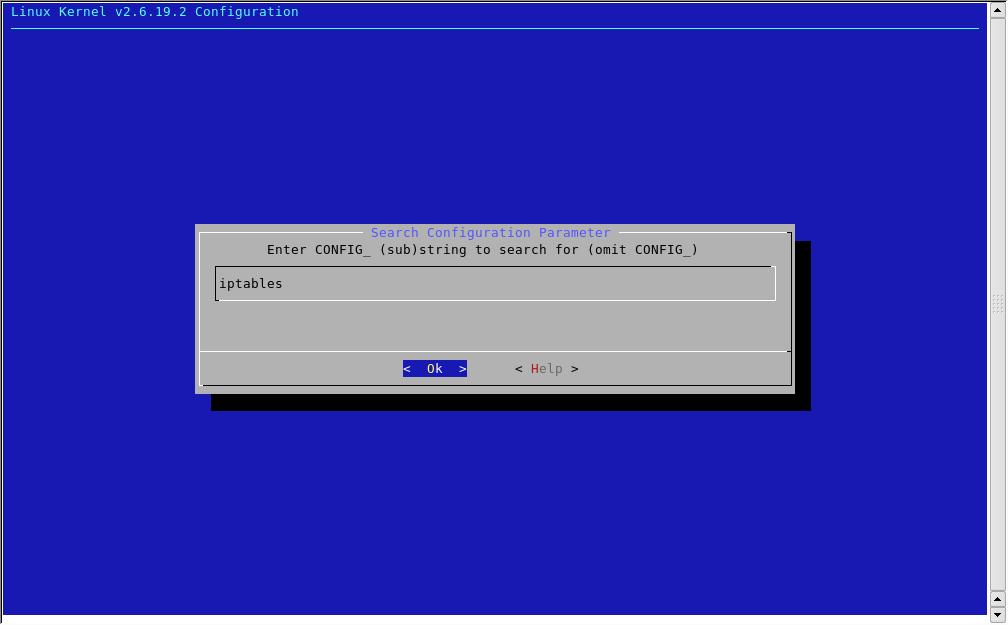
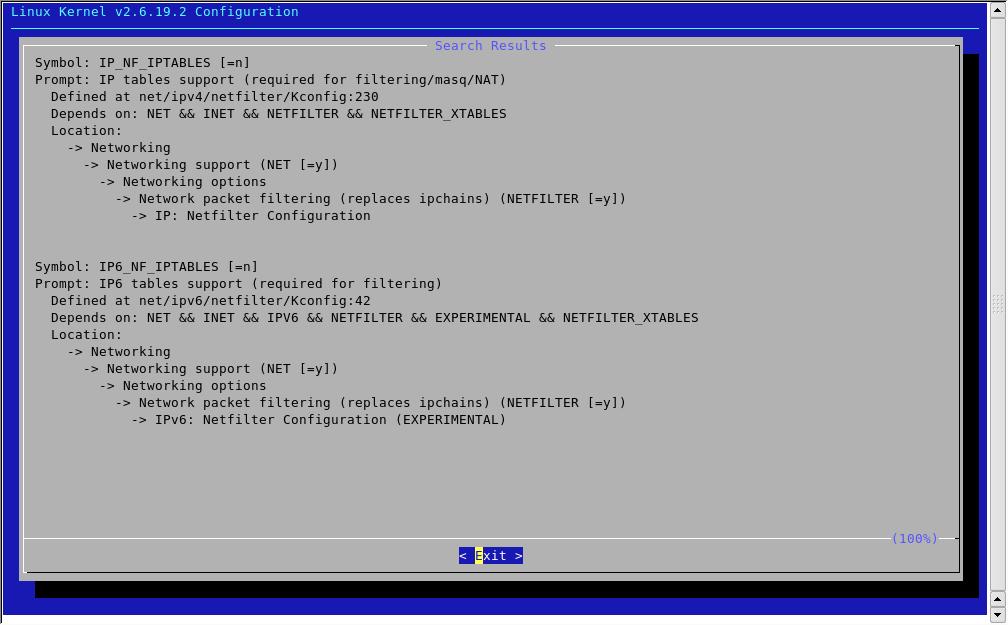



This is good one. I have followed it a lot of time for recompilation of kernel.
But i could see that the option for installing the modules is
—————————-
make modules_install
——————————
Other than that everything is superb. A good guide
Great Article.
I did exactly as this and it all worked correctly.
Excellent article :):)
“I was searching the same from the different sites but unfortunately I didn’t get exact steps. I got it and all the steps are here. I really appreciate your contribution” :):)
really it is a very greate articles which help all linux administrator to do confidently…even once read…I fee I do it in real environment. thanks a lot