Magento Connect Manager helps in installing and upgrading Magento themes and extensions.
However, it may not always work correctly and give errors in admin panel. This typically happens due to incorrect Magento Connect Manager permissions.
At Bobcares, we often get requests from our customers to fix errors related to Magento connect manager as part of our Server Management Services.
Today, we’ll see how our Support Engineers fix errors related to Magento Connect Manager permissions.
How to use Magento Connect Manager?
Before proceeding further, let’s see the more on the purpose of Magento Connect Manager.
Basically, Magento Connect Manager is a Magento installer to manage installation and updates of Magento Connect extensions and core Magento modules.
It can be accessed from the link https://domain/magento-folder/downloader
Let’s see how our Support Engineers install new extensions by using Magento Connect Manager.
To begin with, in the Extension tab >> Install New Extensions, click Magento Connect to search for modules.
1. Initially we Log in to the Magento Admin Panel.
2. Then, we go to System >> Magento Connect >> Magento Connect Manager.
3. After that, we use Magento admin Username and Password to log into the Magento Connect Manager.
4. In the Extension tab >> Install New Extensions, we click Magento Connect to search for modules.
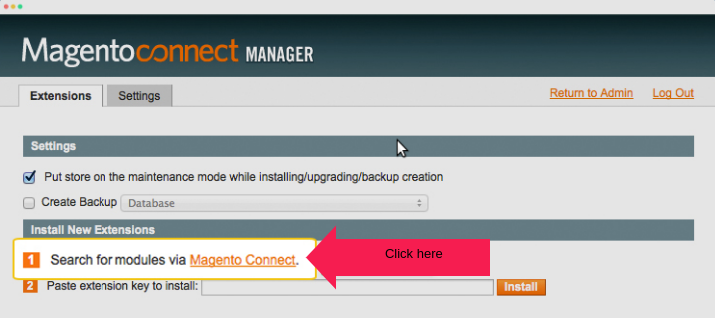
5. We select a theme or other features from Utilities section based on customer requests. As an example, we tried to copy the Extension Key corresponding to a theme.
6. Then, we login back to Magento admin pane. Select Extension tab >> Install New Extensions, paste the Extension key into install field and click Install button.
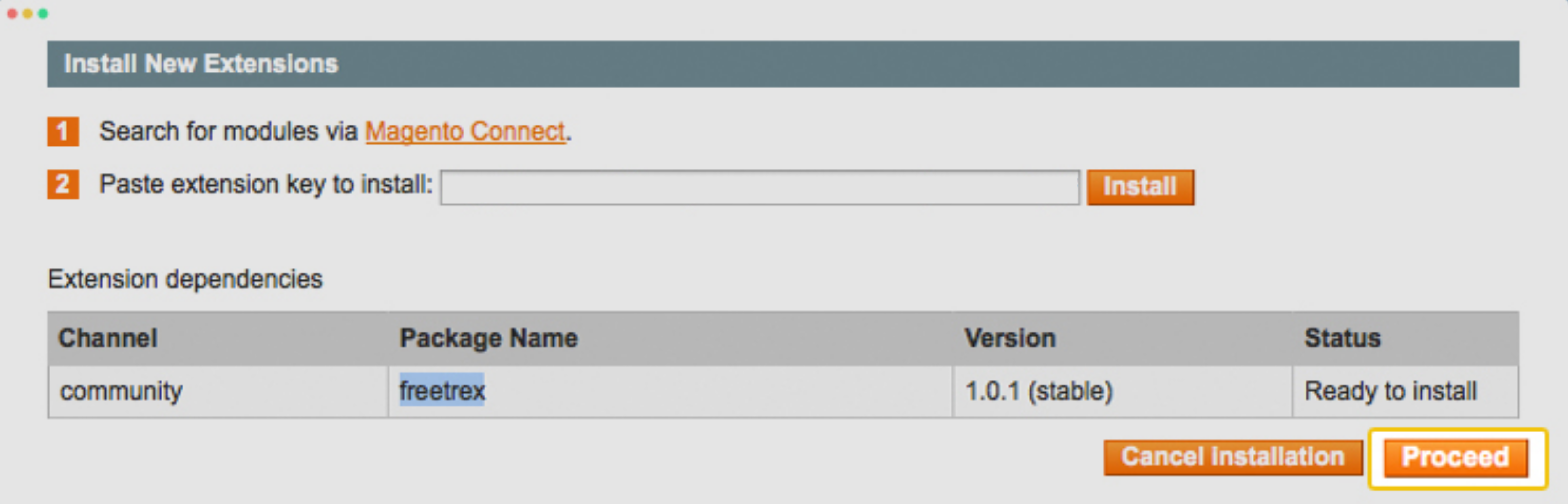
7. Finally, click button to Proceed and click Refresh button to finish.
Different types of errors
From our experience in managing servers, we often see customers facing problems related to Magento Connect Manager. One of the main reasons for the problem is improper permissions of files.
Apparently, there can be different type of errors due to permission issues. It includes
- 403 -Forbidden errors.
- Write Permission denied errors.
However, the fix for these errors remains the same. Let’s take a closer look at how our Support Engineers fixed the problems.
A real time fix for the permissions error
Recently, one of our customers had an issue while connecting to Magento Connect Manager. He was getting an error on the admin page. Magento connect manager page just showed “Permission denied for write to” (Magento 2.3.1).
Then our Support Engineers took the following steps to solve the issue.
1. Initially, we logged into the server as a root user.
2. After that, we accessed the Magento install directory.
4. Then, we ran command
find . -type d -exec chmod 777 {} \5. Then we gave permission 0777 to folders media, var, app/etc using the commands :
chmod -R 0777 var/ chmod -R 0777 media/ chmod -R 0777 app/etc/
This fixed the issue.
[Getting errors while accessing Magento Connect Manager.? We’ll fix it for you.]
Conclusion
In short, errors like “403 -Forbidden You don’t have permission to access this file” this may happen due to incorrect Magento Connect Manager permissions. Today, we saw how our Support Engineers fixed permission issues related to Magento Connect Manager.







0 Comments