Are you looking for enabling SSL for MailEnable email client? We can do that for you.
MailEnable is a Windows-based, commercial email server. Additionally, it has the ability to use SSL when transmitting data between mail clients and servers.
At Bobcares, we often get requests from our customers regarding MailEnable as part of our Server Management Services.
Today, let’s get into the details on how our Support Engineers enable this.
A brief on MailEnable
Mail Enable is an email client setup. It provides a tightly integrated hosted messaging solution for the Microsoft platform.
SSL creates a secure connection between the client and the server, which transmits any amount of data securely.
Thus, MailEnable with SSL provides an added level of privacy and security for the data being sent over the network.
However, only one SSL certificate can be configured for a domain on the server for this email client. All the SMTP, POP and IMAP services use the same certificate since only one certificate is there for the domain.
When we purchase and install SSL we always make sure that we install a wildcard SSL.
How we enable SSL in MailEnable?
At Bobcares, where we have more than a decade of expertise in managing servers, we see many customers requesting to enable SSL in MailEnable.
Now, let’s see how our Support Engineers helped our customers in enabling SSL in the email client.
Recently many customers approached us for enabling SSL in this email client for securing the emails.
The SSL had enabled via MailEnable Admin page.
1. Initially, we logged in to the server via RDP.
2. Next, we opened the MailEnableAdmin, and then we follow the path below.
MailEnable Management > Servers > localhost > Services and Connectors
3. After that, we Right-click on IMAP.
Then we open the Properties and switch to the Settings tab. Here, we check Require SSL and apply the settings.
For instance, the IMAP settings are,
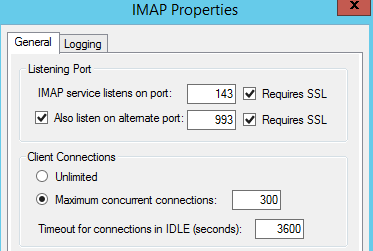
4. Then Right-clicked on SMTP.
After this, we open Properties, switch to the Inbound tab, check Allow clients to establish secure sessions via STARTTLS and apply the settings.
5. Finally, we restart IMAP and SMTP services using Plesk services management utility in the system tray.
The SSL is now enabled in the MailEnble.
[Need any assistance with enabling SSL in MailEnable? – We’ll help you]
Conclusion
In short, Enabling SSL on the email client MailEnable provides an added level of privacy and security for the data being sent over the network. Today, we have discussed how our Support Engineers enabled SSL in MailEnable.





0 Comments