Are you stuck with the Clear Cache Joomla 3 option? We can do that for you.
We have to Clear cache in Joomla 3 if the site displays a blank page or the changes made in the backend not appearing on the website.
At Bobcares, we often get requests from our customers regarding clear the cache in Joomla 3 as part of our Server Management Services.
Today, let’s get into the details on how our Support Engineers clear the cache.
What is Cache in Joomla?
Cache in Joomla works the same as the web browser cache. Cache files are temporary files created to improve website performance. The Joomla cache files are stored in the cache folder and contains the locations of the sites that users visit. As we revisit these pages, the server will grab the temporary file instead of viewing the source.
Why should we clear the cache?
As we visit more and more sites, the number of files in your cache increases. Therefore, we have to clear the files regularly to reflect the updates in the pages on the website. So it is good to delete these files regularly so that the new cached version of the site can display.
Steps to Clear Cache in Joomla 3
The steps we followed to clear the cache in Joomla 3 are given below.
1. In Joomla admin panel, we select System > Clear Cache.
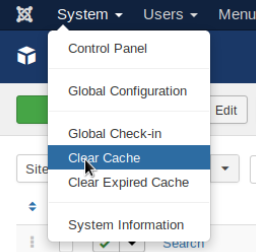
2. We placed a tick mark next to each entry or click the top box to select them all.
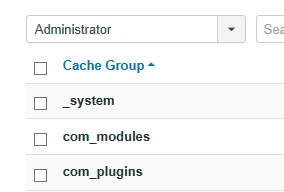
3. Clicked on the Delete icon in the toolbar. Thus we clear the cache.
The drawback of Clear Cache in Joomla 3
The clear cache option deletes all the files stored in the cache folder and the website may slower immediately after running Clear Cache. Once this process is complete, users lose the benefit of using the cache files until they are recreated by Joomla. Therefore, to avoid this slowness we can use the ‘Clear Expired Cache’ option.
What is Clear Expired Cache?
Clear Expired Cache option will check each Cache file individually and delete only the out of date cache. So the website should perform close to the same speed since all the up to date cache files are still available for your current website.
To delete the Clear Expired Cache, go to System > Clear Expired Cache.
How to turn off the Cache in Joomla 3
If you are developing your site we recommend you to turn off the cache. We followed the below steps.
a. We go to Site > Global Configuration.
b. Then we select the System tab in the Global Configuration area.
c. Find the Cache Settings area.
d. In the cache settings, you can see a drop-down menu that will enable you to turn the cache on and off.
Thus we disable the cache in Joomla 3.
[Need more assistance to clear cache in Joomla 3? – We’ll help you.]
Conclusion
In short, we have discussed the details of the cache in Joomla 3 and the steps. Also, we have discussed how our Support Engineers clear the cache in Joomla 3.







0 Comments