Are you looking forward to resolving the Error Msg 1105 in SQL Server?
The SQL Server error 1105 can avoid by managing the size and duration of transactions made with respect to the Log file.
At Bobcares, we often receive requests to fix SQL error 1105 as part of our Server Management Services.
Today, let’s get into this error in detail and see how our Support Engineers fix it easily.
Causes for Error Msg 1105 in the SQL server?
SQL Server database can encounter many errors and this is one of the major error which has reported by many of the customers. The error occurs when the transaction needs more space than it is available in the transaction log file and it stops all the current transactions process.
Recently one of our customers contacted us with the Error 1105 could not allocate space for object. When he tried to do any transaction in the database it returned the error message.
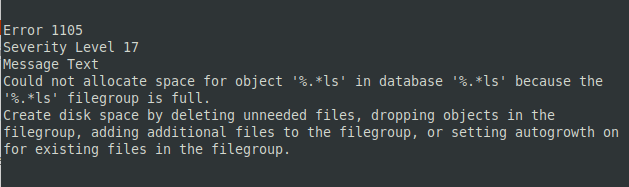
The error shows when the specified file group has no space and related to the transaction log file. It. In order to avoid this error, the Database Administrator balance the transaction log file’s size with respect to the size of the database.
How we fix error Msg 1105 in SQL Server
The error 1105 occurs because the primary data file does not have enough space to handle the query. We fix the error by performing one of the below methods.
1. We delete unwanted files.
2. Drop objects in the file group.
3. Add additional files to the file group.
4. We check if the auto-growth is restricted or not.
5. Then we check the auto-growth value is high. The high-value cause disk space to become full.
6. We checked the SQL edition because SQL Express has a database file size limit.
Restrict Auto-growth
An auto-growth event is a process by which the SQL Server engine expands the size of a database file when it runs out of space. The amount by which a database file grows based on the settings of the file growth options for the database.
Each database file associated with the database has an auto-growth setting. If the auto-growth is in the restricted mode, then we set the growth to UNLIMITED.
USE [master] GO ALTER DATABASE [SQLAuthDB] MODIFY FILE (NAME = N’SQLAuthDB’, MAXSIZE = UNLIMITED) GO
And that’s it! Now the customer can do any transaction without having to worry about the error.
[Need more help to resolve MSSQL error?- We’re available 24/7.]
Conclusion
The SQL Server error 1105 can avoid by managing the size and duration of transactions made with respect to the log file. Today, we saw how our Support Engineers sort out the SQL error for our customers.







0 Comments