Is your IIS website slow to load? We can help you fix it.
A slow website will always drive away your valid visitors.
The slowness in IIS websites can often be resolved by changing some IIS features.
At Bobcares, we get requests from our customers to make IIS websites faster as part of our Server Management Services.
Today, let’s get into the details on how our Support Engineers fix the slowness for our customers.
Causes of IIS website slow to load issue
In general, there can be many reasons for website slowness. This can be due to faulty website code, resource crunch on the server, bad server settings, etc. Many times, the end result that we see as slowness will be a combination of many factors.
Let’s first see the main factors that cause slowness on IIS websites.
1. Misconfigured HTTP Compression in IIS
The performance of a website to a large extent can be increased with the mechanism of compression.
The capability of compression can be built into web servers and web clients. Thus, HTTP compression helps to improve the transfer speed and bandwidth utilization.
2. Unmanaged HTTP Response Header
Similarly, unmanaged HTTP response header can also affect the website speed.
HTTP Response Header transfers the technical information of how a browser should cache content, what type it is and so on.
3. Output caching
Likewise, the output caching feature is a performance factor. Without the output caching feature, the IIS would have to process and generate the page for each user requests many times which creates slowness.
How we fixed the slowness of IIS websites?
Recently, one of our customers approached us with the requirement to check for the slowness of his websites.
Our Support Engineers had a precise look into this and we sorted out the solution for him.
Here are the top three things that we did to reduce the slowness of his websites.
1. Enabled compression
- Here, at first, we logged into the server using RDP.
- And, we selected the Compression feature from IIS.
This feature improves the performance of a website by reducing the bandwidth related charges.
- Here, we ticked both the options Enable dynamic content compression and Enable static content compression.

2. Made changes in HTTP response headers
- As the next step, we clicked on the HTTP Response Header.
- Then, from the window, we clicked on the Add option from the right side.
- Next, from the popup window, we ticked on the Enable HTTP keep-alive and Expire Web Content options.
Here we have an option to select the number of days.
For this particular customer, we selected 365.
- Lastly, we clicked OK.
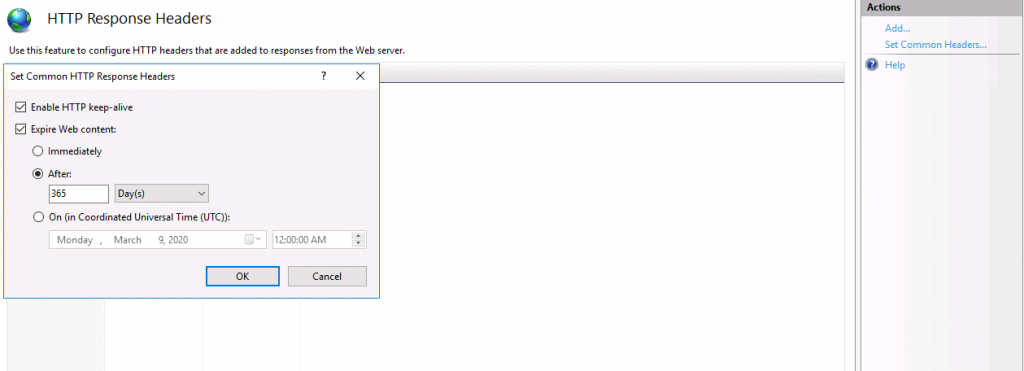
3. Enabled output caching
- Firstly, we clicked on the IIS feature Output Caching.
- Then, we clicked on the Add option from the right side.
- Lastly, we added the extensions .png, .jpeg and clicked OK.
Doing all these three things reduced the slowness issue with the IIS website.
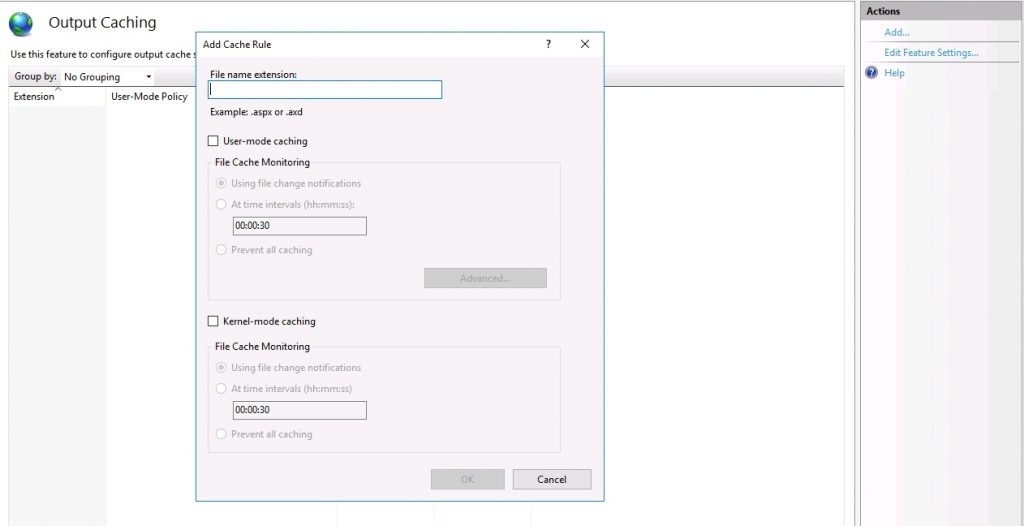
[Need more assistance with IIS website slowness issues – We are available 24/7]
Conclusion
In short, the slowness in IIS websites can be reduced by enabling compression, changes in HTTP response headers and enabling output caching. In today’s write up we saw how our Support Engineers resolved website slowness for our customers.







Thank You for your help!
Hi Lawrence,
Glad to know that our article helps you solves the issue ? .